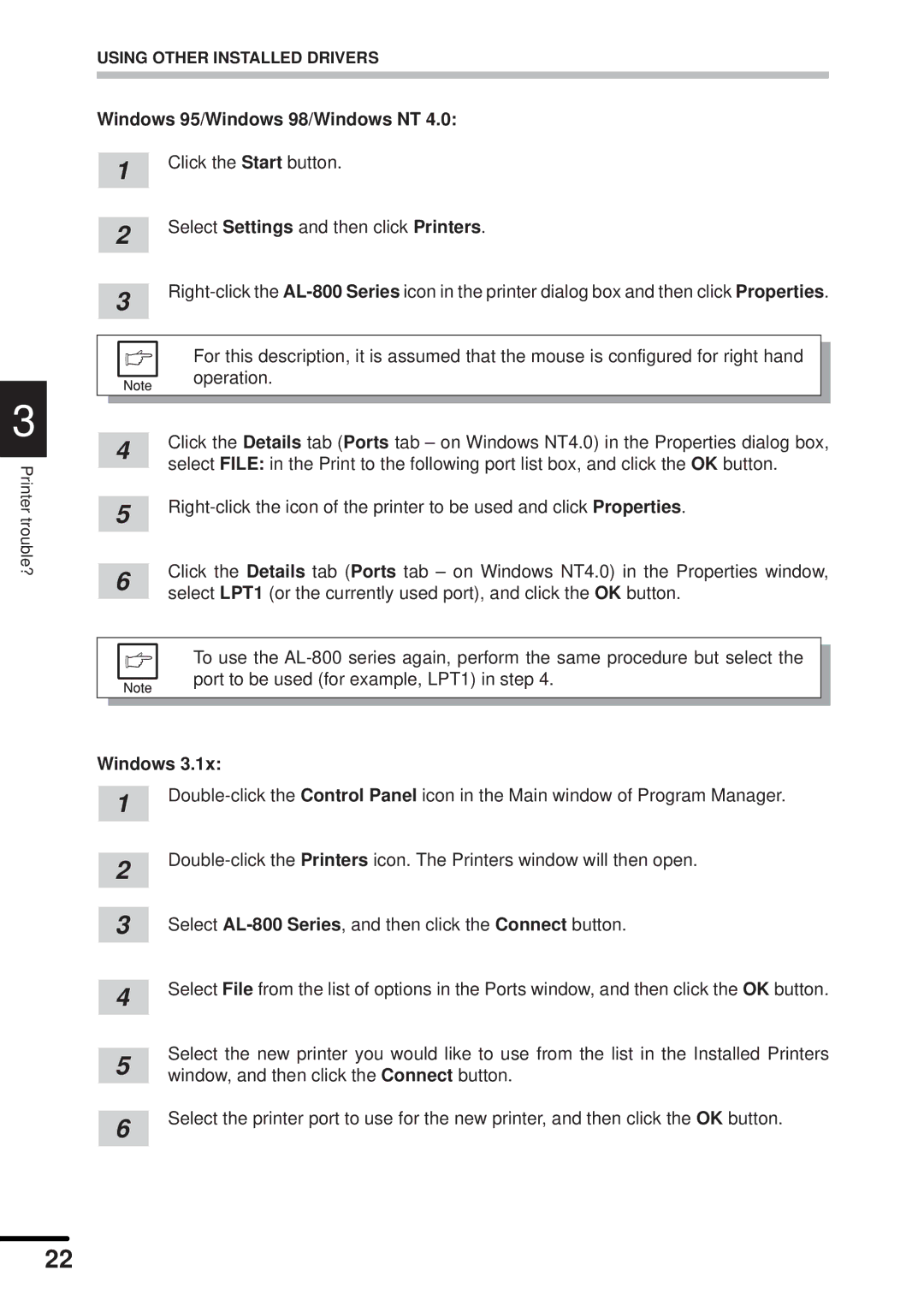3
Printer trouble?
USING OTHER INSTALLED DRIVERS
Windows 95/Windows 98/Windows NT 4.0:
|
| 1 | Click the Start button. | |
|
|
|
| |
|
|
| Select Settings and then click Printers. | |
|
| 2 | ||
|
|
|
| |
|
|
| ||
|
| 3 | ||
|
|
|
| |
|
|
|
|
|
|
|
| For this description, it is assumed that the mouse is configured for right hand |
|
|
|
|
| |
|
|
| operation. |
|
|
|
|
|
|
|
|
|
|
|
|
|
| Click the Details tab (Ports tab – on Windows NT4.0) in the Properties dialog box, | |
|
| 4 | ||
|
| select FILE: in the Print to the following port list box, and click the OK button. | ||
|
|
| ||
|
|
| ||
|
| 5 | ||
|
|
|
| |
|
|
| Click the Details tab (Ports tab – on Windows NT4.0) in the Properties window, | |
|
| 6 | ||
|
| select LPT1 (or the currently used port), and click the OK button. | ||
|
|
|
|
|
|
|
| To use the |
|
|
|
|
| |
|
|
| port to be used (for example, LPT1) in step 4. |
|
|
|
|
|
|
|
|
|
|
|
Windows 3.1x:
1 | ||
| ||
| ||
2 | ||
| ||
|
| |
3 | Select | |
| Select File from the list of options in the Ports window, and then click the OK button. | |
4 | ||
| ||
|
|
5 | Select the new printer you would like to use from the list in the Installed Printers | |
window, and then click the Connect button. | ||
| Select the printer port to use for the new printer, and then click the OK button. | |
6 | ||
| ||
|
|
22