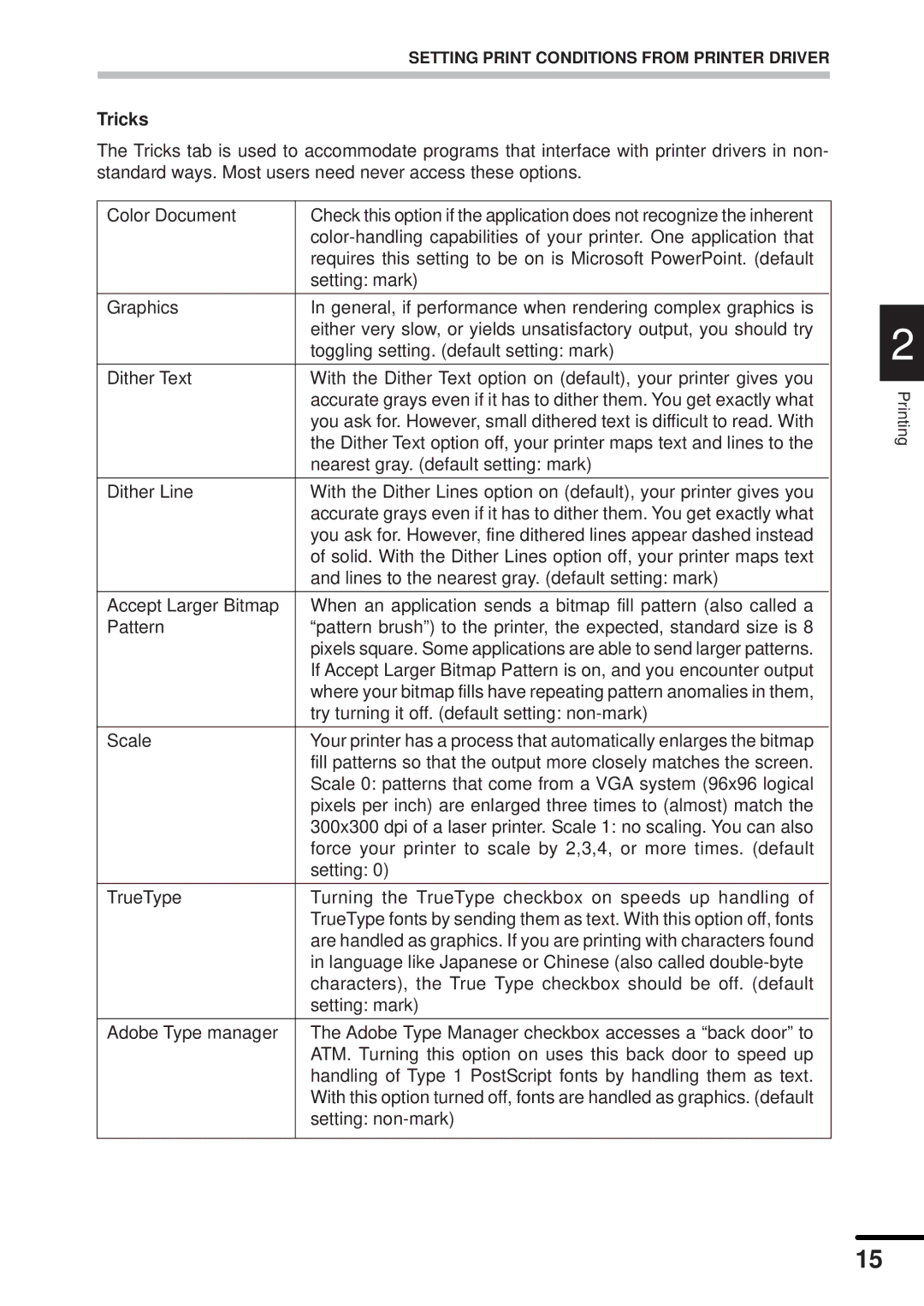SETTING PRINT CONDITIONS FROM PRINTER DRIVER
Tricks
The Tricks tab is used to accommodate programs that interface with printer drivers in non- standard ways. Most users need never access these options.
Color Document | Check this option if the application does not recognize the inherent |
| |
| requires this setting to be on is Microsoft PowerPoint. (default |
| setting: mark) |
|
|
Graphics | In general, if performance when rendering complex graphics is |
| either very slow, or yields unsatisfactory output, you should try |
| toggling setting. (default setting: mark) |
|
|
Dither Text | With the Dither Text option on (default), your printer gives you |
| accurate grays even if it has to dither them. You get exactly what |
| you ask for. However, small dithered text is difficult to read. With |
| the Dither Text option off, your printer maps text and lines to the |
| nearest gray. (default setting: mark) |
|
|
Dither Line | With the Dither Lines option on (default), your printer gives you |
| accurate grays even if it has to dither them. You get exactly what |
| you ask for. However, fine dithered lines appear dashed instead |
| of solid. With the Dither Lines option off, your printer maps text |
| and lines to the nearest gray. (default setting: mark) |
|
|
Accept Larger Bitmap | When an application sends a bitmap fill pattern (also called a |
Pattern | “pattern brush”) to the printer, the expected, standard size is 8 |
| pixels square. Some applications are able to send larger patterns. |
| If Accept Larger Bitmap Pattern is on, and you encounter output |
| where your bitmap fills have repeating pattern anomalies in them, |
| try turning it off. (default setting: |
|
|
Scale | Your printer has a process that automatically enlarges the bitmap |
| fill patterns so that the output more closely matches the screen. |
| Scale 0: patterns that come from a VGA system (96x96 logical |
| pixels per inch) are enlarged three times to (almost) match the |
| 300x300 dpi of a laser printer. Scale 1: no scaling. You can also |
| force your printer to scale by 2,3,4, or more times. (default |
| setting: 0) |
|
|
TrueType | Turning the TrueType checkbox on speeds up handling of |
| TrueType fonts by sending them as text. With this option off, fonts |
| are handled as graphics. If you are printing with characters found |
| in language like Japanese or Chinese (also called |
| characters), the True Type checkbox should be off. (default |
| setting: mark) |
|
|
Adobe Type manager | The Adobe Type Manager checkbox accesses a “back door” to |
| ATM. Turning this option on uses this back door to speed up |
| handling of Type 1 PostScript fonts by handling them as text. |
| With this option turned off, fonts are handled as graphics. (default |
| setting: |
|
|
2
Printing
15