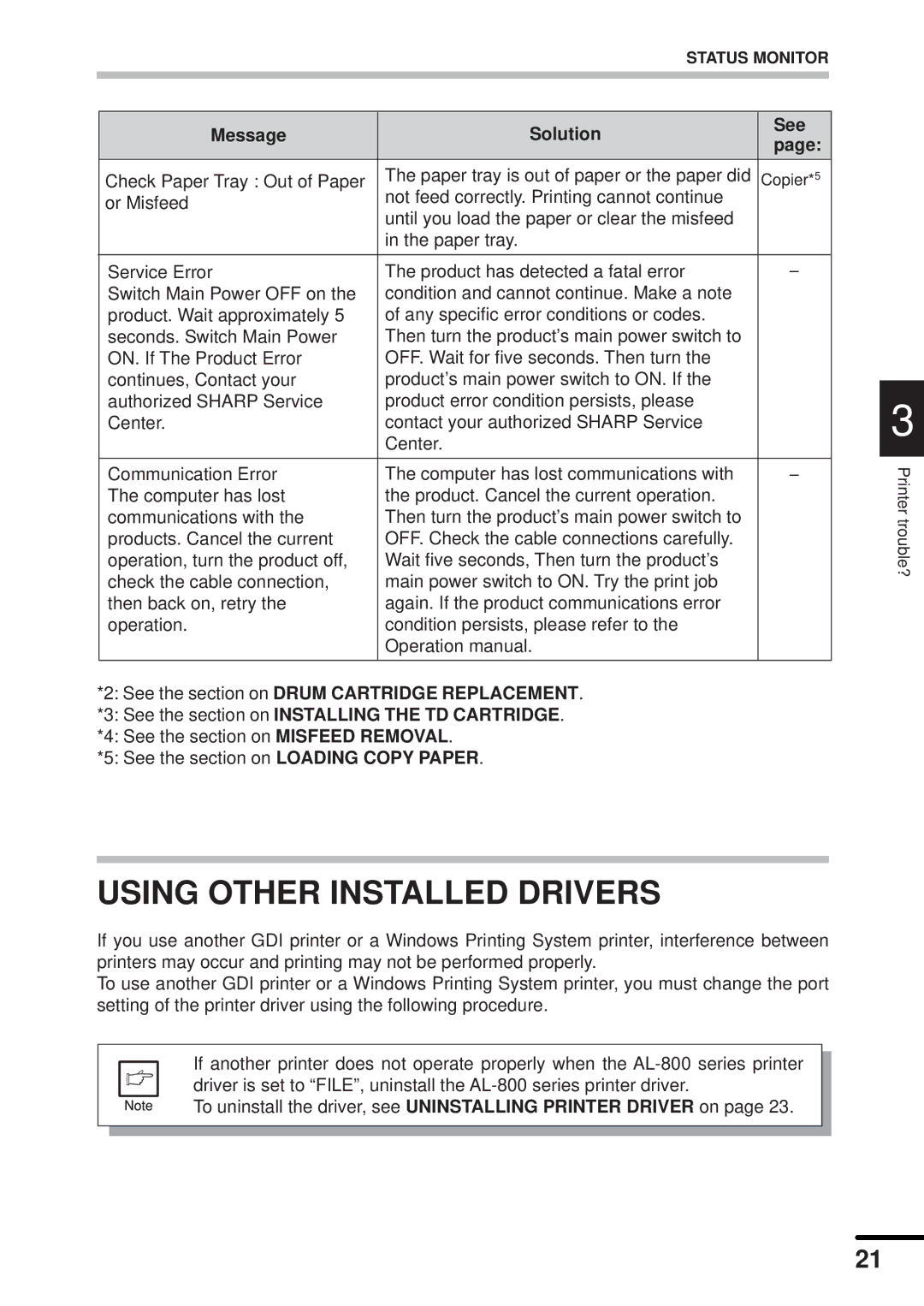STATUS MONITOR
Message | Solution | See | |
page: | |||
|
| ||
Check Paper Tray : Out of Paper | The paper tray is out of paper or the paper did | Copier*5 | |
or Misfeed | not feed correctly. Printing cannot continue |
| |
until you load the paper or clear the misfeed |
| ||
|
| ||
| in the paper tray. |
| |
|
|
| |
Service Error | The product has detected a fatal error | – | |
Switch Main Power OFF on the | condition and cannot continue. Make a note |
| |
product. Wait approximately 5 | of any specific error conditions or codes. |
| |
seconds. Switch Main Power | Then turn the product’s main power switch to |
| |
ON. If The Product Error | OFF. Wait for five seconds. Then turn the |
| |
continues, Contact your | product’s main power switch to ON. If the |
| |
authorized SHARP Service | product error condition persists, please |
| |
Center. | contact your authorized SHARP Service |
| |
| Center. |
| |
|
|
| |
Communication Error | The computer has lost communications with | – | |
The computer has lost | the product. Cancel the current operation. |
| |
communications with the | Then turn the product’s main power switch to |
| |
products. Cancel the current | OFF. Check the cable connections carefully. |
| |
operation, turn the product off, | Wait five seconds, Then turn the product’s |
| |
check the cable connection, | main power switch to ON. Try the print job |
| |
then back on, retry the | again. If the product communications error |
| |
operation. | condition persists, please refer to the |
| |
| Operation manual. |
| |
|
|
|
*2: See the section on DRUM CARTRIDGE REPLACEMENT.
*3: See the section on INSTALLING THE TD CARTRIDGE.
*4: See the section on MISFEED REMOVAL.
*5: See the section on LOADING COPY PAPER.
USING OTHER INSTALLED DRIVERS
If you use another GDI printer or a Windows Printing System printer, interference between printers may occur and printing may not be performed properly.
To use another GDI printer or a Windows Printing System printer, you must change the port setting of the printer driver using the following procedure.
If another printer does not operate properly when the
To uninstall the driver, see UNINSTALLING PRINTER DRIVER on page 23.
3
Printer trouble?
21