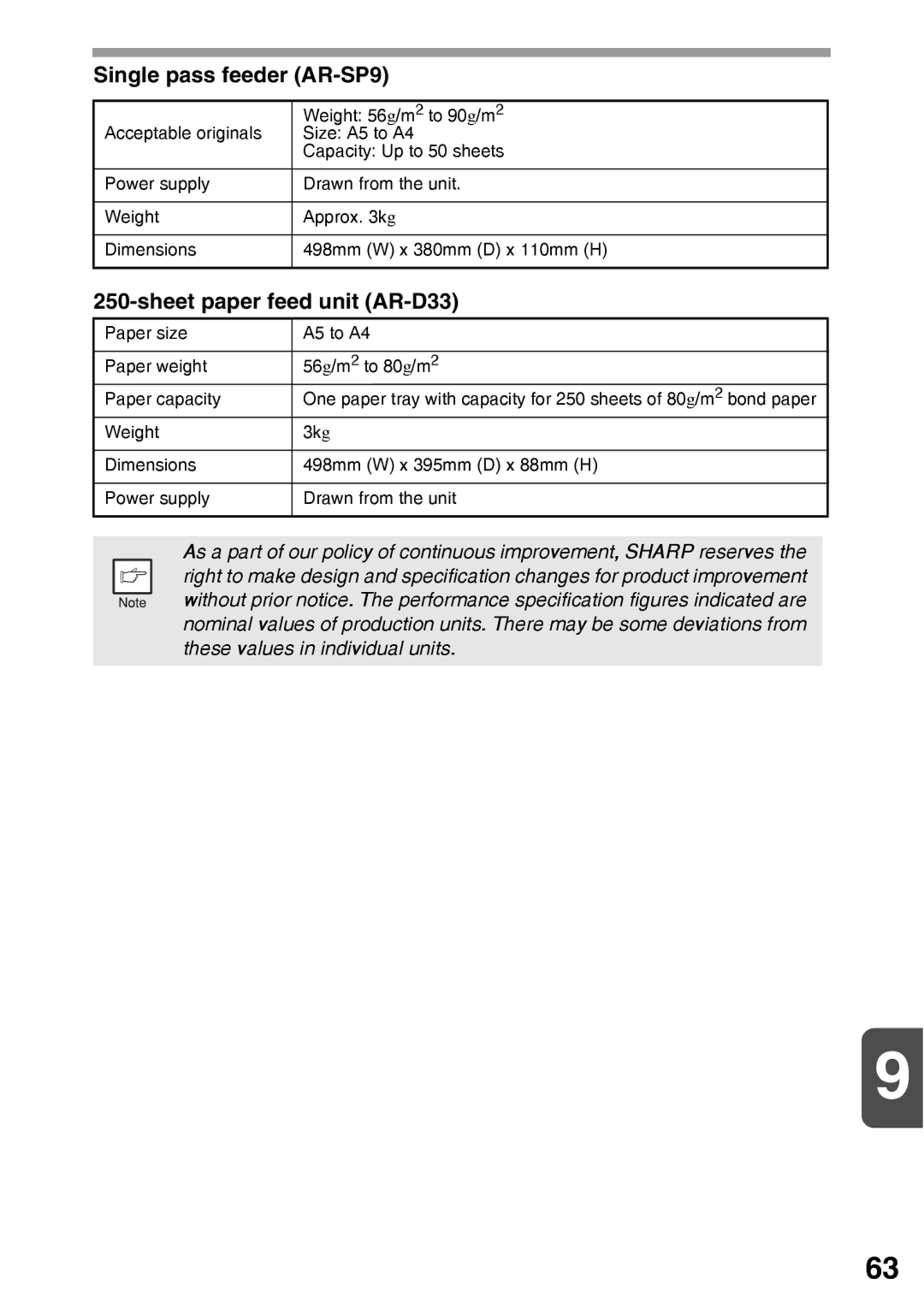AR-203E
Bank drafts
20 cm
Important points when selecting an installation site
Store paper in the wrapper and lying flat
Laser information
Contents
AR-203E
Using the Manual
Conventions used in the manual
SPF as an option
Part Names
Operation Panel
Exposure mode selector key and indicators
Paper
Type of paper Type of media Size Weight Feeding
Loading the Paper Tray
Gently push the paper tray back into the unit
Open the multi-bypass tray and extend the tray
Multi-bypass tray
Press the tray select key to select the multi-bypass tray
Start copying
Copy Flow
Turn on the unit p.13
Power on
Connecting the Power Cord
About the scan head
Power off methods
Initial settings of operation panel
Using the original table
Original Placement
Setting a large original
Open the original cover, and place the original
Original feeder tray
Using the SPF
SET the Copy Quantity
Exposure ADJUSTMENT/PHOTO Copying
Exposure adjustment
Automatic exposure adjustment
Selecting the tray
REDUCTION/ENLARGEMENT/ZOOM
Set the reduction/enlargement ratio
Press the tray select key
MFP driver
Software
Sharpdesk
Button Manager
Hardware and software requirements
Before Installation
Installation environment and usable software
Double-click the setup icon
Installing the Software
Using the machine with a USB connection
Select Connected to this computer and click the Next button
When installing is finished, click the Close button
This completes the installation of the software
Insert the cable into the USB connector on the machine
Connecting a USB cable
Using the machine as a shared printer
Click the Printer Driver button
You will return to the window of . Click the Close button
Start indicator
Indicators on the Operation Panel
Online indicator
Power save indicator
Click Printing Preferences button in the General tab
Using the Printer Mode
Opening the printer driver from the start menu
About interrupt copying
How to print
Setting up the Button Manager Windows XP/Vista
Using the Scanner Mode
Using the Button Manager
Properties screen, click Events tab
Windows 98/Me/2000
Select Sharp AR-xxxx, and click the Properties button
Scan Button Destination Setting Dialog Box
Flow of the Button Manager setting
Scanner Event
Press the Scan key
Using the Scan key to begin scanning
Press the right copy quantity
Application Application launched Number
Press the start Key
Opening the scanner driver and scanning from your computer
Scan is started
Click Finish in the screen that appears
Scanning with the Scanner and Camera Wizard in Windows XP
Select a name, format, and folder for the scanned image
HOW to USE the Online Manual
Description of Special Functions
Toner Save Mode
User Programs
Setting the user programs
Displaying Total Number of Copies
Press the light Key to return to the normal copy mode
Toner Cartridge Replacement
Maintenance
Out while pressing the lock
Gently pull the toner cartridge
Release lever
Release lever
Seconds
Toner Cartridge Life
Press the light key
As a percentage 100, 75, 50, 25 or 10 is displayed. When
Cabinet
Cleaning the Unit
Transfer charger
Troubleshooting
Troubleshooting the Unit
Be sure to use only genuine Sharp parts and supplies
Status Indicators
Paper feed area. p.55
Misfeed Removal
Open the multi-bypass tray, and side cover, in that order
Lower the fusing unit release Lever
Misfeed in the fusing area
Fusing unit release lever
Misfeed in the paper feed area
Open the front cover
Misfeed in the transport area
Rotate the feeding roller Direction of the arrow
Gently remove Misfed paper from the exit Area
Misfeed in the SPF
Misfeed in the lower paper feed area
Developer Required
Maintenance Required
LockUnlock
Scan Head Locking Switch
AR-SP9 Feed unit AR-D33
System Configuration
Single Pass Feeder AR-SP9
Press the copy ratio display % key
Sheet Paper Feed Unit AR-D33
Using the paper feed unit with the printer function
Appendix
Specifications
Sharp GDI
Sheet paper feed unit AR-D33
Single pass feeder AR-SP9
Supply list
About Supplies and Options
Interface cable
USB interface cable
Index
Name
Index by Purpose
Material Safety Data Sheet
Exposure Controls / Personal Protection
Physical and Chemical Properties
Transport Information
Date Issued Nov.01
Hazards Identification
Physical and Chemical Properties
Ecological Information
Other Countries outside the EU
Class Laser Product Laser Klasse
Sharp Manufacturing France S.A
AR-203Ev1