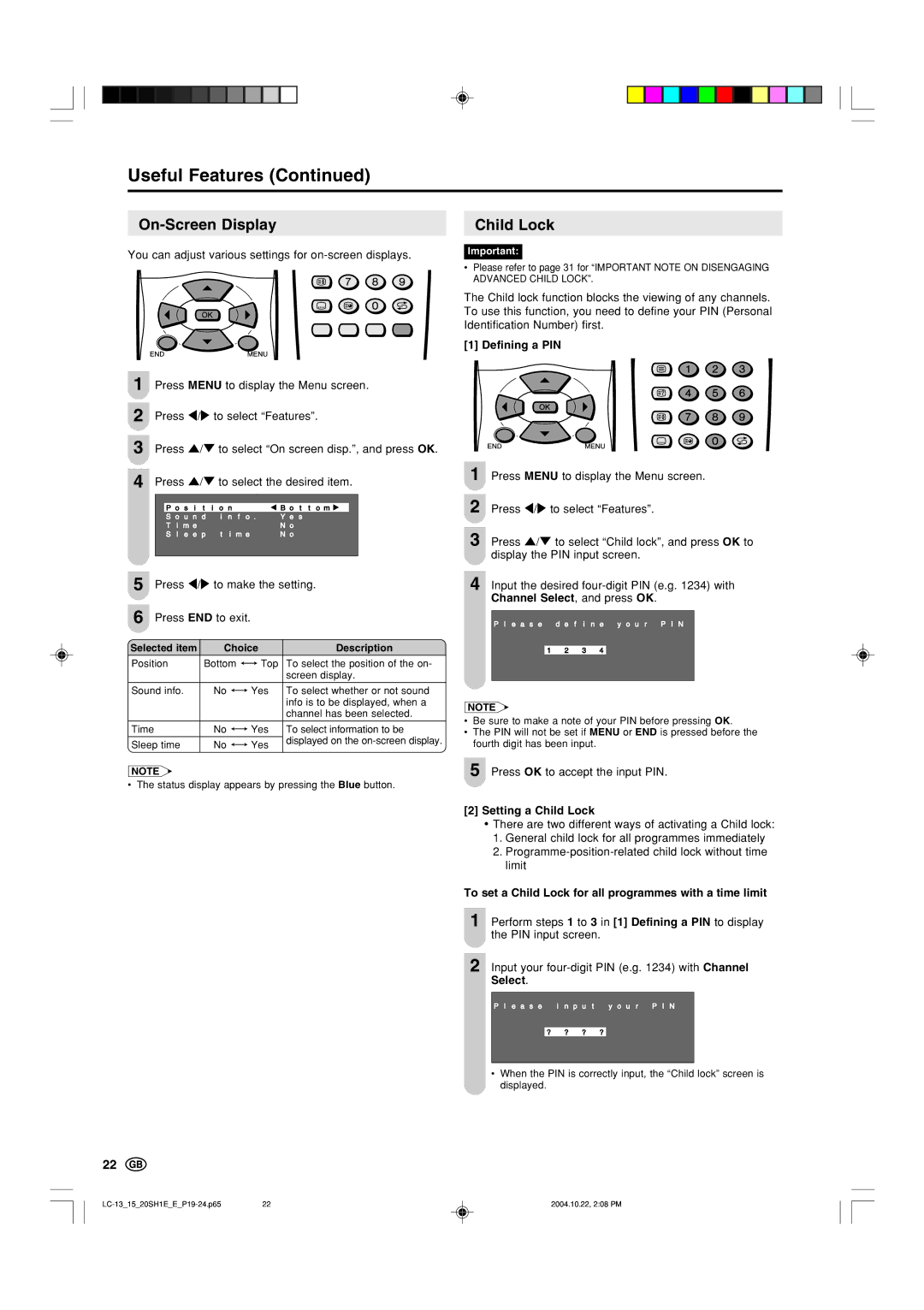Useful Features (Continued)
On-Screen Display
You can adjust various settings for
1 Press MENU to display the Menu screen.
2 Press \/to select “Features”.
3 Press '/" to select “On screen disp.”, and press OK.
4 |
| Press '/" to select the desired item. | ||||||||||||
|
|
|
|
|
|
|
|
|
|
|
|
|
| |
|
|
|
|
|
|
|
|
|
|
|
|
| ||
|
|
| P o s i t i o n |
|
| B o t t o m |
|
| ||||||
|
|
| S o u n d i n f o . | Y e s |
| |||||||||
|
|
| T i m e |
|
|
|
|
|
|
| N o |
| ||
|
|
| S l e e p t i m e |
|
| N o |
| |||||||
|
|
|
|
|
|
|
|
|
|
|
| |||
|
|
| ||||||||||||
5 |
| Press \/to make the setting. | ||||||||||||
|
|
|
|
|
|
|
|
| ||||||
6 |
| Press END to exit. |
|
|
|
|
|
| ||||||
Selected item |
| Choice |
| Description | ||||||||||
|
| |||||||||||||
|
|
|
|
|
|
|
|
|
|
| ||||
Position |
| Bottom |
|
|
| Top |
| To select the position of the on- | ||||||
|
|
|
| |||||||||||
|
|
|
|
|
|
|
|
|
|
|
| screen display. | ||
|
|
|
|
|
|
|
|
| ||||||
Sound info. |
| No |
|
| Yes |
| To select whether or not sound | |||||||
|
| |||||||||||||
|
|
|
|
|
|
|
|
|
|
|
| info is to be displayed, when a | ||
|
|
|
|
|
|
|
|
|
|
|
| channel has been selected. | ||
|
|
|
|
|
|
|
|
| ||||||
Time |
|
|
| No |
|
| Yes |
| To select information to be | |||||
|
|
|
| |||||||||||
Sleep time |
| No |
|
|
| Yes |
| displayed on the | ||||||
|
|
|
|
|
|
| ||||||||
|
|
|
|
|
|
|
|
|
|
|
|
|
|
|
NOTE
• The status display appears by pressing the Blue button.
Child Lock
Important:
•Please refer to page 31 for “IMPORTANT NOTE ON DISENGAGING ADVANCED CHILD LOCK”.
The Child lock function blocks the viewing of any channels. To use this function, you need to define your PIN (Personal Identification Number) first.
[1] Defining a PIN
1 Press MENU to display the Menu screen.
2 Press \/to select “Features”.
3 Press '/" to select “Child lock”, and press OK to display the PIN input screen.
4 Input the desired
P l e a s e d e f i n e y o u r P I N
1 2 3 4
NOTE
•Be sure to make a note of your PIN before pressing OK.
•The PIN will not be set if MENU or END is pressed before the fourth digit has been input.
5 Press OK to accept the input PIN.
[2]Setting a Child Lock
•There are two different ways of activating a Child lock:
1.General child lock for all programmes immediately
2.
To set a Child Lock for all programmes with a time limit
1 Perform steps 1 to 3 in [1] Defining a PIN to display ![]() the PIN input screen.
the PIN input screen.
2 Input your
P l e a s e i n p u t y o u r P I N
? ? ? ?
•When the PIN is correctly input, the “Child lock” screen is displayed.
22
22 | 2004.10.22, 2:08 PM |