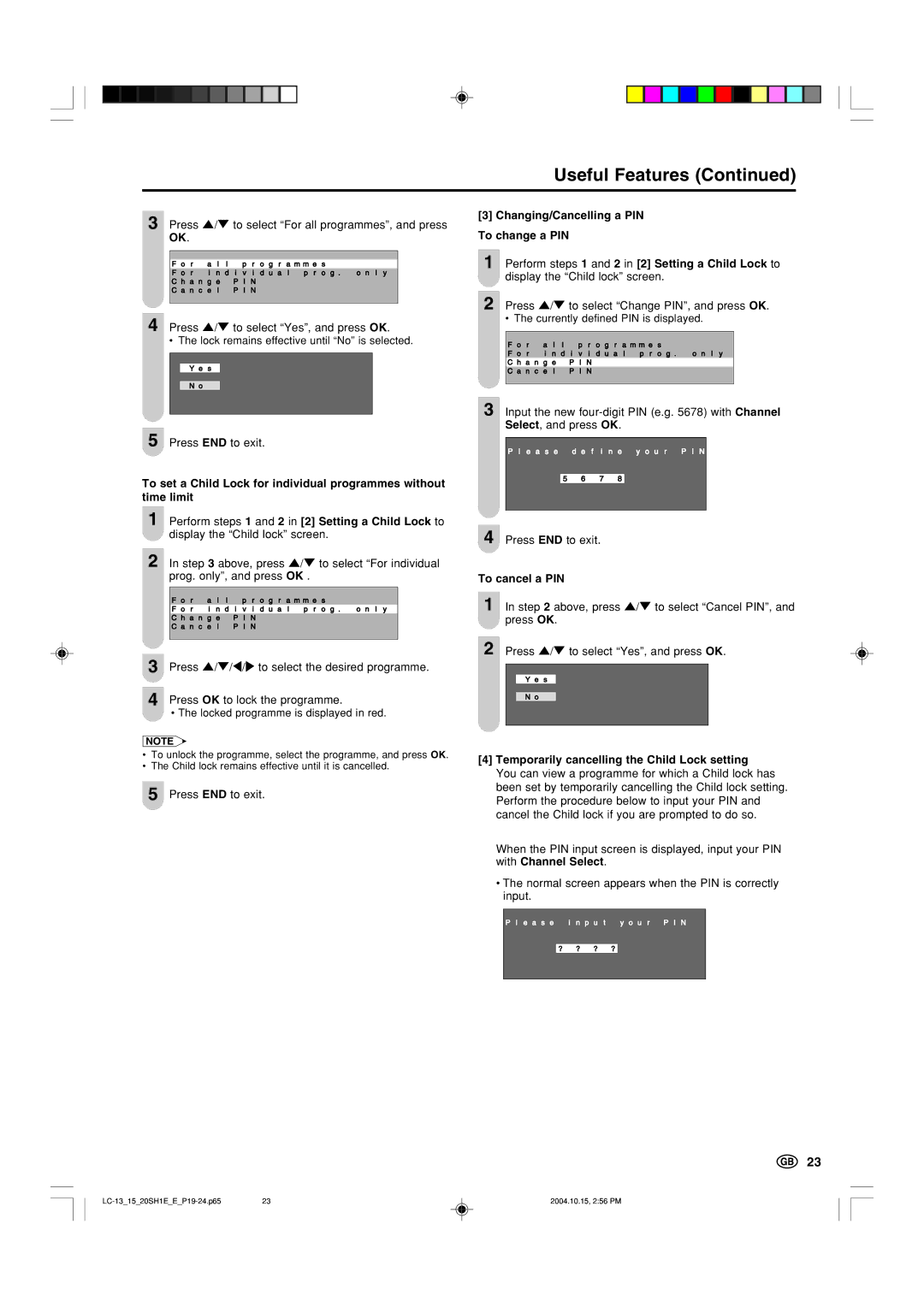Useful Features (Continued)
3 Press '/" to select “For all programmes”, and press
OK.
|
|
|
F o r | a l l p r o g r a m m e s | |
F o r | i n d i v i d u a l p r o g . o n l y | |
C h a n g e | P I N | |
C a n c e l | P I N | |
|
|
|
4 Press '/" to select “Yes”, and press OK.
• The lock remains effective until “No” is selected.
Y e s
N o
5 Press END to exit.
To set a Child Lock for individual programmes without time limit
1 Perform steps 1 and 2 in [2] Setting a Child Lock to display the “Child lock” screen.
2 | In step 3 above, press '/" to select “For individual | |||
| prog. only”, and press OK . | |||
|
|
|
| |
|
| F o r a l l p r o g r a m m e s |
| |
|
| F o r i n d i v i d u a l p r o g . o n l y |
| |
|
| C h a n g e | P I N |
|
|
| C a n c e l | P I N |
|
|
|
|
| |
|
| |||
3 | Press '/"/\/to select the desired programme. | |||
|
| |||
4 | Press OK to lock the programme. | |||
|
| • The locked programme is displayed in red. | ||
|
| |||
NOTE
•To unlock the programme, select the programme, and press OK.
•The Child lock remains effective until it is cancelled.
5 Press END to exit.
[3]Changing/Cancelling a PIN To change a PIN
1Perform steps 1 and 2 in [2] Setting a Child Lock to display the “Child lock” screen.
2Press '/" to select “Change PIN”, and press OK.
• The currently defined PIN is displayed.
F o r | a l l p r o g r a m m e s | |
F o r | i n d i v i d u a l p r o g . o n l y | |
C h a n g e | P I N | |
C a n c e l | P I N | |
|
|
|
3 Input the new
P l e a s e d e f i n e y o u r P I N
5 6 7 8
4 Press END to exit.
To cancel a PIN
1 In step 2 above, press '/" to select “Cancel PIN”, and press OK.
2 Press '/" to select “Yes”, and press OK.
Y e s
No
[4]Temporarily cancelling the Child Lock setting
You can view a programme for which a Child lock has been set by temporarily cancelling the Child lock setting. Perform the procedure below to input your PIN and cancel the Child lock if you are prompted to do so.
When the PIN input screen is displayed, input your PIN with Channel Select.
•The normal screen appears when the PIN is correctly input.
P l e a s e i n p u t y o u r P I N
? ? ? ?
23
23 | 2004.10.15, 2:56 PM |