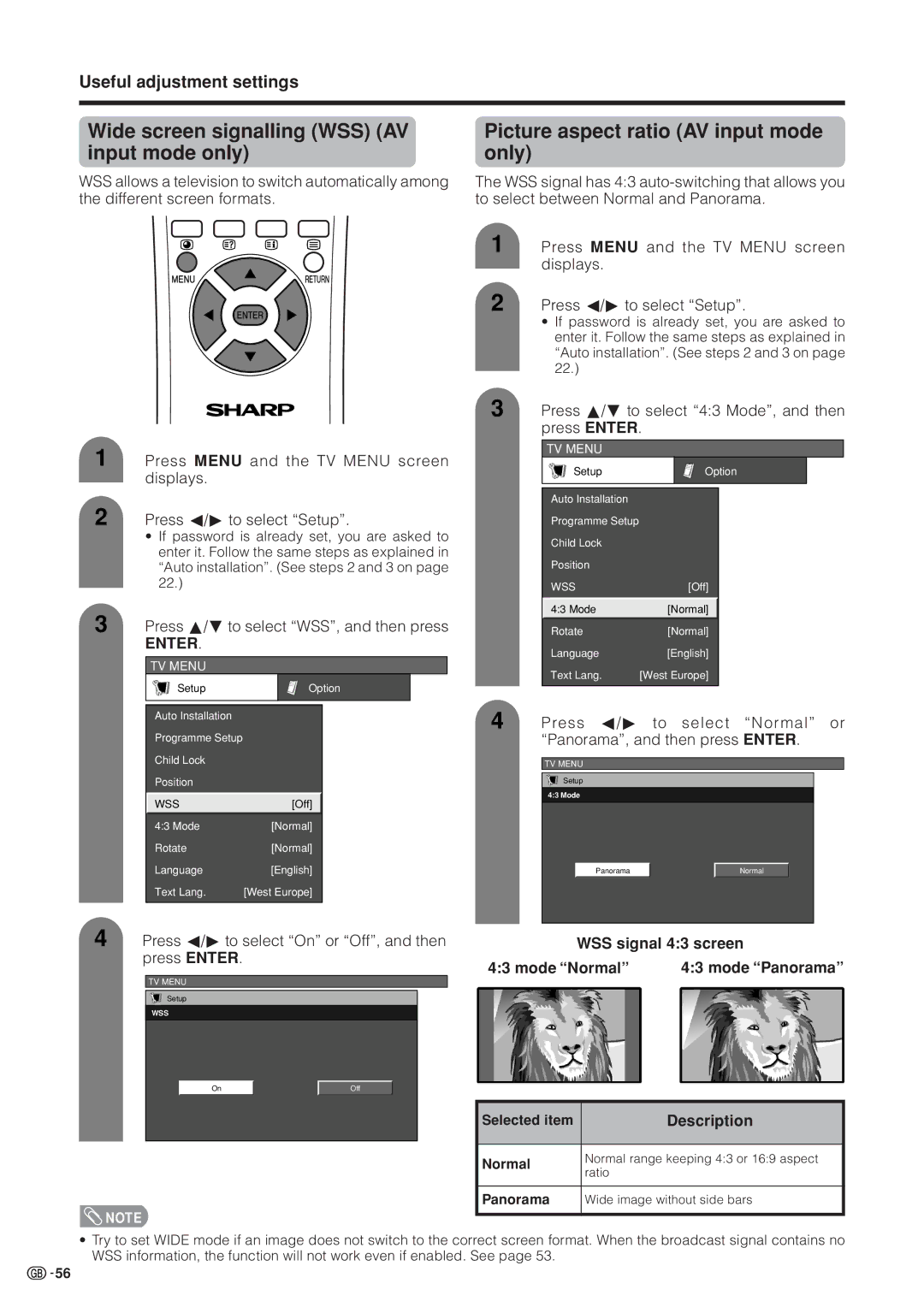LC-37HV4M
LC-37HV4M
Contents
Dear Sharp customer
Important Safety Precautions
Precautions when transporting the Display
Important Safety Precautions
Supplied accessories
Preparation
Attaching the speakers
Example Attaching right speaker
Securing from overturning
How to secure from overturning
Preparation
Secure the stand on a platform or the floor
Setting the System in place
Where to place the System
Connecting the system cable and the AC cord to the Display
Setting the System
Removing the terminal cover
AVC System rear view
Cable clamp Large
Closing the terminal cover
Cable clamp Small
Cables come out from the small opening
Setting the AVC System with the stand
Setting the Display on the wall
Using an optional bracket to mount the Display
Hanging on the wall
Inserting the batteries
Using the remote control unit
Display
Part names
Part names
AVC System
Remote control unit
Connecting to the power outlet
Connecting to an antenna
Watching TV
Basic connection
Turning on the power
Turning off the power
Watching TV
Using CHa/bon the remote control unit
Using Flashback a on the remote control unit
Using 0 9 on the remote control unit
Simple button operations for changing channels
Changing the volume
Simple button operation for changing volume/sound
Using eon the remote control unit
Mute
SRS sound options
Watching TV Using hon the remote control unit
Watching TV Using Sound on the remote control unit
AV input mode menu items
Basic adjustment settings
PC input mode menu items
List of AV menu items to help you with operations
Basic adjustment settings
Auto installation
Press a/bto select Password, and then press Enter
Press c/dto select Yes, and then press
Automatic channel searching
Automatic channel labelling
Automatic channel sorting
Press a/b to select Programme Setup, and then press Enter
Programme setup
Auto search
Press a/bto select Auto Search, and then press Enter
Programme Setup Manual menu
Basic adjustment settings Manual setting for each channel
Press a/b to select Manual Adjust,
Then press Enter
Fine tuning
Search tuning
Labelling channels
Colour system
Colour system menu
Labelling menu
Skipping channels
Setting the child lock
Skip menu
Lock menu
Basic adjustment settings Sort
Press a/ b to select Programme Setup
Sort menus
PC Input mode
Language setting for on-screen display
AV Input mode
Press a/bto select Language, and then press Enter
Selected item Cbutton Dbutton Contrast
Picture adjustments
Red
Green
Press a/bto select Advanced, and then press Enter
Basic adjustment settings S. Colour Management System
Press a/b to select C.M.S., and then press Enter
Press a/bto select C.M.S., and then press
Press a/bto select Colour Temp, and then press Enter
Basic adjustment settings Colour temperature Black
Press a/bto select Black, and then press
Press a/bto select the desired level, and then press Enter
Film mode
Basic adjustment settings Monochrome
Press a/ bto select I/P Setting, and then
Basic adjustment settings Setting
DNR Digital Noise Reduction
Press a/bto select DNR, and then press
Audio adjustment
Sound adjustment
Surround
Power Control
Power control for AV source
Power save
Press a/b to select No Signal Off, and then press Enter
No signal Off
Press c/d to select Enable, and then Press Enter
No operation Off
Power management
Basic adjustment settings Power Control for PC source
Press a/bto select Power Management, and then press Enter
Press Menu and the PC Menu screen displays
AVC System front view
Using external equipment
Connecting a DVD player
Using external equipment
For INPUT1 signal DVD player
Watching a DVD image
For INPUT2 signal
Connecting a VCR
Watching a VCR image
Displaying a VCR image
For INPUT3 signal
Connecting an Hdtv tuner
Watching broadcasts via an Hdtv tuner
Displaying broadcasts via an Hdtv tuner
Connecting a game console or camcorder
Enjoying a game console and viewing camcorder images
Displaying an image of the game console or camcorder
Signal names for 15-pin mini D-sub connecter
Connecting a PC
Viewing an image from a PC
Displaying an image from a PC
When using external speakers
Connecting external speakers
How to connect the speaker cable
Make sure to connect the speaker jack and cable
Press a/b to select Speaker, and then press Enter
Using external equipment Selecting speakers
Useful adjustment settings
Image position AV input mode only
Description
Moving the picture on the screen
Useful adjustment settings
Fine Sync. adjustment PC input mode only
Auto Sync. adjustment PC input mode only
For automatically adjusting the PC image
Phase
Input signal source
Input signal setting
Input selection
AV mode selection
Colour system setting AV input mode only
Signal system of your equipment, and then
Press a/b to select Colour System, and then press Enter
Wide mode for AV input mode
Manual Selection
Auto Selection
Wide mode for PC input mode
Press a/bto select Input Signal and then press Enter
Input signal PC input mode only
Press a/bto select the desired input signal on the display
Example
Picture aspect ratio AV input mode only
Wide screen signalling WSS AV input mode only
WSS signal 43 screen Mode Normal
Press a/bto select WSS, and then press
PC input mode
AV input mode
Rotate
You can set the orientation of the picture
Audio out
Sleep timer
Press a/bto select Audio Out, and then press Enter
Press c/d to select Fixed or Variable, and then press Enter
Press a/bto select Cool Climate, and then press Enter
Cool climate
Password setting for child lock TV mode only
Setting a password
Clearing the password
Useful features
Dual screen functions
Dual screen
Useful features Picture and still image
Teletext language setting
Update the still image by pressing Enter
Press d to exit still image
What is Teletext?
Useful features
Teletext mode
Teletext function
Displaying TOP Overview
Useful features Displaying Subpages
TOP Overview screen
Subpage screen
Useful features Time display
Troubleshooting
Problem Possible Solution
Appendix
Appendix
PC compatibility chart
640g400 85 Hz 720g400 70 Hz 640g480 60 Hz 65 Hz
72 Hz 75 Hz 85 Hz 800g600 56 Hz 60 Hz 832g624 74.5 Hz
PC Control of the System
RS-232C port specifications
Response code format
Commands
Optional accessories
Specifications
37oLCD Colour TV, ModelLC-37HV4M
Part name Part number
Display
Dimensional drawings
Dimensional drawings
Press a/bto select Auto Installation Press Enter
HOW to SET the Factory Presets
Sharp Corporation

![]() NOTE
NOTE![]()
![]() 56
56