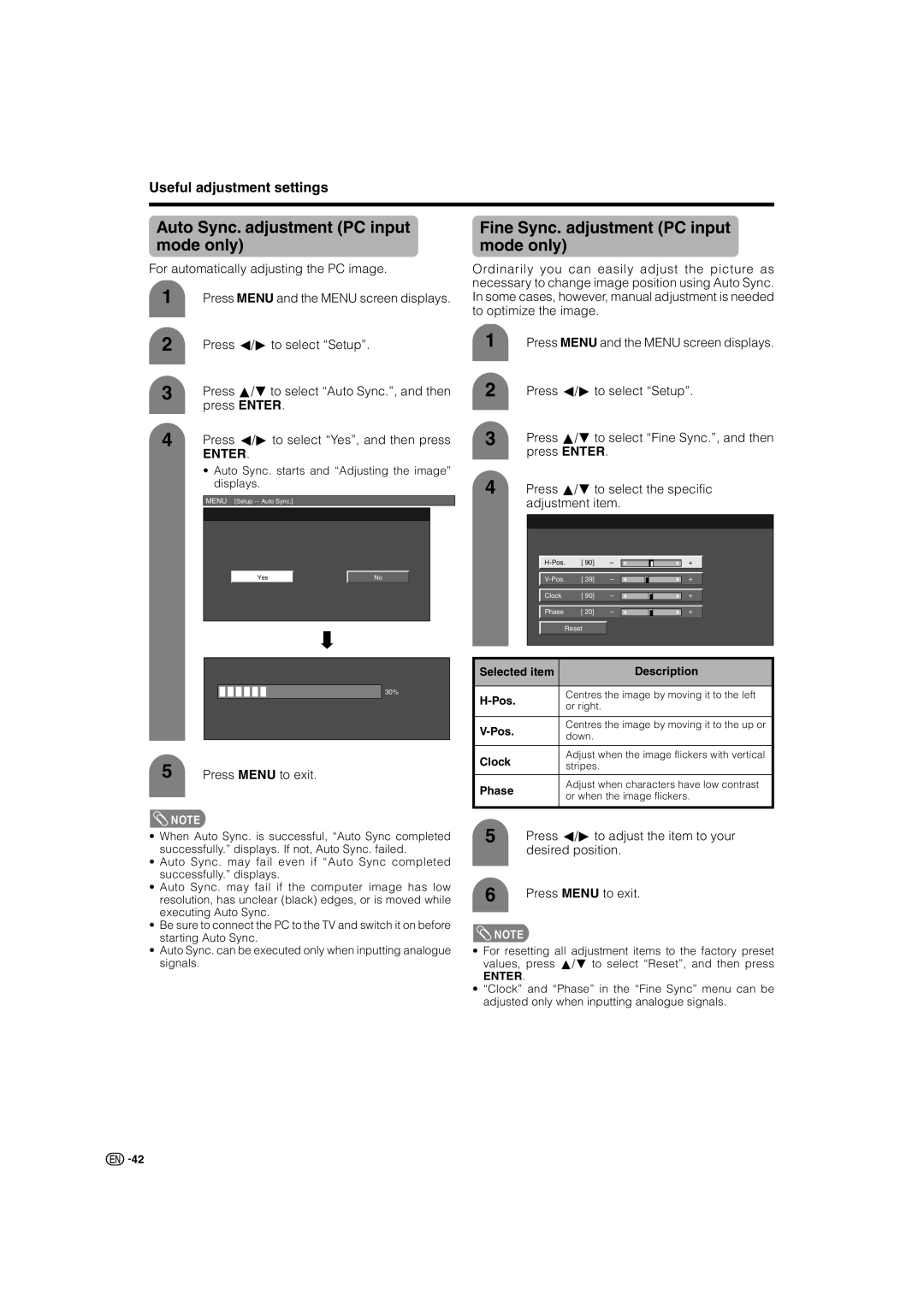LC-46GD7X LC-52GD7X
Dear Sharp customer
Contents
Trademarks
Contents
Precautions when transporting the TV
Important Safety Precautions
Supplied accessories
Preparation
Using the remote control unit
Inserting the batteries
Bundling the cables and closing the terminal cover
Setting the TV
Preparation
Removing the terminal cover
Before attaching/detaching the stand
Setting the TV on the wall
Using an optional bracket to mount the TV
Removing the stand
View from the top
Protection against overturning
Anchoring the TV to the wall or a pillar
Fixing the TV to the table
Simple operations for watching a TV programme
Connecting to an antenna
Connecting to the AC outlet
Basic connection
DVD player
Connecting a VCR, game console or camcorder
Connecting a DVD player
Game console Camcorder
Digital TV STB
Preparation Connecting a Digital TV STB Set Top Box
Connecting a PC
When using DVI cable commercially available
Regarding the headphone jack
Volume display when headphones are plugged
Part names
TV Front
Part names
TV Rear
FAV
Remote control unit
Simple button operations for changing channels
Turning on the power
Turning off the power
Watching TV
Using MPX on the remote control unit
Using Flashback a on the remote control unit
Watching TV
Using Mute e on the remote control unit
Simple button operation for changing volume/sound
Sleep timer
Changing the volume
ANALOG/DTV/RADIO buttons
When you watch the TV for the first time
Analogue TV
Example
Basic adjustment settings
Menu operation buttons
On-Screen Display
Pages
Basic adjustment settings
Menu items TV/DTV/INPUT1-3 Menu items HDMI/DVI
List of menu items to help you with operations
Basic adjustment settings Analogue
Auto installation Programme setup
Auto search
Colour system See
Search tuning
Programme Setup Manual Adjust menu
Fine tuning
Press a/bto select Colour sys., and then press Enter
Colour system
Colour system menu
Sort menus
Setting the child lock
Skipping channels
Skip menu
Erase programme menus
Basic adjustment settings Analogue Erase Programme
OPC Optical Picture Control setting
AV Mode selection
Basic adjustment settings Analogue/Digital
Adjustments items
Picture adjustments
3D-Y/C
Colour temperature Quick Shoot
Advanced
Black
Film Mode
Basic adjustment settings Analogue/Digital Monochrome
Range of OPC
Press Surround to switch the Surround function on and off
Audio adjustment
Using Surround on the remote control unit
Using Surround on the menu screen
No Operation Off
Power Control
Power control setting allows you to save energy
No Signal Off
List of DTV menu items to help you with operations
Basic adjustment settings Digital
DTV input mode menu items
Selecting DTV mode
Info
Programme Guide Favourite Programme List
Press a/bto select your desired rating, and then press Enter
Press c/d to select Lock or Fav, and then press Enter
Auto search starts
Installation
Press a/bto select Start Scan, and then press Enter
Press a/bto select your desired item, and then press Enter
Press a/b to select Quick Search, and then press Enter
Multilingual
Time Setup
Using Digital Audio Output
Digital Output
Press a/bto select Information, and then press Enter
Plate Setup Information Plate Setup
Update Service only
Information
Setting a password
Useful adjustment settings
Password setting for child lock for TV/DTV input mode
Resetting the password
External Audio Bypass
Useful adjustment settings
Connecting external speakers
Connecting speaker cables
Press Menu to exit
Input Signal PC input mode only
Input Skip
INPUT5 or INPUT6 you wish to Skip, Then press Enter
Desired position
Auto Sync. adjustment PC input mode only
Fine Sync. adjustment PC input mode only
Press c/dto adjust the item to your
Repeat until the name is fully spelt out
Adjustments are stored separately according to input source
Input Label
Image position
Press c/dto select On or Off, and then press Enter
Wide Screen Signalling WSS
WSS signal 43 screen Mode Panorama Mode Normal
Picture aspect ratio
Mode2
Standby Mode
Reset
Selected item Description Mode1
Manual Selection
Wide mode for TV/AV input mode
Auto Selection
Full Dot by Dot
Wide mode for PC input mode
Input Signal
Normal Cinema Full Dot by Dot
Press a/bto select the desired item, and then press Enter
Hdmi Setup
Audio Only
DNR Digital Noise Reduction
Colour system setting
Language setting for on-screen display
Identification
Input Select
Using external equipment
Freezing images
Useful features
Teletext language setting
Press Freeze again to cancel the function
Teletext function
Subpage screen
Useful features Displaying Subtitle
Displaying Subpages
Time display
Appendix
Troubleshooting
Troubleshooting DTV
Problem Possible Solution
Communication conditions
RS-232C port specifications
Appendix
PC Control of the TV
Commands
PC compatibility chart
Response code format
Part name Model number
Specifications
Optional accessories
Model
Before attaching/detaching the speakers
Removing the speakers
Unit’s speakers can be attached and removed
LC-46GD7X, LC-52GD7X
Dimensional drawings
Clearing the Password
1300 135
Do not Return this Document to Sharp

![]()
![]()
![]()
![]()
![]()
![]()
![]()
![]() 30%
30%![]() NOTE
NOTE![]() NOTE
NOTE![]()
![]() 42
42