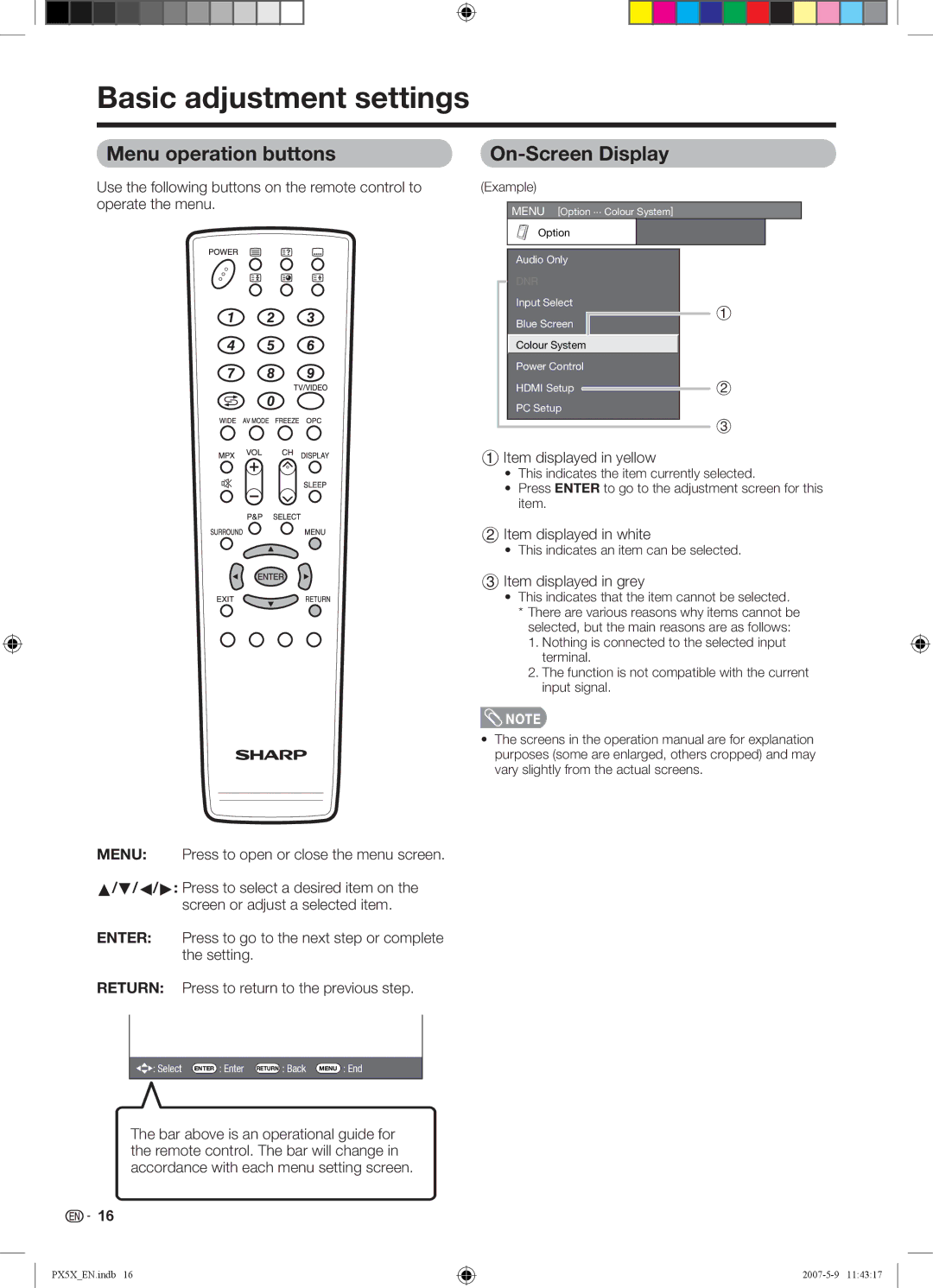Basic adjustment settings
Menu operation buttons
Use the following buttons on the remote control to operate the menu.
On-Screen Display
(Example)
MENU [Option ... Colour System]
Option |
| Audio Only |
|
| |||
| DNR |
|
| |||
| Input Select |
| 1 | |||
| Blue Screen |
|
|
| ||
|
|
|
| |||
|
|
|
| |||
|
|
|
|
|
|
|
| Colour System |
|
|
| ||
|
|
|
|
|
|
|
| Power Control |
|
| |||
| HDMI Setup |
|
| 2 | ||
|
|
| ||||
| PC Setup |
|
| |||
3
1 Item displayed in yellow
•This indicates the item currently selected.
•Press ENTER to go to the adjustment screen for this item.
2 Item displayed in white
• This indicates an item can be selected.
3 Item displayed in grey
•This indicates that the item cannot be selected. * There are various reasons why items cannot be
selected, but the main reasons are as follows:
1.Nothing is connected to the selected input terminal.
2.The function is not compatible with the current input signal.
![]() NOTE
NOTE
•The screens in the operation manual are for explanation purposes (some are enlarged, others cropped) and may vary slightly from the actual screens.
MENU: Press to open or close the menu screen.
a/b/c/d: Press to select a desired item on the screen or adjust a selected item.
ENTER: Press to go to the next step or complete the setting.
RETURN: Press to return to the previous step.
![]()
![]() : Select ENTER : Enter RETURN : Back MENU : End
: Select ENTER : Enter RETURN : Back MENU : End
The bar above is an operational guide for the remote control. The bar will change in accordance with each menu setting screen.
![]()
![]() 16
16
PX5X_EN.indb 16 |