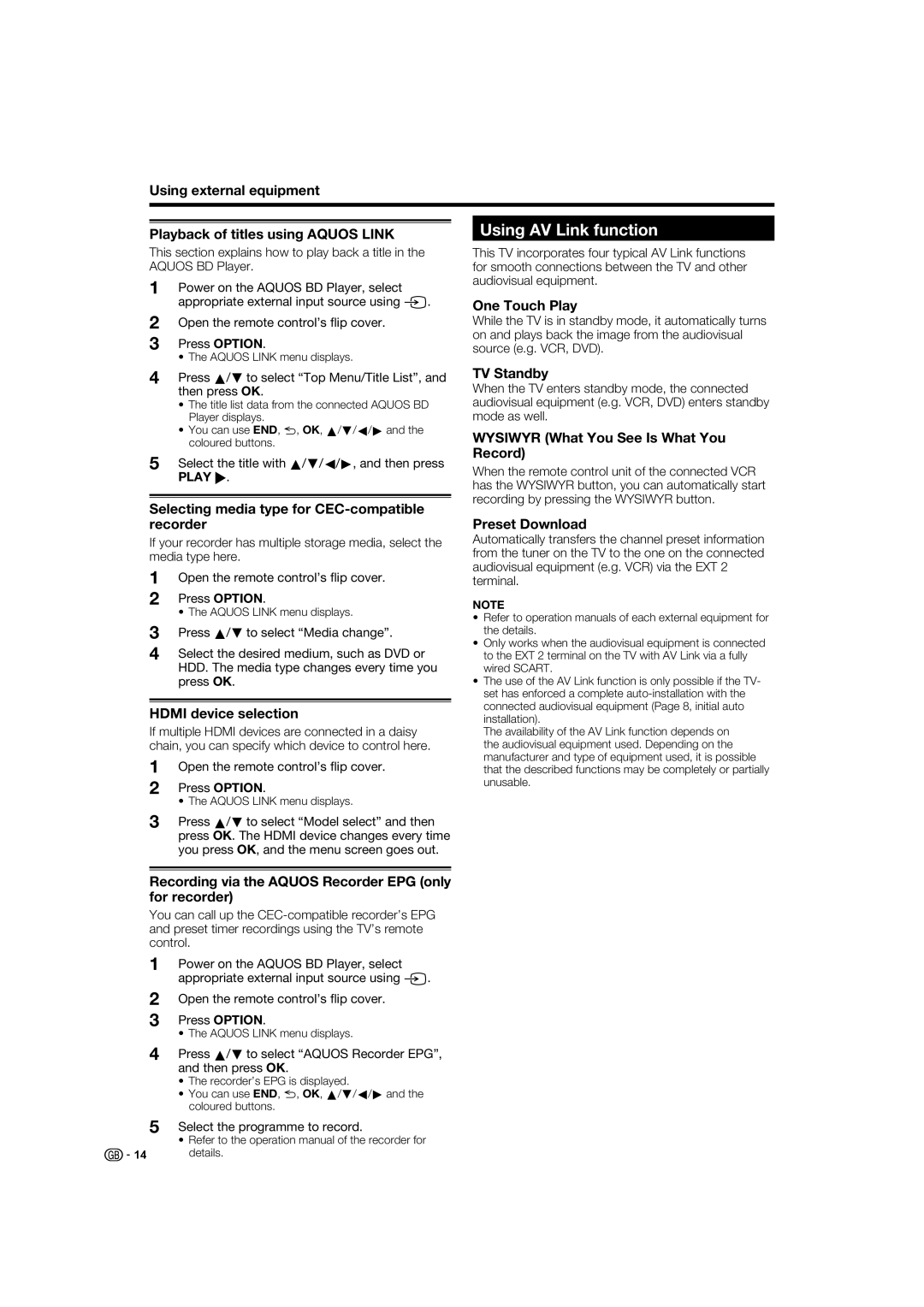Using external equipment
Playback of titles using AQUOS LINK
This section explains how to play back a title in the AQUOS BD Player.
1Power on the AQUOS BD Player, select appropriate external input source using b.
2Open the remote control’s flip cover.
3Press OPTION.
• The AQUOS LINK menu displays.
Using AV Link function
This TV incorporates four typical AV Link functions for smooth connections between the TV and other audiovisual equipment.
One Touch Play
While the TV is in standby mode, it automatically turns on and plays back the image from the audiovisual source (e.g. VCR, DVD).
4Press a/b to select “Top Menu/Title List”, and then press OK.
•The title list data from the connected AQUOS BD Player displays.
•You can use END, 6, OK, a/b/c/d and the coloured buttons.
5Select the title with a/b/c/d, and then press
PLAY I.
Selecting media type for CEC-compatible recorder
If your recorder has multiple storage media, select the media type here.
1Open the remote control’s flip cover.
2Press OPTION.
• The AQUOS LINK menu displays.
3Press a/b to select “Media change”.
4Select the desired medium, such as DVD or HDD. The media type changes every time you press OK.
HDMI device selection
If multiple HDMI devices are connected in a daisy chain, you can specify which device to control here.
1Open the remote control’s flip cover.
2Press OPTION.
• The AQUOS LINK menu displays.
TV Standby
When the TV enters standby mode, the connected audiovisual equipment (e.g. VCR, DVD) enters standby mode as well.
WYSIWYR (What You See Is What You Record)
When the remote control unit of the connected VCR has the WYSIWYR button, you can automatically start recording by pressing the WYSIWYR button.
Preset Download
Automatically transfers the channel preset information from the tuner on the TV to the one on the connected audiovisual equipment (e.g. VCR) via the EXT 2 terminal.
NOTE
•Refer to operation manuals of each external equipment for the details.
•Only works when the audiovisual equipment is connected to the EXT 2 terminal on the TV with AV Link via a fully wired SCART.
•The use of the AV Link function is only possible if the TV- set has enforced a complete
The availability of the AV Link function depends on the audiovisual equipment used. Depending on the manufacturer and type of equipment used, it is possible that the described functions may be completely or partially unusable.
3Press a/b to select “Model select” and then press OK. The HDMI device changes every time you press OK, and the menu screen goes out.
Recording via the AQUOS Recorder EPG (only for recorder)
You can call up the
1
2
3
Power on the AQUOS BD Player, select appropriate external input source using b.
Open the remote control’s flip cover.
Press OPTION.
• The AQUOS LINK menu displays.
4Press a/b to select “AQUOS Recorder EPG”, and then press OK.
•The recorder’s EPG is displayed.
•You can use END, 6, OK, a/b/c/d and the coloured buttons.
5Select the programme to record.
• Refer to the operation manual of the recorder for ![]()
![]() 14 details.
14 details.