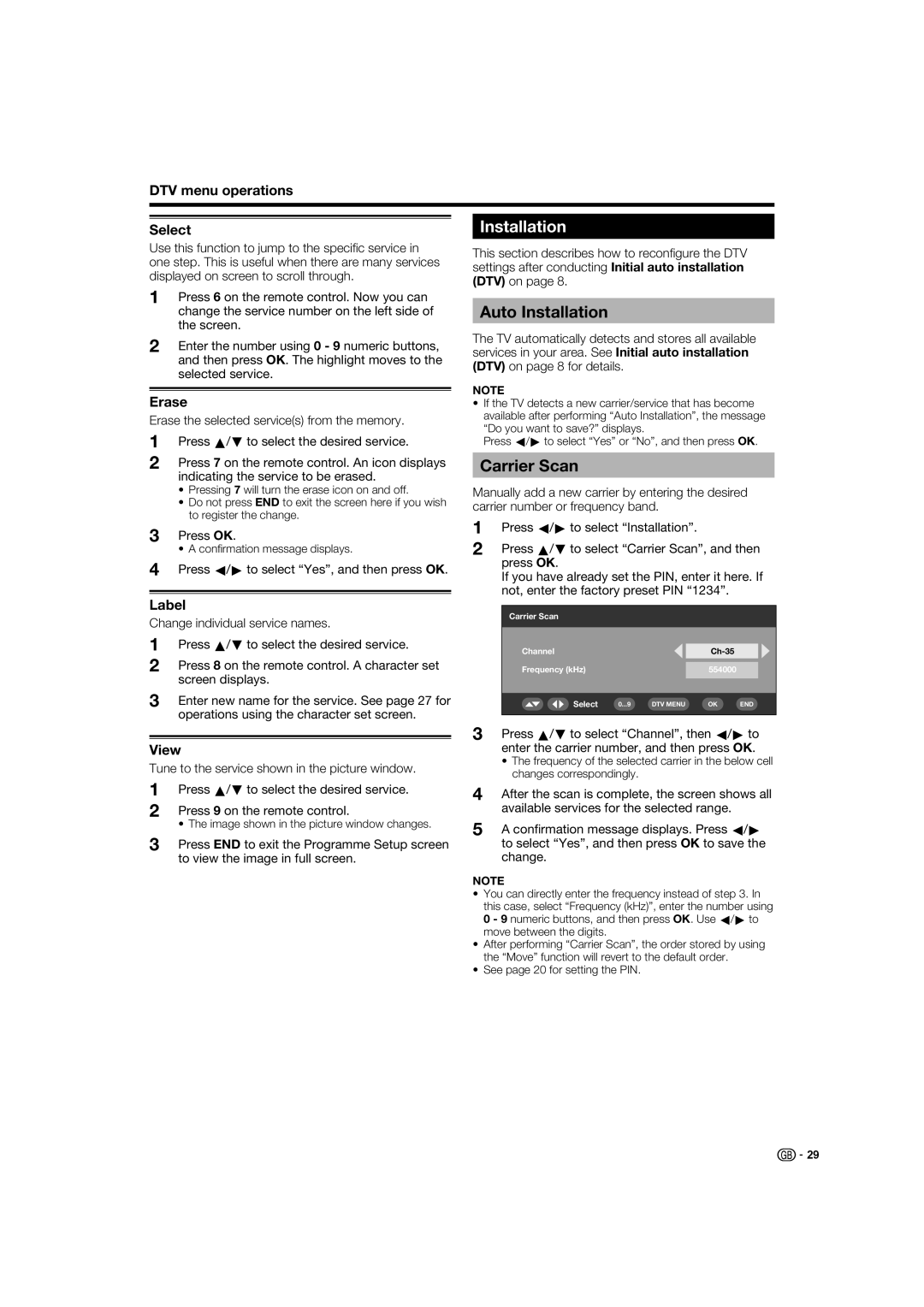DTV menu operations
|
| Installation |
Select | ||
Use this function to jump to the specifi c service in one step. This is useful when there are many services displayed on screen to scroll through.
1Press 6 on the remote control. Now you can change the service number on the left side of the screen.
2Enter the number using 0 - 9 numeric buttons, and then press OK. The highlight moves to the selected service.
Erase
Erase the selected service(s) from the memory.
1Press a/b to select the desired service.
2Press 7 on the remote control. An icon displays indicating the service to be erased.
•Pressing 7 will turn the erase icon on and off.
•Do not press END to exit the screen here if you wish to register the change.
3Press OK.
• A confi rmation message displays.
4Press c/d to select “Yes”, and then press OK.
Label
Change individual service names.
1Press a/b to select the desired service.
2Press 8 on the remote control. A character set screen displays.
3Enter new name for the service. See page 27 for operations using the character set screen.
View
Tune to the service shown in the picture window.
1Press a/b to select the desired service.
2Press 9 on the remote control.
• The image shown in the picture window changes.
3Press END to exit the Programme Setup screen to view the image in full screen.
This section describes how to reconfi gure the DTV settings after conducting Initial auto installation (DTV) on page 8.
Auto Installation
The TV automatically detects and stores all available services in your area. See Initial auto installation (DTV) on page 8 for details.
NOTE
•If the TV detects a new carrier/service that has become available after performing “Auto Installation”, the message
“Do you want to save?” displays.
Press c/d to select “Yes” or “No”, and then press OK.
Carrier Scan
Manually add a new carrier by entering the desired carrier number or frequency band.
1Press c/d to select “Installation”.
2Press a/b to select “Carrier Scan”, and then press OK.
If you have already set the PIN, enter it here. If not, enter the factory preset PIN “1234”.
Carrier Scan
Channel |
|
|
|
| |
|
|
|
|
|
|
Frequency (kHz) |
|
| 554000 |
|
|
|
|
|
|
|
|
|
|
|
|
|
|
Select | 0...9 | DTV MENU | OK | END | |
|
|
|
|
|
|
3Press a/b to select “Channel”, then c/d to enter the carrier number, and then press OK.
•The frequency of the selected carrier in the below cell changes correspondingly.
4After the scan is complete, the screen shows all available services for the selected range.
5A confirmation message displays. Press c/d to select “Yes”, and then press OK to save the change.
NOTE
•You can directly enter the frequency instead of step 3. In
this case, select “Frequency (kHz)”, enter the number using 0 - 9 numeric buttons, and then press OK. Use c/d to move between the digits.
•After performing “Carrier Scan”, the order stored by using the “Move” function will revert to the default order.
•See page 20 for setting the PIN.
![]()
![]() 29
29