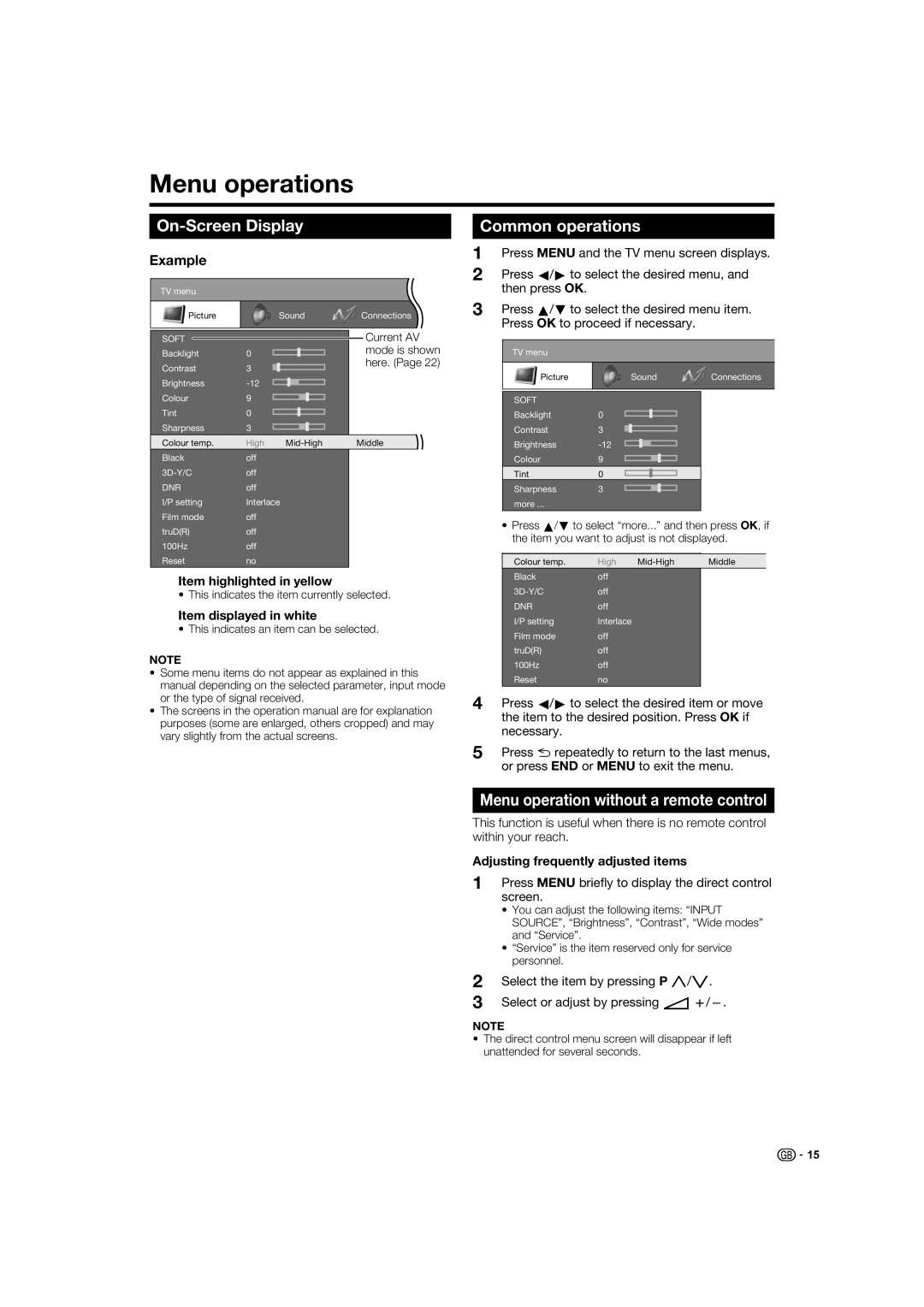Menu operations
On-Screen DisplayCommon operations
Example |
|
|
|
|
|
|
|
|
|
| 1 | Press MENU and the TV menu screen displays. | ||||||||||||
|
|
|
|
|
|
|
|
|
| 2 | Press c/d to select the desired menu, and | |||||||||||||
|
|
|
|
|
|
|
|
|
|
|
| |||||||||||||
TV menu |
|
|
|
|
|
|
|
|
|
|
| then press OK. |
|
|
|
|
|
|
|
|
| |||
|
|
|
|
|
|
|
|
|
|
|
| 3 | Press a/b to select the desired menu item. | |||||||||||
Picture |
|
| Sound | Connections |
| |||||||||||||||||||
|
|
|
|
|
|
|
|
|
|
|
|
| Press OK to proceed if necessary. |
|
| |||||||||
|
|
|
|
|
|
|
|
|
| Current AV |
|
|
|
|
|
|
|
|
|
|
|
| ||
SOFT |
|
|
|
|
|
|
|
|
|
|
|
|
|
|
|
|
|
|
|
|
| |||
|
|
|
|
|
|
|
|
|
|
|
|
|
|
|
|
|
|
|
|
| ||||
Backlight | 0 |
|
|
|
|
|
|
| mode is shown |
|
| TV menu |
|
|
|
|
|
|
|
|
| |||
|
|
|
|
|
|
|
|
|
|
|
|
|
|
|
|
| ||||||||
Contrast | 3 |
|
|
|
|
|
|
| here. (Page 22) |
|
| Picture |
|
| Sound | Connections | ||||||||
Brightness |
|
|
|
|
|
|
|
|
|
|
|
|
| |||||||||||
|
|
|
|
|
|
|
|
|
|
|
|
|
|
|
|
|
|
|
|
| ||||
Colour | 9 |
|
|
|
|
|
|
|
|
|
|
|
|
|
|
|
|
|
|
|
|
| ||
|
|
|
|
|
|
|
|
|
|
| SOFT |
|
|
|
|
|
|
|
|
| ||||
Tint | 0 |
|
|
|
|
|
|
|
|
|
|
| Backlight | 0 |
|
|
|
|
|
|
|
| ||
|
|
|
|
|
|
|
|
|
|
|
|
|
|
|
|
|
|
| ||||||
Sharpness | 3 |
|
|
|
|
|
|
|
|
|
|
| Contrast | 3 |
|
|
|
|
|
|
|
| ||
|
|
|
|
|
|
|
|
|
|
|
|
|
|
|
|
|
|
| ||||||
|
|
|
|
|
|
|
|
|
|
|
|
|
|
|
|
|
|
|
|
|
|
|
| |
Colour temp. | High |
| Middle |
|
|
| Brightness |
|
|
|
|
|
|
|
| |||||||||
Black | off |
|
|
|
|
|
|
|
|
|
|
| Colour | 9 |
|
|
|
|
|
|
|
| ||
|
|
|
|
|
|
|
|
|
|
|
|
|
|
|
|
|
|
| ||||||
off |
|
|
|
|
|
|
|
|
|
|
|
|
|
|
|
|
|
|
|
|
| |||
|
|
|
|
|
|
|
|
|
|
| Tint | 0 |
|
|
|
|
|
|
|
| ||||
DNR | off |
|
|
|
|
|
|
|
|
|
|
|
|
|
|
|
|
|
|
|
|
| ||
|
|
|
|
|
|
|
|
|
|
| Sharpness | 3 |
|
|
|
|
|
|
|
| ||||
I/P setting | Interlace |
|
|
|
|
| more ... |
|
|
|
|
|
|
|
|
| ||||||||
Film mode | off |
|
|
|
|
|
|
|
|
|
|
|
|
|
|
|
|
|
|
|
|
| ||
|
|
|
|
|
|
|
|
|
|
| • Press a/b to select “more...” and then press OK, if | |||||||||||||
truD(R) | off |
|
|
|
|
|
|
|
|
|
|
| ||||||||||||
|
|
|
|
|
|
|
|
|
|
| the item you want to adjust is not displayed. | |||||||||||||
100Hz | off |
|
|
|
|
|
|
|
|
|
|
| ||||||||||||
|
|
|
|
|
|
|
|
|
|
|
|
|
|
|
|
|
|
|
|
| ||||
Reset | no |
|
|
|
|
|
|
|
|
|
|
|
|
|
|
|
|
| ||||||
|
|
|
|
|
|
|
|
|
|
| Colour temp. | High |
| Middle |
| |||||||||
Item highlighted in yellow |
|
|
|
|
| Black | off |
|
|
|
|
|
|
|
| |||||||||
|
|
|
|
| off |
|
|
|
|
|
|
|
| |||||||||||
• This indicates the item currently selected. |
|
|
|
|
|
|
|
|
|
| ||||||||||||||
Item displayed in white |
|
|
|
|
| DNR | off |
|
|
|
|
|
|
|
| |||||||||
|
|
|
|
| I/P setting | Interlace |
|
| ||||||||||||||||
• This indicates an item can be selected. |
|
|
|
| ||||||||||||||||||||
|
| Film mode | off |
|
|
|
|
|
|
|
| |||||||||||||
|
|
|
|
|
|
|
|
|
|
|
|
|
|
|
|
|
|
|
|
|
| |||
NOTE |
|
|
|
|
|
|
|
|
|
|
|
| truD(R) | off |
|
|
|
|
|
|
|
| ||
|
|
|
|
|
|
|
|
|
|
|
| 100Hz | off |
|
|
|
|
|
|
|
| |||
• Some menu items do not appear as explained in this |
|
|
|
|
|
|
|
|
|
| ||||||||||||||
|
| Reset | no |
|
|
|
|
|
|
|
| |||||||||||||
manual depending on the selected parameter, input mode |
|
|
|
|
|
|
|
|
|
| ||||||||||||||
|
|
|
|
|
|
|
|
|
|
|
| |||||||||||||
or the type of signal received. |
|
|
| 4 | Press c/d to select the desired item or move | |||||||||||||||||||
• The screens in the operation manual are for explanation | ||||||||||||||||||||||||
| the item to the desired position. Press OK if | |||||||||||||||||||||||
purposes (some are enlarged, others cropped) and may |
| |||||||||||||||||||||||
| necessary. |
|
|
|
|
|
|
|
|
| ||||||||||||||
vary slightly from the actual screens. |
|
|
|
|
|
|
|
|
|
|
|
|
| |||||||||||
|
|
| 5 |
|
|
|
|
|
|
|
|
|
|
| ||||||||||
|
|
|
|
|
|
|
|
|
|
|
| Press 6 repeatedly to return to the last menus, | ||||||||||||
|
|
|
|
|
|
|
|
|
|
|
|
| or press END or MENU to exit the menu. | |||||||||||
Menu operation without a remote control
This function is useful when there is no remote control within your reach.
Adjusting frequently adjusted items
1 Press MENU briefly to display the direct control screen.
• You can adjust the following items: “INPUT SOURCE”, “Brightness”, “Contrast”, “Wide modes” and “Service”.
• “Service” is the item reserved only for service personnel.
2
3
Select the item by pressing P r/s.
Select or adjust by pressing i k/l.
NOTE
•The direct control menu screen will disappear if left unattended for several seconds.
![]()
![]() 15
15