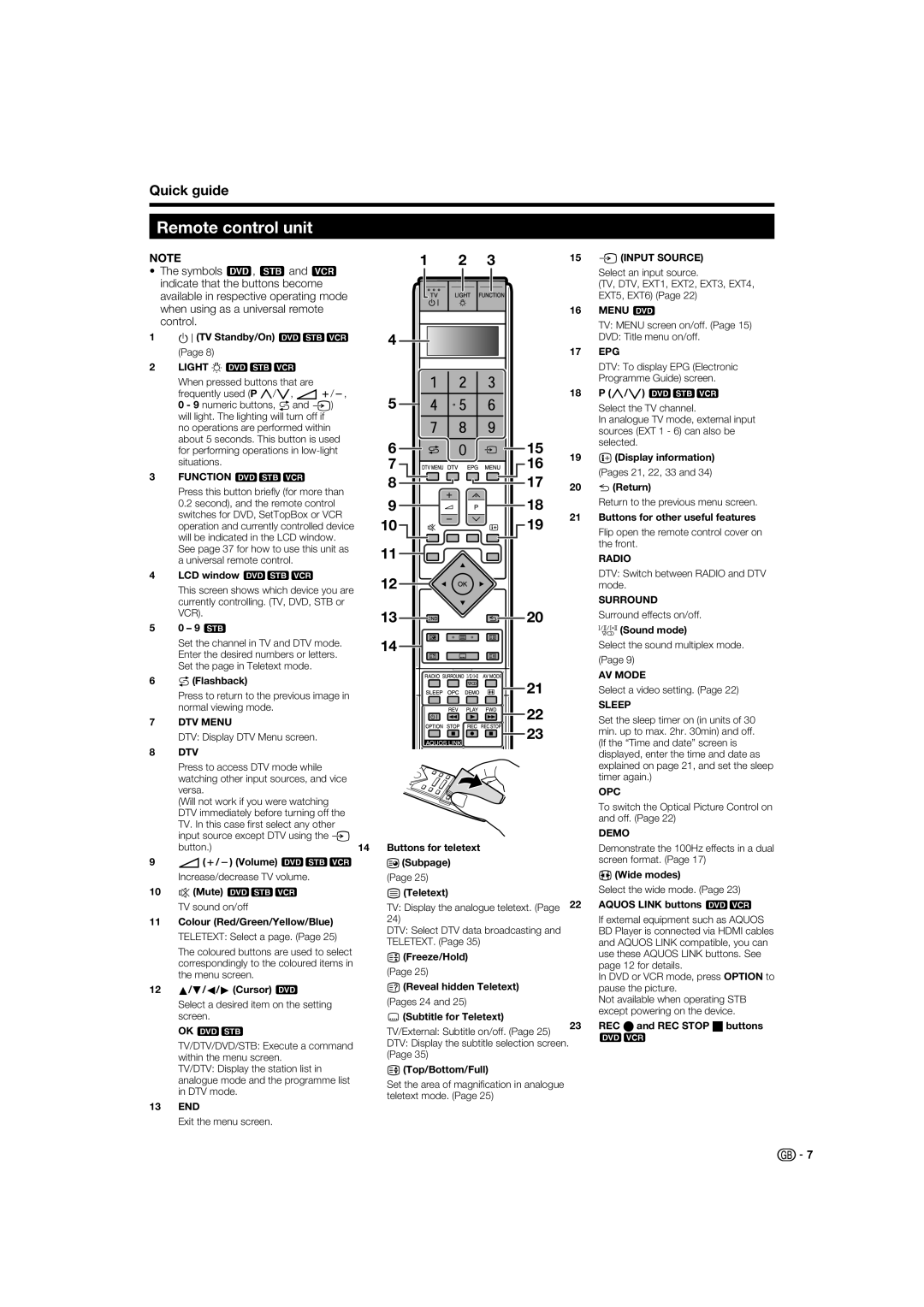Quick guide
Remote control unit
NOTE
•The symbols 8, 9and 0 indicate that the buttons become available in respective operating mode when using as a universal remote control.
1B(TV Standby/On) 890
(Page 8)
2LIGHT D890
When pressed buttons that are frequently used (P r/s, ik/l, 0 - 9 numeric buttons, Aand b) will light. The lighting will turn off if
no operations are performed within about 5 seconds. This button is used for performing operations in
3FUNCTION 890
Press this button briefl y (for more than 0.2 second), and the remote control switches for DVD, SetTopBox or VCR operation and currently controlled device will be indicated in the LCD window. See page 37 for how to use this unit as a universal remote control.
4LCD window 890
This screen shows which device you are currently controlling. (TV, DVD, STB or VCR).
50 – 9 9
Set the channel in TV and DTV mode. Enter the desired numbers or letters. Set the page in Teletext mode.
6A(Flashback)
Press to return to the previous image in normal viewing mode.
7DTV MENU
DTV: Display DTV Menu screen.
8 | DTV |
| Press to access DTV mode while |
| watching other input sources, and vice |
| versa. |
| (Will not work if you were watching |
| DTV immediately before turning off the |
| TV. In this case fi rst select any other |
1 | 2 | 3 |
| 15 | b(INPUT SOURCE) |
|
|
|
|
| Select an input source. |
|
|
|
|
| (TV, DTV, EXT1, EXT2, EXT3, EXT4, |
|
|
|
|
| EXT5, EXT6) (Page 22) |
|
|
|
| 16 | MENU 8 |
|
|
|
|
| TV: MENU screen on/off. (Page 15) |
4 |
|
|
|
| DVD: Title menu on/off. |
|
|
|
| 17 | EPG |
|
|
|
|
| DTV: To display EPG (Electronic |
|
|
|
|
| Programme Guide) screen. |
5 |
|
|
| 18 P (r/s) 890 | |
|
|
|
| Select the TV channel. | |
|
|
|
|
| In analogue TV mode, external input |
|
|
|
|
| sources (EXT 1 - 6) can also be |
6 |
|
| 15 |
| selected. |
|
| 19 | p(Display information) | ||
7 |
|
| 16 | ||
|
|
| (Pages 21, 22, 33 and 34) | ||
8 |
|
| 17 |
| |
|
| 20 | 6(Return) | ||
9 |
|
| 18 |
| Return to the previous menu screen. |
10 |
|
| 19 | 21 Buttons for other useful features | |
|
|
| Flip open the remote control cover on | ||
|
|
|
|
| |
11 |
|
|
|
| the front. |
|
|
|
| RADIO | |
12 |
|
|
|
| DTV: Switch between RADIO and DTV |
|
|
|
| mode. | |
|
|
|
|
| SURROUND |
13 |
|
| 20 |
| Surround effects on/off. |
|
|
|
|
| 7(Sound mode) |
14 |
|
|
|
| Select the sound multiplex mode. |
|
|
|
|
| (Page 9) |
|
|
| 21 |
| AV MODE |
|
|
|
| Select a video setting. (Page 22) | |
|
|
| 22 |
| SLEEP |
|
|
|
| Set the sleep timer on (in units of 30 | |
|
|
| 23 |
| min. up to max. 2hr. 30min) and off. |
|
|
|
|
| (If the “Time and date” screen is |
|
|
|
|
| displayed, enter the time and date as |
|
|
|
|
| explained on page 21, and set the sleep |
|
|
|
|
| timer again.) |
|
|
|
|
| OPC |
|
|
|
|
| To switch the Optical Picture Control on |
|
|
|
|
| and off. (Page 22) |
input source except DTV using the b |
button.) |
9i(k/l) (Volume) 890
Increase/decrease TV volume.
10 | e(Mute) 890 |
| TV sound on/off |
11 | Colour (Red/Green/Yellow/Blue) |
| TELETEXT: Select a page. (Page 25) |
| The coloured buttons are used to select |
| correspondingly to the coloured items in |
| the menu screen. |
12 a/b/c/d (Cursor) 8 | |
| Select a desired item on the setting |
| screen. |
| OK 89 |
| TV/DTV/DVD/STB: Execute a command |
| within the menu screen. |
| TV/DTV: Display the station list in |
| analogue mode and the programme list |
14Buttons for teletext
1(Subpage) (Page 25) m(Teletext)
TV: Display the analogue teletext. (Page 24)
DTV: Select DTV data broadcasting and TELETEXT. (Page 35)
3(Freeze/Hold) (Page 25)
k(Reveal hidden Teletext) (Pages 24 and 25)
[(Subtitle for Teletext)
TV/External: Subtitle on/off. (Page 25)
DTV: Display the subtitle selection screen. (Page 35)
v(Top/Bottom/Full)
DEMO
Demonstrate the 100Hz effects in a dual screen format. (Page 17)
f(Wide modes)
Select the wide mode. (Page 23)
22AQUOS LINK buttons 80
If external equipment such as AQUOS BD Player is connected via HDMI cables and AQUOS LINK compatible, you can use these AQUOS LINK buttons. See page 12 for details.
In DVD or VCR mode, press OPTION to pause the picture.
Not available when operating STB except powering on the device.
23REC Eand REC STOP Hbuttons
80
in DTV mode. |
13 END |
Exit the menu screen. |
Set the area of magnifi cation in analogue teletext mode. (Page 25)
![]()
![]() 7
7