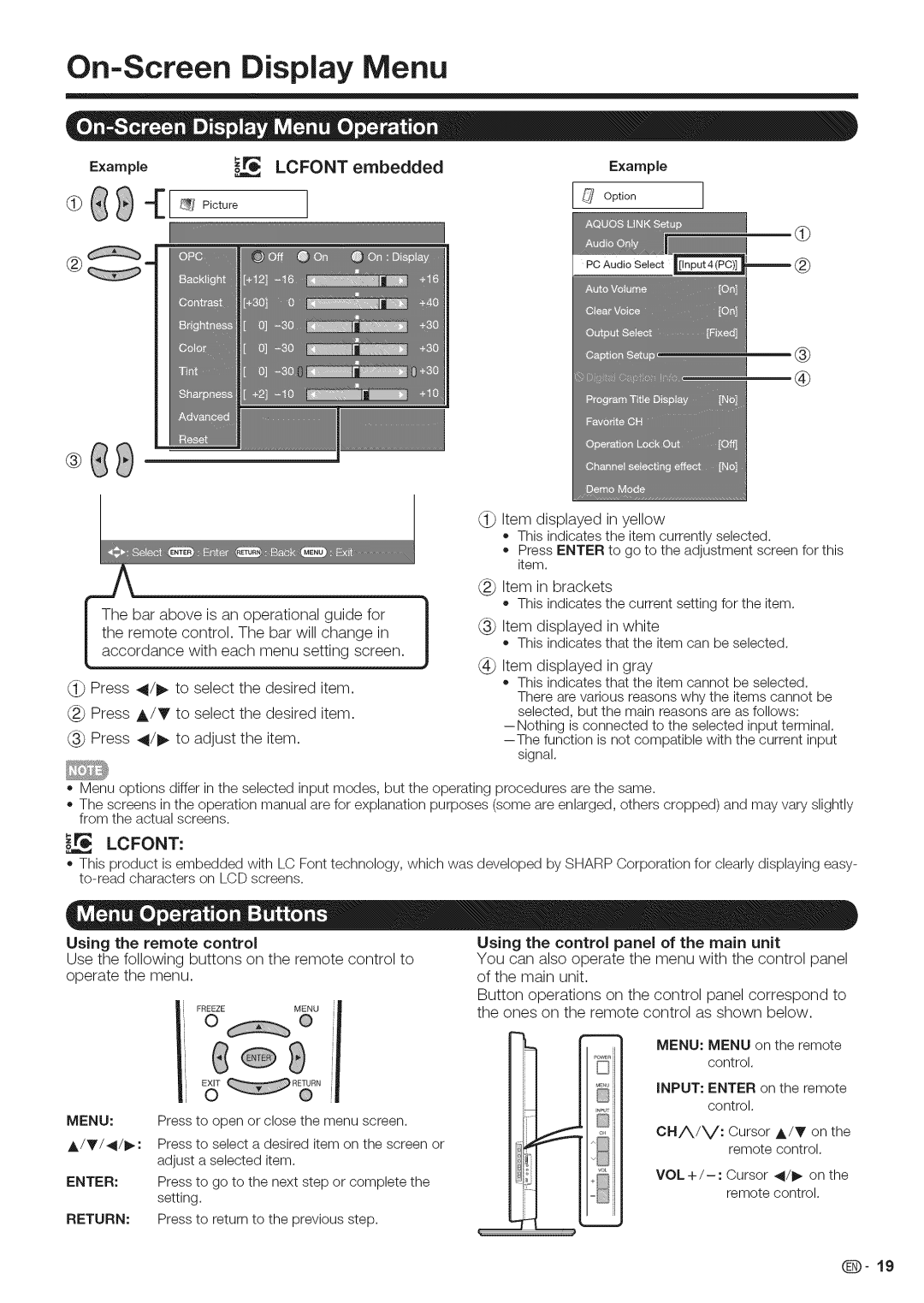On=Screen Display Menu
Example_ LCFONT embedded
IIIIIIIIIIIIIIIIIIIIIIIIIIII
®
®
T_he bar above is an operational guide for } the remote control. The bar will change in
[ accordance with each menu setting screen. (i._ Press 4/_ to select the desired item.
(_ Press A/T to select the desired item. (._ Press 4/_ to adjust the item.
Example
[_ Option
PC Audio Select
®
®
(1._ Item displayed in yellow
o This indicates the item currently selected.
o Press ENTER to go to the adjustment screen for this item.
(_ Item in brackets
• This indicates the current setting for the item.
(_ Item displayed in white
o This indicates that the item can be selected.
(_ Item displayed in gray
o This indicates that the item cannot be selected, There are various reasons why the items cannot be selected, but the main reasons are as follows:
signal.
=Menu options differ in the selected input modes, but the operating procedures are the same.
=The screens in the operation manual are for explanation purposes (some are enlarged, others cropped) and may vary slightly from the actual screens.
LCFONT:
=This product is embedded with LC Font technology, which was developed by SHARP Corporation for clearly displaying easy-
Using the remote | control | Using the control panel of the main unit | |
Use the | following | buttons on the remote control to | You can also operate the menu with the control panel |
operate | the menu. | of the main unit. | |
i FREEZE | MENU | [ |
Button operations on the control panel correspond to the ones on the remote control as shown below.
| i | ° |
| ®j | '! |
| I' |
|
| ||
MENU: | Press to open | or close the menu screen. | |||
A/T/41/1_ : | Press to select | a desired item on the screen or | |||
| adjust | a selected | item. |
| |
ENTER: | Press to go to the | next step or complete the | |||
| setting. |
|
|
|
|
RETURN: | Press to return to | the previous step. | |||
D
[]
cH
_'_
MENU: MENU on the remote control.
iNPUT: ENTER on the remote control.
OH/X/V: Cursor A/T on the remote control.