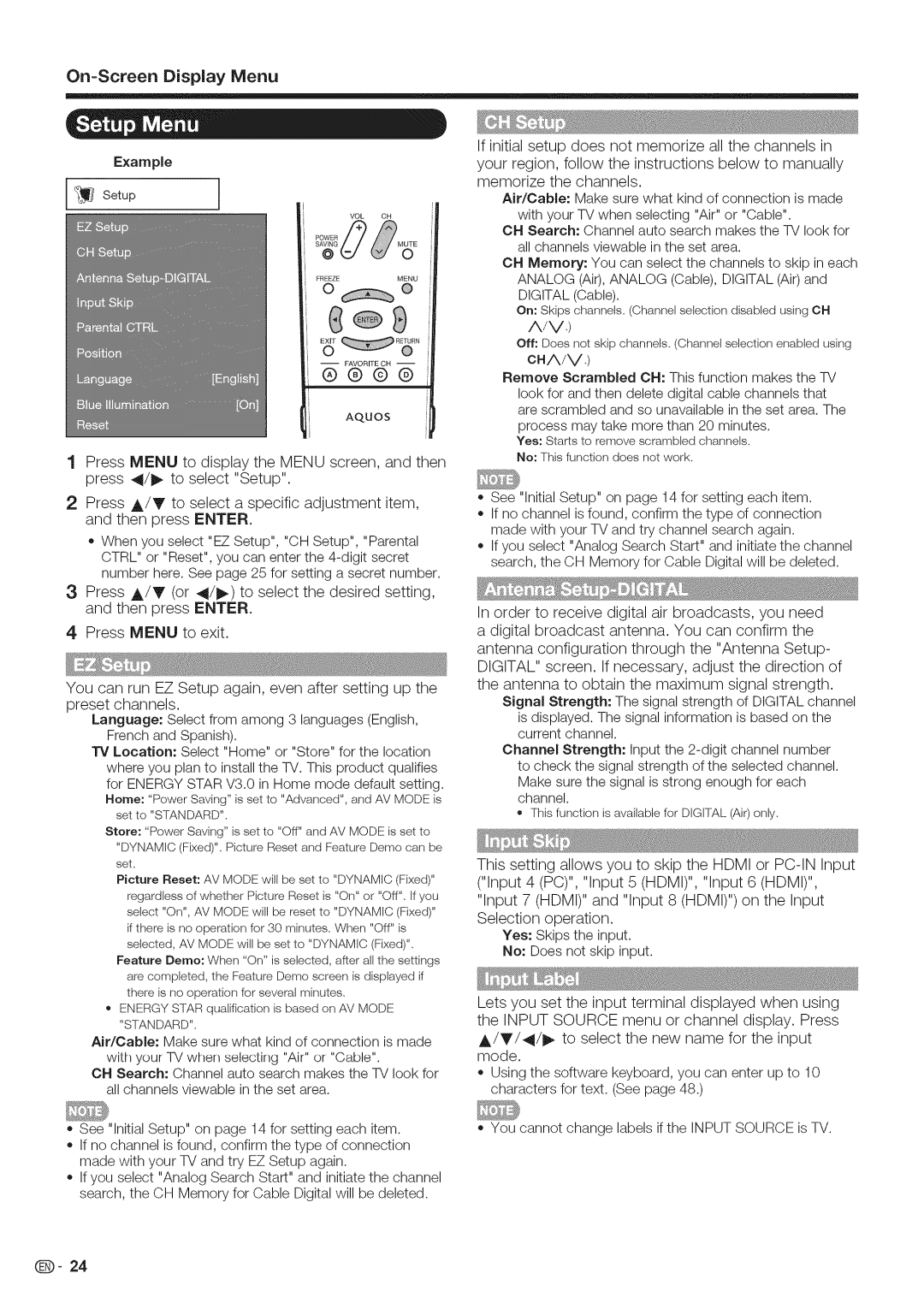On=ScreenDisplay Menu
Example
FREEZEMENU
O@
¢ g
m FAVORITECH m
®®@®
AqUOS
1Press MENU to display the MENU screen, and then press _1/1_ to select "Setup".
2Press A/V to select a specific adjustment item, and then press ENTER.
o When you select "EZSetup", "OHSetup", "Parental CTRL" or "Reset",you can enter the
3Press A/T (or 41/1_) to select the desired setting, and then press ENTER.
4Press MENU to exit.
You can run EZ Setup again, even after setting up the
preset channels.
Language: Select from among 3 languages (English, French and Spanish).
TV Location: Select "Home" or "Store" for the location where you plan to install the TV. This product qualifies for ENERGY STAR V3.0 in Home mode default setting. Rome: "PowerSaving" is setto "Advanced", and AV MODE is
se[to "S%A,NDARD''.
Store: "PowerSaving" is set to "OFF"and AV MODEis set to "DYNAMIC(Fixed)".Picture Resetand FeatureDemo carl be set.
Picture Reset: AV MODE will be set to "DYNAMIC(Fixed)" regardlessof whether Picture Resetis "Orf'or "OFF"If. you select"On", AV MODEwi, be resetto "DYNAMIC(Fixed)" if there is no operationfor 30 minutes.When "Off" is selected, AV MODEwill be set to "DYNAMIC(Fixed)".
Feature Demo: When "On" is selected, after all the settings are completed, the FeatureDemo screen is displayed if there is rio operationfor several minutes.
®ENERGYSIAR qualification is based on AV MODE "SIANDARD".
Air/Cable: Make sure what kind of connection is made
with your TV when selecting "Air" or "Cable".
OI4 Search: Channel auto search makes the TV look for all channels viewable in the set area.
See "Initial Setup" on page 14 for setting each item. If no channel is found, confirm the type of connection made with your TV and try EZ Setup again.
If you select "Analog Search Start" and initiate the channel search, the CH Memory for Cable Digital will be deleted.
If initial setup does not memorize all the channels in your region, follow the instructions below to manually memorize the channels.
Air/Cable: Make sure what kind of connection is made
with your TV when selecting "Air" or "Cable".
OH Search: Channel auto search makes the TV look for all channels viewable in the set area.
OH Memory: You can select the channels to skip in each ANALOG (Air), ANALOG (Cable), DIGITAL (Air) and DIGITAL (Cable).
on: Skips channels. (Channelsek_ctiondisabled using CH A/V,)
off: Does not skip channels,(Channelselectionenabled using CHA/V.)
Remove Scrambled OH: This function makes the TV
look for and then delete digital cable channels that are scrambled and so unavailable in the set area. The
process may take more than 20 minutes. Yes: Startsto removescrambled channels.
No: This function does not work.
o See "Initial Setup" on page 14 for setting each item.
If no channel is found, confirm the type of connection made with your TV and try channel search again.
If you select "Analog Search Start" and initiate the channel search, the CH Memory for Cable Digital will be deleted.
In order to receive digital air broadcasts, you need a digital broadcast antenna. You can confirm the antenna configuration through the "Antenna Setup- DIGITAL" screen. If necessary, adjust the direction of the antenna to obtain the maximum signal strength.
Signal Strength: The signal strength of DIGITAL channel
is displayed. The signal information is based on the current channel.
Channel Strength: Input the
Make sure the signal is strong enough for each channel.
, Thisfunction is availablefor DIGFfAL(Air)only.
This setting allows you to skip the HDMI or
Yes: Skips the input.
No: Does not skip input.
Lets you set the input terminal displayed when using the INPUT SOURCE menu or channel display. Press
A/V/_I/I_ to select the new name for the input mode.
Using the software keyboard,you can enter up to 10 characters for text. (See page 48.)
You cannot change labels if the INPUT SOURCE is TV.
@- 24