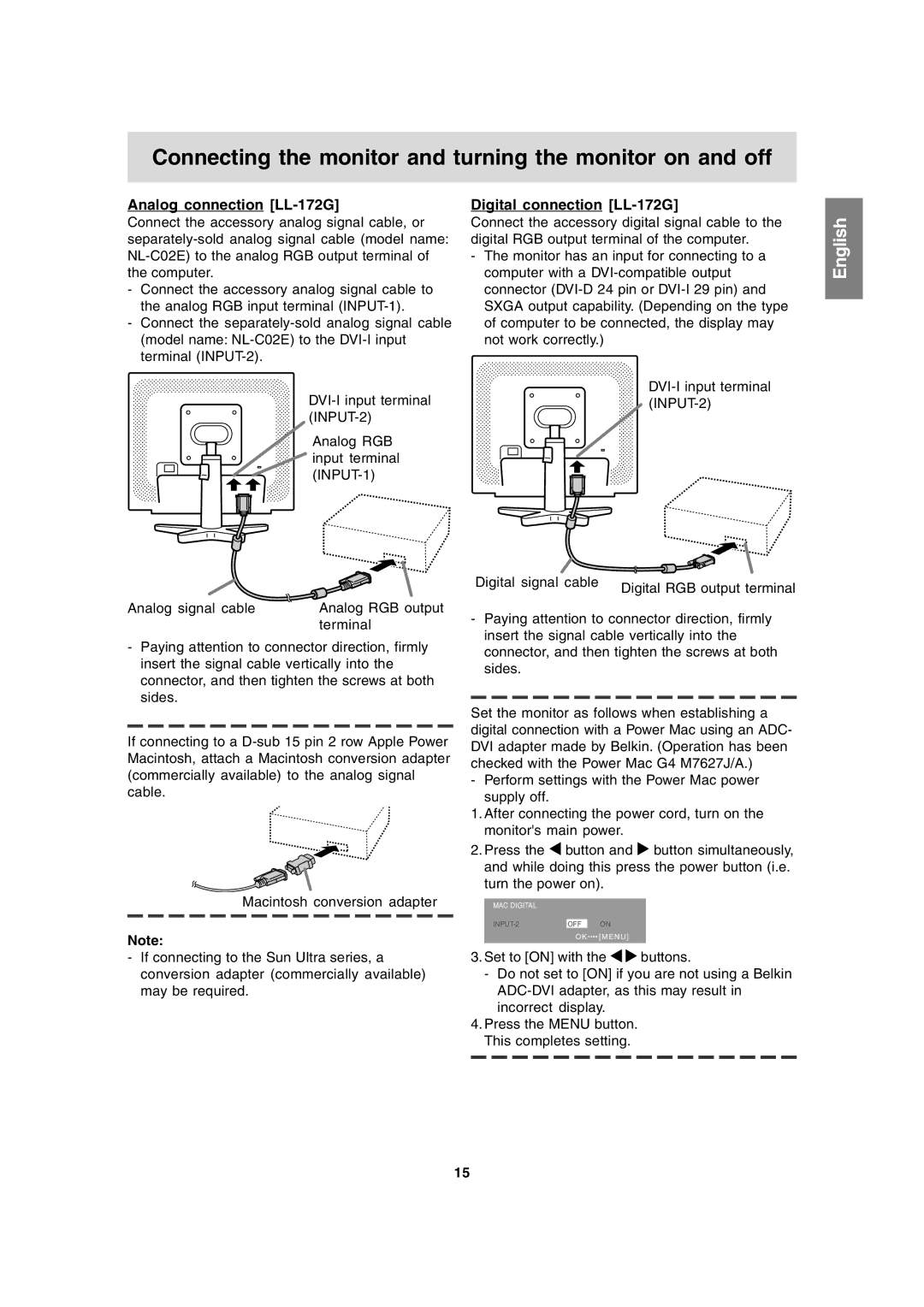Connecting the monitor and turning the monitor on and off
Analog connection [LL-172G]
Connect the accessory analog signal cable, or
-Connect the accessory analog signal cable to the analog RGB input terminal
-Connect the
Analog RGB input terminal
Analog signal cable | Analog RGB output |
| terminal |
-Paying attention to connector direction, firmly insert the signal cable vertically into the connector, and then tighten the screws at both sides.
If connecting to a
Macintosh conversion adapter
Note:
-If connecting to the Sun Ultra series, a conversion adapter (commercially available) may be required.
Digital connection [LL-172G]
Connect the accessory digital signal cable to the digital RGB output terminal of the computer.
-The monitor has an input for connecting to a computer with a
Digital signal cable | Digital RGB output terminal |
|
-Paying attention to connector direction, firmly insert the signal cable vertically into the connector, and then tighten the screws at both sides.
Set the monitor as follows when establishing a digital connection with a Power Mac using an ADC- DVI adapter made by Belkin. (Operation has been checked with the Power Mac G4 M7627J/A.)
-Perform settings with the Power Mac power supply off.
1.After connecting the power cord, turn on the monitor's main power.
2.Press the ![]() button and
button and ![]() button simultaneously, and while doing this press the power button (i.e. turn the power on).
button simultaneously, and while doing this press the power button (i.e. turn the power on).
MAC DIGITAL
OFF | ON |
O K![]()
![]() [MENU]
[MENU]
3.Set to [ON] with the ![]()
![]() buttons.
buttons.
-Do not set to [ON] if you are not using a Belkin
4.Press the MENU button. This completes setting.
English Español Italiano Français Deutsch English
15