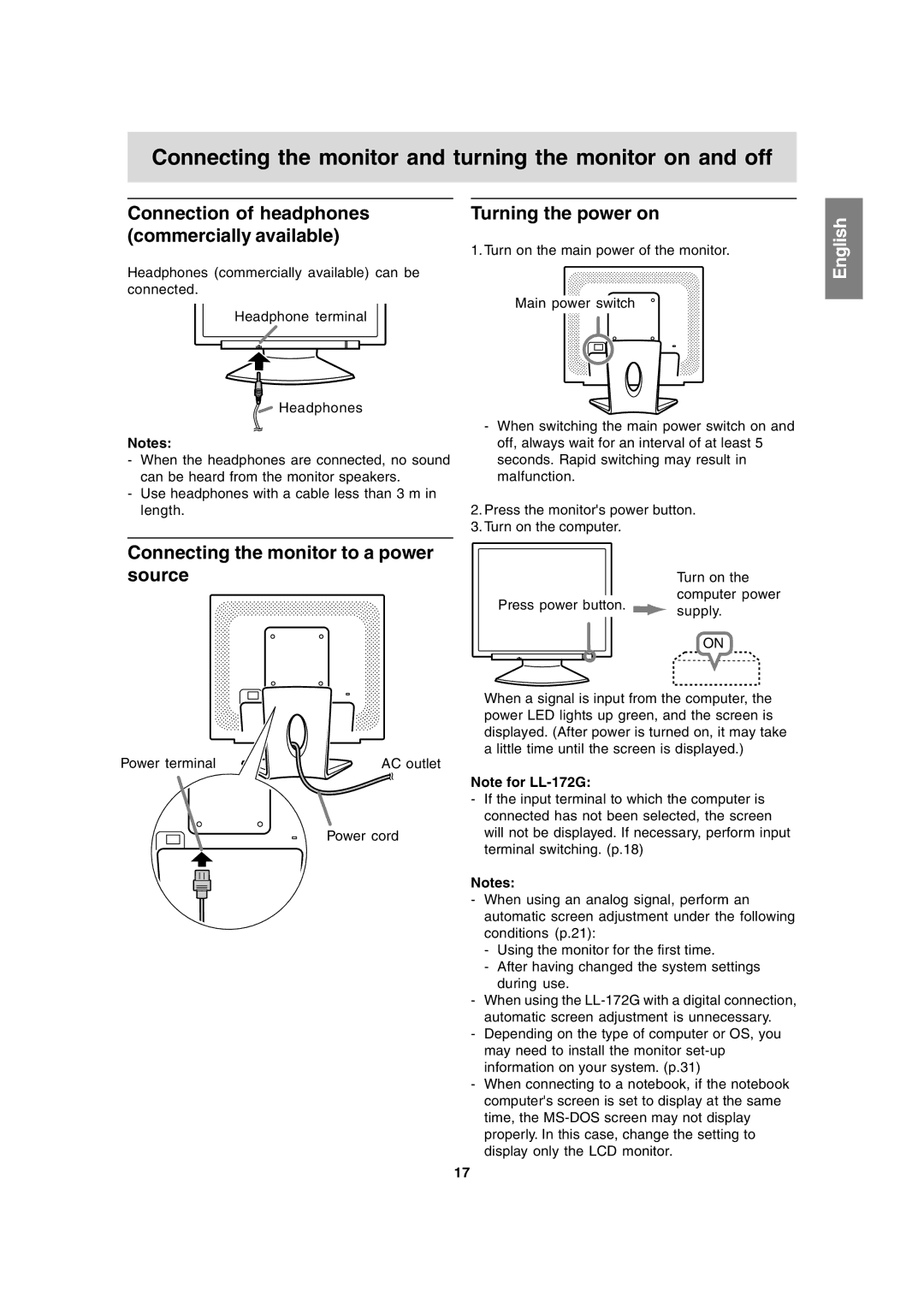Connecting the monitor and turning the monitor on and off
Connection of headphones (commercially available)
Headphones (commercially available) can be connected.
Headphone terminal
Headphones
Notes:
-When the headphones are connected, no sound can be heard from the monitor speakers.
-Use headphones with a cable less than 3 m in length.
Turning the power on
1. Turn on the main power of the monitor.
Main pow![]() er switch
er switch
-When switching the main power switch on and off, always wait for an interval of at least 5 seconds. Rapid switching may result in malfunction.
2.Press the monitor's power button.
3.Turn on the computer.
Français Deutsch English
Connecting the monitor to a power source
Power terminal | AC outlet |
Power cord
Turn on the
computer power
Press power button. ![]() supply.
supply.
ON
When a signal is input from the computer, the power LED lights up green, and the screen is displayed. (After power is turned on, it may take a little time until the screen is displayed.)
Note for
-If the input terminal to which the computer is connected has not been selected, the screen will not be displayed. If necessary, perform input terminal switching. (p.18)
Notes:
-When using an analog signal, perform an automatic screen adjustment under the following conditions (p.21):
-Using the monitor for the first time.
-After having changed the system settings during use.
-When using the
-Depending on the type of computer or OS, you may need to install the monitor
-When connecting to a notebook, if the notebook computer's screen is set to display at the same time, the
English Español Italiano
17