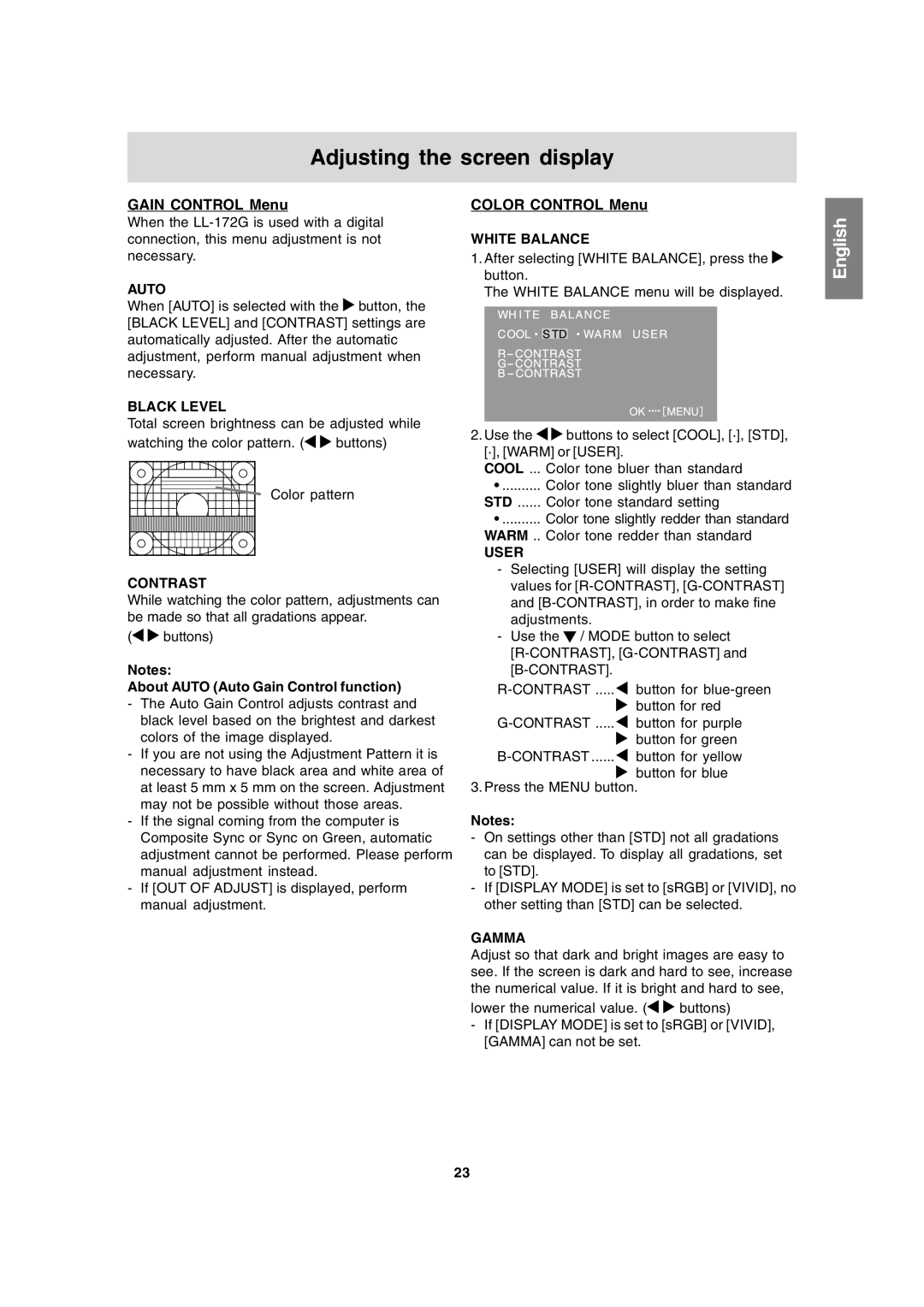Adjusting the screen display
GAIN CONTROL Menu
When the
AUTO
When [AUTO] is selected with the ![]() button, the [BLACK LEVEL] and [CONTRAST] settings are automatically adjusted. After the automatic adjustment, perform manual adjustment when necessary.
button, the [BLACK LEVEL] and [CONTRAST] settings are automatically adjusted. After the automatic adjustment, perform manual adjustment when necessary.
BLACK LEVEL
Total screen brightness can be adjusted while
watching the color pattern. (![]()
![]() buttons)
buttons)
Color pattern
CONTRAST
While watching the color pattern, adjustments can be made so that all gradations appear.
(![]()
![]() buttons)
buttons)
Notes:
About AUTO (Auto Gain Control function)
-The Auto Gain Control adjusts contrast and black level based on the brightest and darkest colors of the image displayed.
-If you are not using the Adjustment Pattern it is necessary to have black area and white area of at least 5 mm x 5 mm on the screen. Adjustment may not be possible without those areas.
-If the signal coming from the computer is Composite Sync or Sync on Green, automatic adjustment cannot be performed. Please perform manual adjustment instead.
-If [OUT OF ADJUST] is displayed, perform manual adjustment.
COLOR CONTROL Menu
WHITE BALANCE
1.After selecting [WHITE BALANCE], press the ![]() button.
button.
The WHITE BALANCE menu will be displayed.
2.Use the ![]()
![]() buttons to select [COOL], [·], [STD], [·], [WARM] or [USER].
buttons to select [COOL], [·], [STD], [·], [WARM] or [USER].
COOL ... Color tone bluer than standard
•.......... Color tone slightly bluer than standard STD ...... Color tone standard setting
•.......... Color tone slightly redder than standard WARM .. Color tone redder than standard
USER
-Selecting [USER] will display the setting values for
-Use the ![]() / MODE button to select
/ MODE button to select
![]()
button for red
![]()
![]() button for green
button for green ![]()
button for blue
3. Press the MENU button.
Notes:
-On settings other than [STD] not all gradations can be displayed. To display all gradations, set to [STD].
-If [DISPLAY MODE] is set to [sRGB] or [VIVID], no other setting than [STD] can be selected.
GAMMA
Adjust so that dark and bright images are easy to see. If the screen is dark and hard to see, increase the numerical value. If it is bright and hard to see,
lower the numerical value. (![]()
![]() buttons)
buttons)
-If [DISPLAY MODE] is set to [sRGB] or [VIVID], [GAMMA] can not be set.
English Español Italiano Français Deutsch English
23