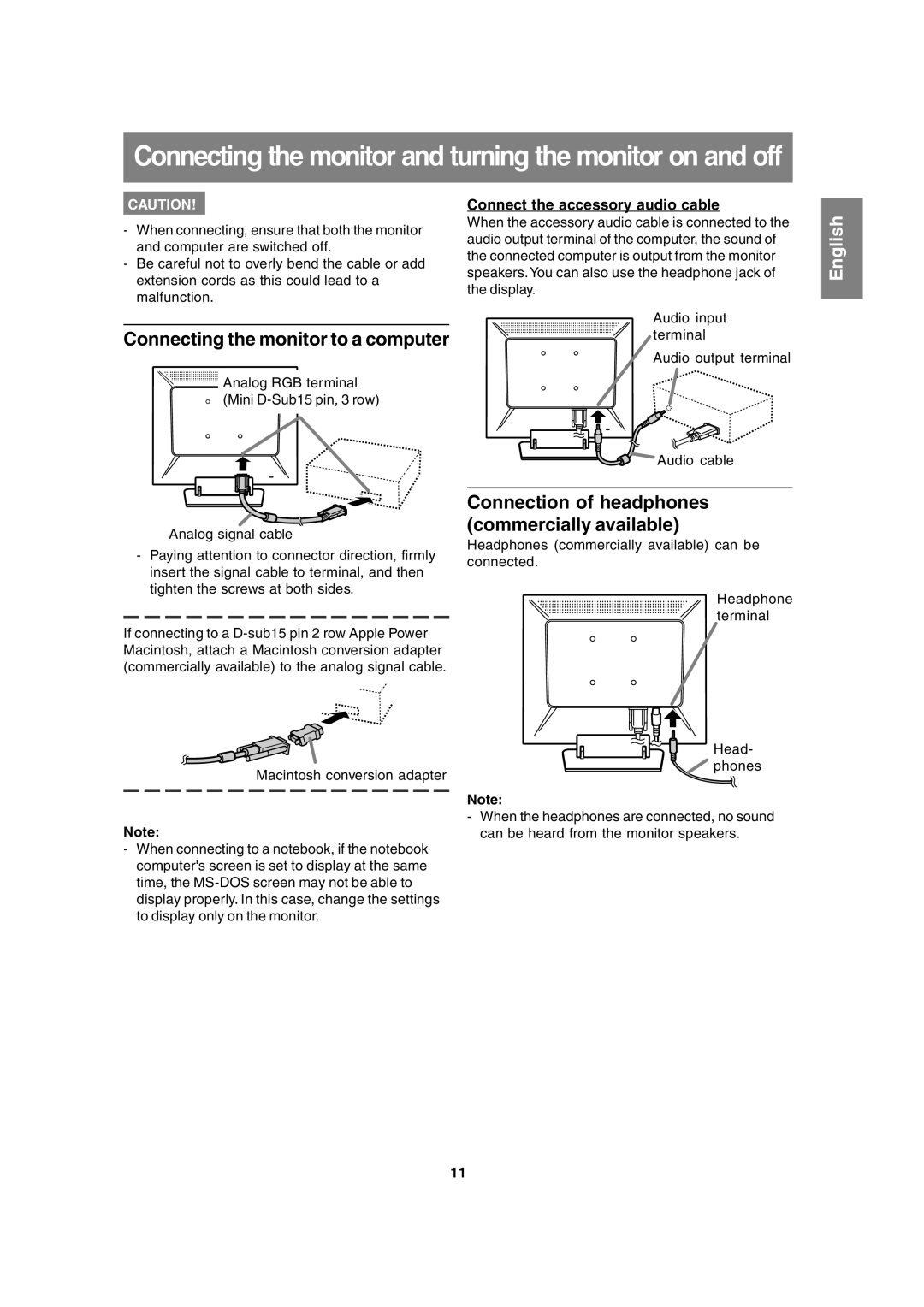Connecting the monitor and turning the monitor on and off
CAUTION! | Connect the accessory audio cable |
-When connecting, ensure that both the monitor and computer are switched off.
-Be careful not to overly bend the cable or add extension cords as this could lead to a malfunction.
Connecting the monitor to a computer
Analog RGB terminal (Mini
Analog signal cable
-Paying attention to connector direction, firmly insert the signal cable to terminal, and then tighten the screws at both sides.
If connecting to a
Macintosh conversion adapter
Note:
-When connecting to a notebook, if the notebook computer's screen is set to display at the same time, the
When the accessory audio cable is connected to the audio output terminal of the computer, the sound of the connected computer is output from the monitor speakers. You can also use the headphone jack of the display.
Audio input terminal
Audio output terminal
Audio cable
Connection of headphones (commercially available)
Headphones (commercially available) can be connected.
Headphone terminal
Head- phones
Note:
-When the headphones are connected, no sound can be heard from the monitor speakers.
English
11