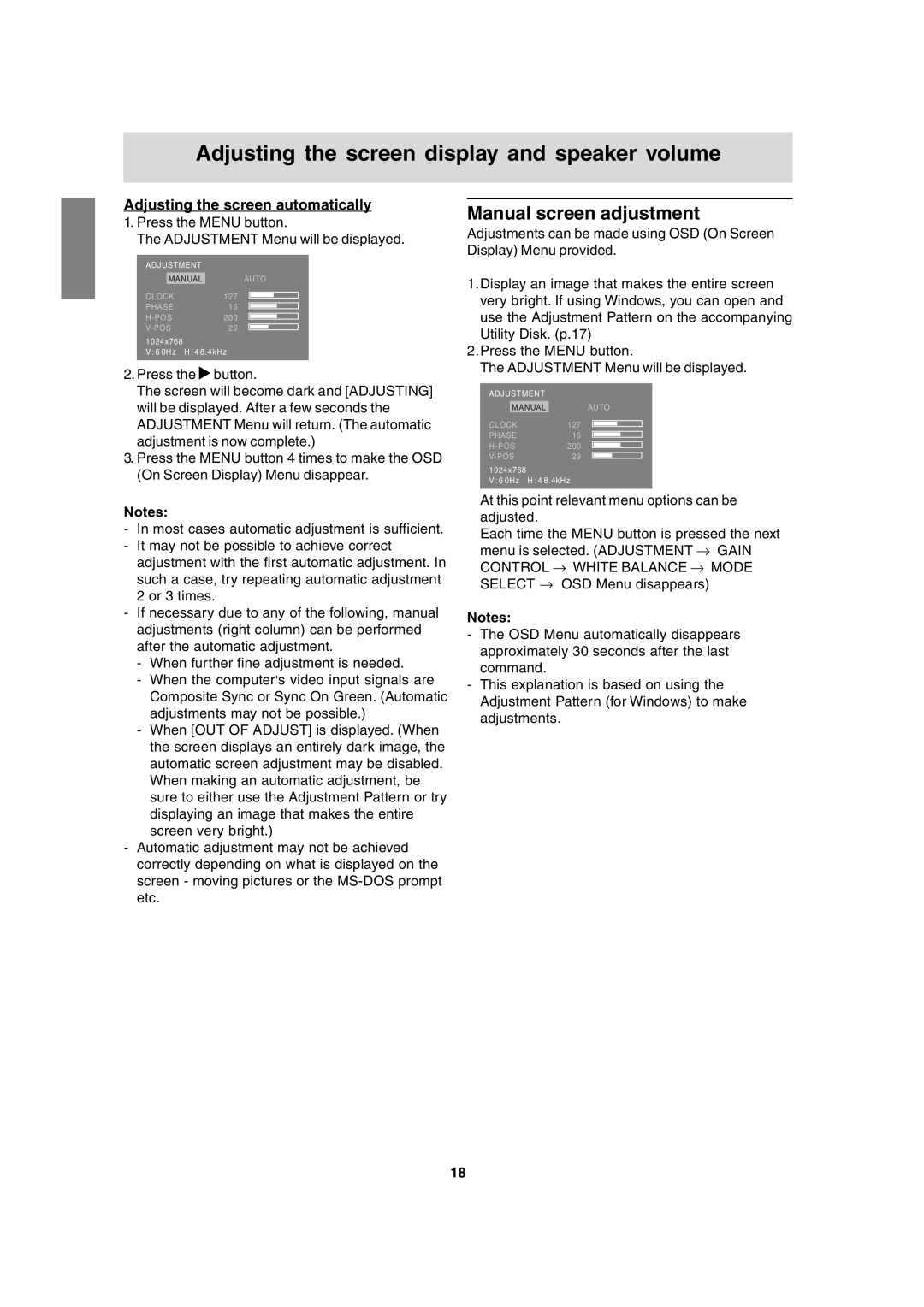Adjusting the screen display and speaker volume
Adjusting the screen automatically
1.Press the MENU button.
The ADJUSTMENT Menu will be displayed.
ADJUSTMENT |
|
|
|
|
|
MANUAL | AUTO | ||||
CLOCK | 127 |
|
|
|
|
| |||||
| |||||
PHASE | 16 |
|
|
|
|
|
| ||||
200 |
|
|
|
| |
|
|
| |||
29 |
|
|
|
| |
|
|
|
| ||
1024x768
V : 6 0Hz H : 4 8.4kHz
2.Press the ![]() button.
button.
The screen will become dark and [ADJUSTING] will be displayed. After a few seconds the ADJUSTMENT Menu will return. (The automatic adjustment is now complete.)
3.Press the MENU button 4 times to make the OSD (On Screen Display) Menu disappear.
Notes:
-In most cases automatic adjustment is sufficient.
-It may not be possible to achieve correct adjustment with the first automatic adjustment. In such a case, try repeating automatic adjustment 2 or 3 times.
-If necessary due to any of the following, manual adjustments (right column) can be performed after the automatic adjustment.
-When further fine adjustment is needed.
-When the computer's video input signals are Composite Sync or Sync On Green. (Automatic adjustments may not be possible.)
-When [OUT OF ADJUST] is displayed. (When the screen displays an entirely dark image, the automatic screen adjustment may be disabled. When making an automatic adjustment, be sure to either use the Adjustment Pattern or try displaying an image that makes the entire screen very bright.)
-Automatic adjustment may not be achieved correctly depending on what is displayed on the screen - moving pictures or the
Manual screen adjustment
Adjustments can be made using OSD (On Screen Display) Menu provided.
1.Display an image that makes the entire screen very bright. If using Windows, you can open and use the Adjustment Pattern on the accompanying Utility Disk. (p.17)
2.Press the MENU button.
The ADJUSTMENT Menu will be displayed.
ADJUSTMENT |
|
|
|
|
|
| |
| MANUAL | AUTO | |||||
CLOCK | 127 |
|
|
|
|
| |
|
| ||||||
|
| ||||||
PHASE | 16 |
|
|
|
|
| |
|
|
| |||||
|
|
| |||||
200 |
|
|
|
|
| ||
|
|
|
| ||||
29 |
|
|
|
|
| ||
|
|
|
|
| |||
1024x768
V : 6 0Hz H : 4 8.4kHz
At this point relevant menu options can be adjusted.
Each time the MENU button is pressed the next menu is selected. (ADJUSTMENT → GAIN CONTROL → WHITE BALANCE → MODE SELECT → OSD Menu disappears)
Notes:
-The OSD Menu automatically disappears approximately 30 seconds after the last command.
-This explanation is based on using the Adjustment Pattern (for Windows) to make adjustments.
18