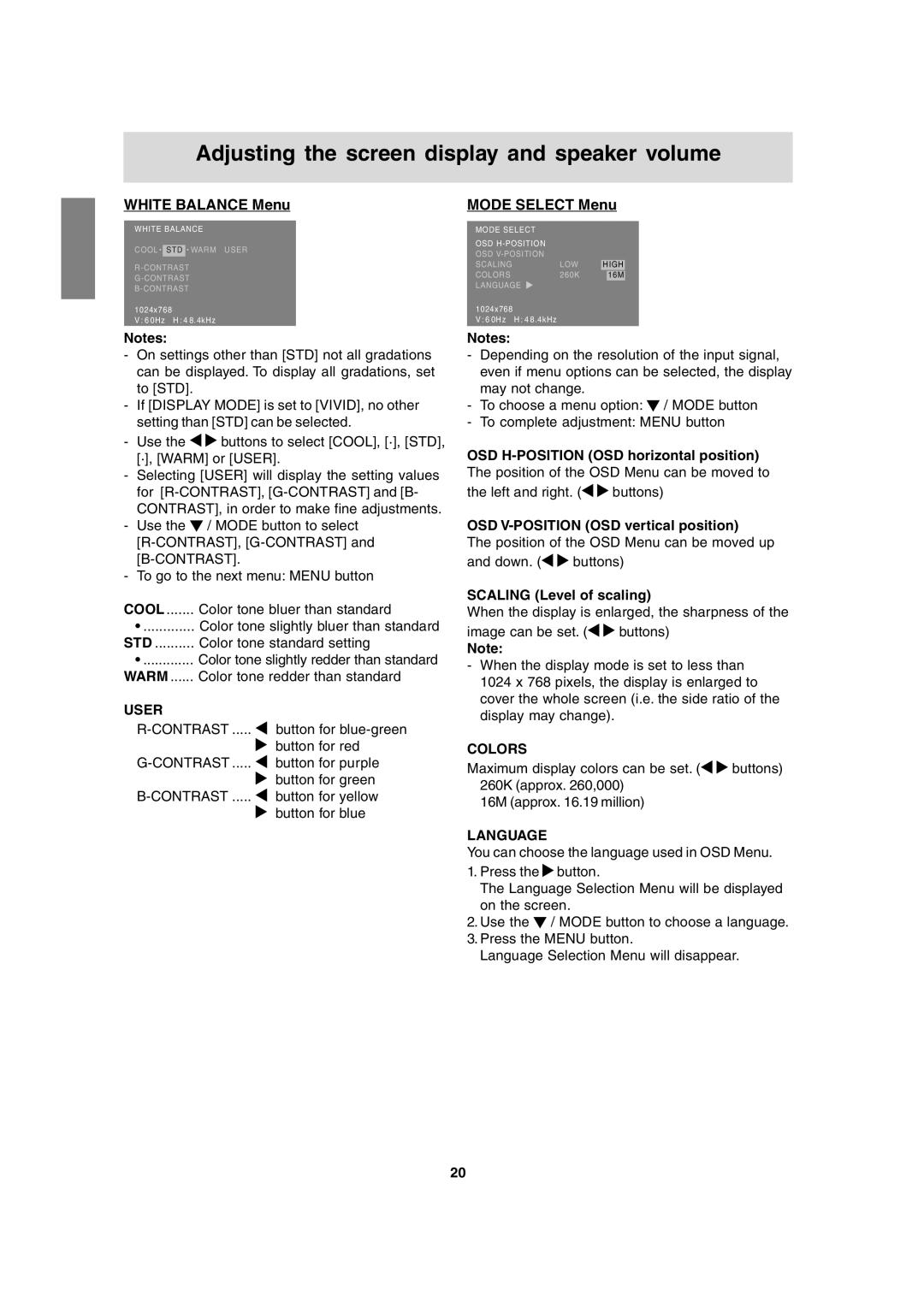Adjusting the screen display and speaker volume
WHITE BALANCE Menu
WHITE BALANCE
COOL ![]() STD
STD ![]() WARM USER
WARM USER
1024x768
V : 6 0Hz H : 4 8.4kHz
Notes:
-On settings other than [STD] not all gradations can be displayed. To display all gradations, set to [STD].
-If [DISPLAY MODE] is set to [VIVID], no other setting than [STD] can be selected.
-Use the ![]()
![]() buttons to select [COOL], [·], [STD], [·], [WARM] or [USER].
buttons to select [COOL], [·], [STD], [·], [WARM] or [USER].
-Selecting [USER] will display the setting values for
-Use the ![]() / MODE button to select
/ MODE button to select
-To go to the next menu: MENU button
COOL ....... Color tone bluer than standard
•............. Color tone slightly bluer than standard STD .......... Color tone standard setting
•............. Color tone slightly redder than standard WARM ...... Color tone redder than standard
USER |
|
button for | |
| button for red |
button for purple | |
| button for green |
button for yellow | |
| button for blue |
MODE SELECT Menu
MODE SELECT |
|
|
|
| |
OSD |
|
|
|
| |
OSD |
|
|
|
| |
SCALING | LOW | HIGH |
| ||
COLORS | 260K |
| 16M |
| |
LANGUAGE |
|
|
|
| |
1024x768 |
|
|
|
|
|
V : 6 0Hz | H : 4 8.4kHz |
|
|
|
|
Notes:
-Depending on the resolution of the input signal, even if menu options can be selected, the display may not change.
-To choose a menu option: ![]() / MODE button
/ MODE button
-To complete adjustment: MENU button
OSD
the left and right. (![]()
![]() buttons)
buttons)
OSD V-POSITION (OSD vertical position)
The position of the OSD Menu can be moved up
and down. (![]()
![]() buttons)
buttons)
SCALING (Level of scaling)
When the display is enlarged, the sharpness of the
image can be set. (![]()
![]() buttons)
buttons)
Note:
-When the display mode is set to less than
1024 x 768 pixels, the display is enlarged to cover the whole screen (i.e. the side ratio of the display may change).
COLORS
Maximum display colors can be set. (![]()
![]() buttons) 260K (approx. 260,000)
buttons) 260K (approx. 260,000)
16M (approx. 16.19 million)
LANGUAGE
You can choose the language used in OSD Menu.
1.Press the ![]() button.
button.
The Language Selection Menu will be displayed on the screen.
2.Use the ![]() / MODE button to choose a language.
/ MODE button to choose a language.
3.Press the MENU button.
Language Selection Menu will disappear.
20