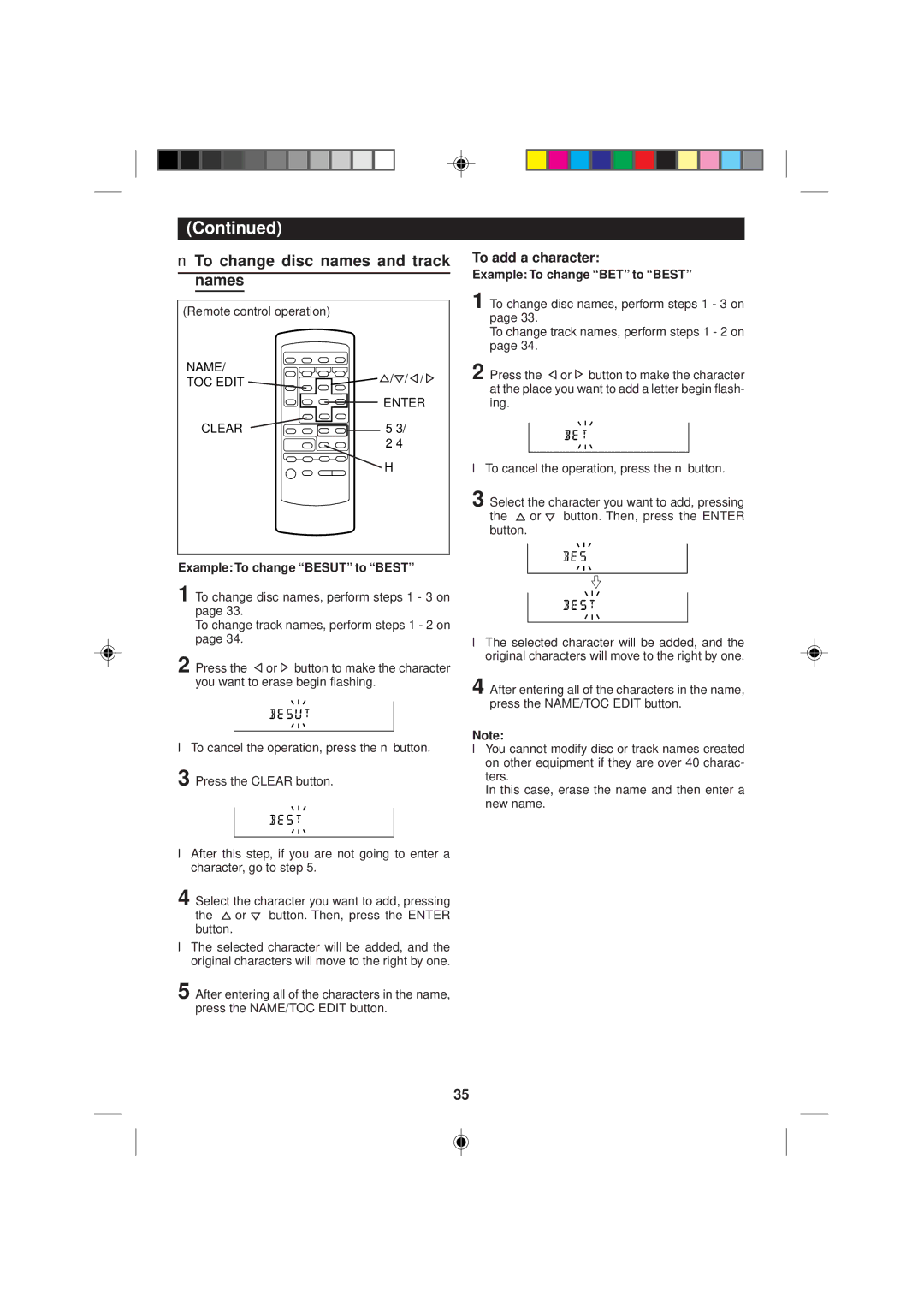MD-M2H specifications
The Sharp MD-M2H is a versatile portable MiniDisc recorder that gained popularity for its compact design and advanced features, catering to music lovers and professionals alike. One of the standout features of the MD-M2H is its ability to record audio in high-quality formats, offering both stereo and mono options. This flexibility appeals to various users, including musicians, journalists, and audiophiles seeking pristine sound quality.Equipped with a digital input, the MD-M2H allows users to connect directly to other digital devices, ensuring minimal loss of audio quality during transfers. The device also supports a unique ATRAC (Adaptive Transform Acoustic Coding) compression algorithm, which maintains the integrity of the original recording while significantly reducing file sizes. This technology enables longer recording times on a single MiniDisc, making it ideal for extended sessions.
Another important aspect of the MD-M2H is its user-friendly interface. The device features an intuitive control layout that facilitates easy navigation through its various functions. With an LCD display, users can easily monitor battery life, recording time, and other essential information at a glance. The inclusion of external microphone inputs adds to its adaptability, allowing for enhanced audio capture in diverse environments.
The Sharp MD-M2H is powered by rechargeable batteries, appealing to environmentally conscious users while providing the convenience of extended playback and recording times. Its compact and lightweight design, combined with a robust build, makes it perfect for on-the-go recording, whether that’s in the studio, at concerts, or while traveling.
In summary, the Sharp MD-M2H stands out for its high-quality audio recording capabilities, user-friendly design, and advanced compression technology. Its adaptability makes it a valuable tool for a wide range of applications. Whether for personal use or professional purposes, the MD-M2H continues to impress with its performance and reliability, cementing its place in the world of portable audio recording.