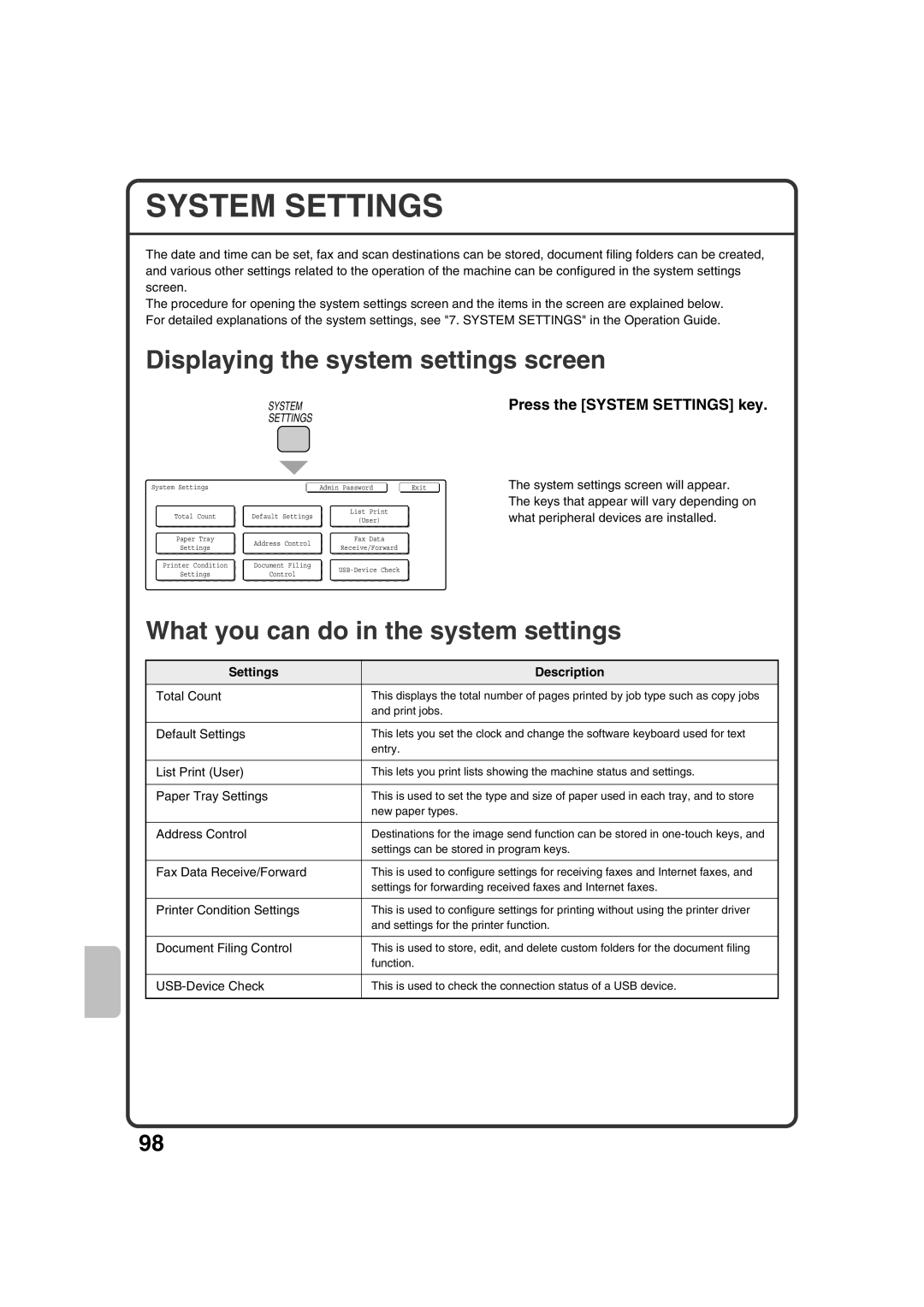MX-2301N specifications
The Sharp MX-2301N is a versatile multifunction printer that encompasses a blend of advanced technology and user-friendly features, making it a valuable asset for any office environment. Renowned for its reliability and efficiency, this model caters to a variety of printing, scanning, copying, and faxing needs.One of the standout features of the MX-2301N is its impressive print resolution of 1200 x 1200 dpi, ensuring that documents and presentations deliver crisp, clear text and vibrant images. With a print speed of up to 23 pages per minute, this machine effectively meets the demands of a busy workplace, minimizing downtime and enhancing productivity.
The MX-2301N incorporates a user-friendly touchscreen LCD panel, which simplifies navigation through the numerous functions and settings. This intuitive interface allows users to customize their experience and easily access features such as double-sided printing, which is not only eco-friendly but also helps to reduce paper usage significantly.
Equipped with a robust paper handling capability, the MX-2301N supports various media sizes and types, including envelopes, labels, and thicker paper stocks. The standard paper capacity is impressive, with a 250-sheet tray and a 100-sheet bypass tray. Additionally, the option to expand with additional trays allows businesses to scale up their printing capabilities as needed.
In terms of scanning technology, the MX-2301N excels with its 100-sheet automatic document feeder (ADF), which enables fast, efficient scanning of multiple pages. The scanner also features advanced image processing technology that enhances clarity and reduces file size, making digital archiving more manageable.
Connectivity is a significant aspect of the MX-2301N, featuring built-in Ethernet and USB 2.0 interfaces, along with optional Wi-Fi capabilities. This enables seamless integration into existing office networks, allowing multiple users to access the printer easily. The device also supports mobile printing solutions, enhancing flexibility and convenience for users on the go.
Energy efficiency is another strong aspect of the Sharp MX-2301N. With its low power consumption ratings and energy-saving modes, it contributes to a greener workplace, aligning with environmental sustainability goals.
In summary, the Sharp MX-2301N stands out as a multifunction printer that combines high-quality output, fast performance, and advanced technological features. Its emphasis on connectivity, user-friendliness, and energy efficiency makes it an ideal choice for modern offices seeking to enhance their productivity while maintaining ecological responsibility.