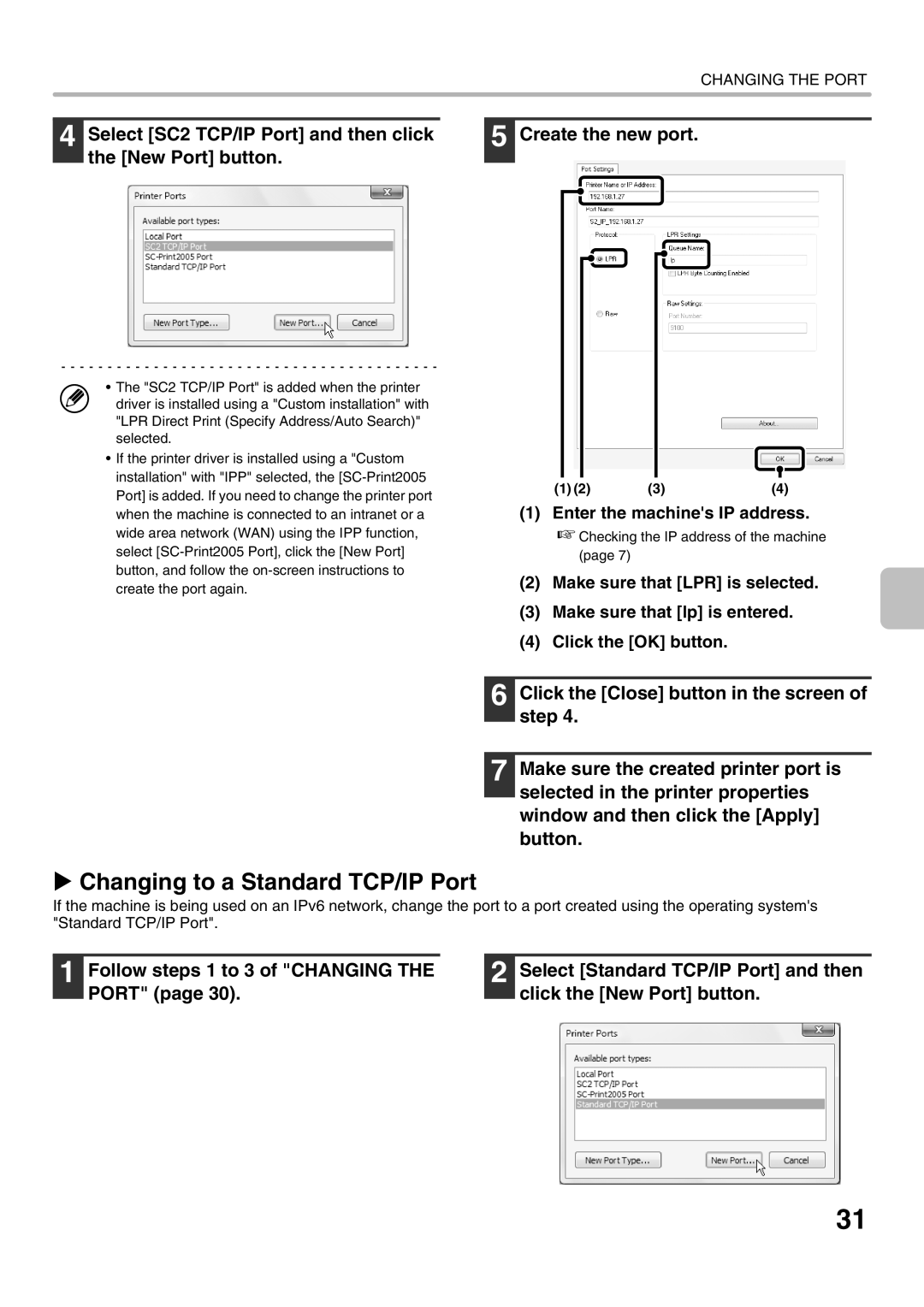MX-2010U, MX-2310U specifications
The Sharp MX-2310U is a multifunction printer designed for small to medium-sized businesses, offering a blend of advanced features, technologies, and characteristics that enhance productivity and streamline workflow. This versatile device stands out for its capability to print, copy, scan, and fax, all from a single unit, making it an ideal choice for workplaces that demand efficiency.One of the main features of the MX-2310U is its impressive print speed of up to 23 pages per minute for black-and-white documents and 20 pages per minute in color. It delivers high-quality prints with a resolution of up to 1200 x 1200 dpi, ensuring sharp text and vivid images. The device also supports various paper sizes and media types, including envelopes and labels, making it versatile enough to handle different printing needs.
In terms of scanning capabilities, the MX-2310U excels with its high-speed, double-sided scanning feature. This allows users to quickly digitize documents, while the standard 75-sheet automatic document feeder (ADF) increases efficiency by allowing multiple pages to be scanned in one go. The scanner supports a variety of file formats, including PDF, TIFF, and JPEG, providing flexibility for document management.
One of the standout technologies in the MX-2310U is its user-friendly touch-screen interface, which simplifies navigation and provides easy access to frequently used functions. Users can easily customize their workflow with the capability to set up shortcuts and access cloud services. The device is also equipped with Sharp’s advanced security features, including encryption and user authentication, helping to protect sensitive information within the office environment.
Furthermore, the MX-2310U incorporates energy-efficient technologies, such as low power consumption and the ability to print in duplex mode, which helps reduce paper usage. This environmentally conscious approach is complemented by its Energy Star certification, underscoring its commitment to sustainability.
Connectivity options are extensive, with USB, Ethernet, and Wi-Fi capabilities that allow for seamless integration into any office network. The MX-2310U is also compatible with various mobile printing solutions, enabling users to print directly from smartphones and tablets, a crucial feature in today's mobile-driven work environments.
In conclusion, the Sharp MX-2310U multifunction printer is an excellent investment for businesses looking to enhance their productivity and efficiency. With its advanced features, high-quality output, and user-friendly design, it serves as a reliable partner in meeting diverse office demands.