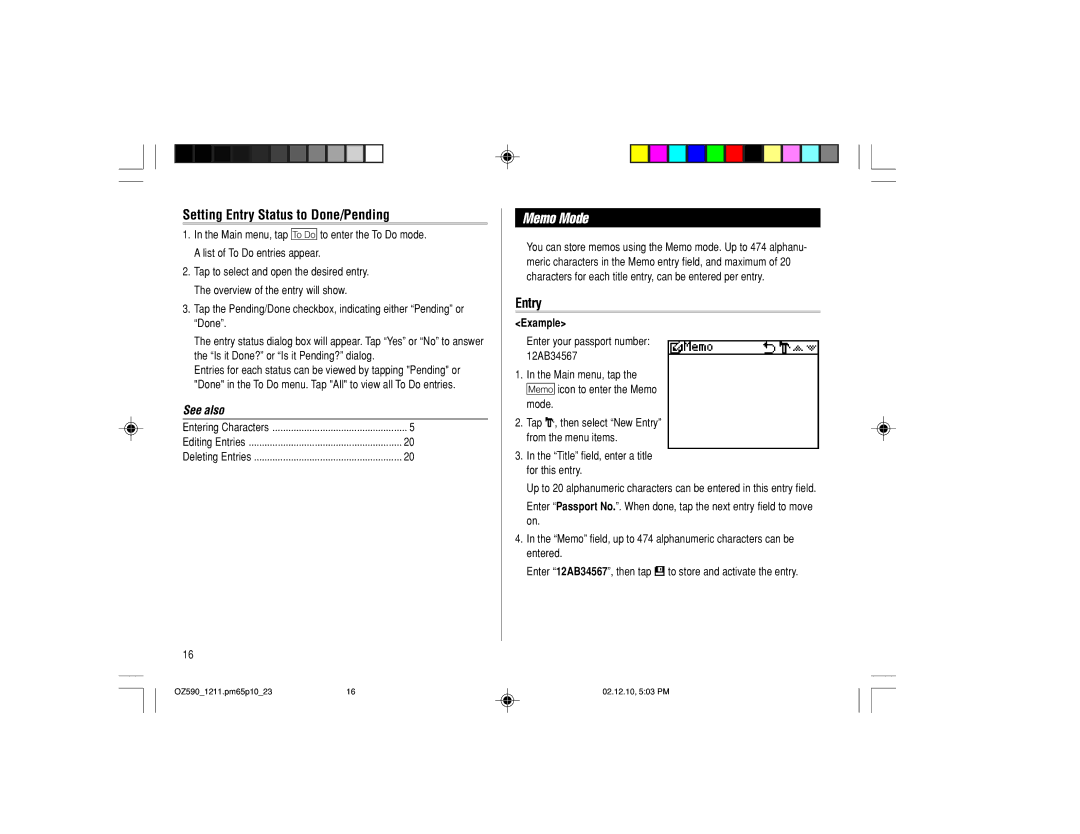Setting Entry Status to Done/Pending
1.In the Main menu, tap t to enter the To Do mode. A list of To Do entries appear.
2.Tap to select and open the desired entry. The overview of the entry will show.
3.Tap the Pending/Done checkbox, indicating either “Pending” or “Done”.
The entry status dialog box will appear. Tap “Yes” or “No” to answer the “Is it Done?” or “Is it Pending?” dialog.
Entries for each status can be viewed by tapping "Pending" or "Done" in the To Do menu. Tap "All" to view all To Do entries.
See also |
|
Entering Characters | ................................................... 5 |
Editing Entries | 20 |
Deleting Entries | 20 |
16
Memo Mode
You can store memos using the Memo mode. Up to 474 alphanu- meric characters in the Memo entry field, and maximum of 20 characters for each title entry, can be entered per entry.
Entry
<Example>
Enter your passport number: 12AB34567
1.In the Main menu, tap the w icon to enter the Memo mode.
2.Tap “, then select “New Entry” from the menu items.
3.In the “Title” field, enter a title for this entry.
Up to 20 alphanumeric characters can be entered in this entry field.
Enter “Passport No.”. When done, tap the next entry field to move on.
4.In the “Memo” field, up to 474 alphanumeric characters can be entered.
Enter “12AB34567”, then tap æ to store and activate the entry.
OZ590_1211.pm65p10_23 | 16 | 02.12.10, 5:03 PM |