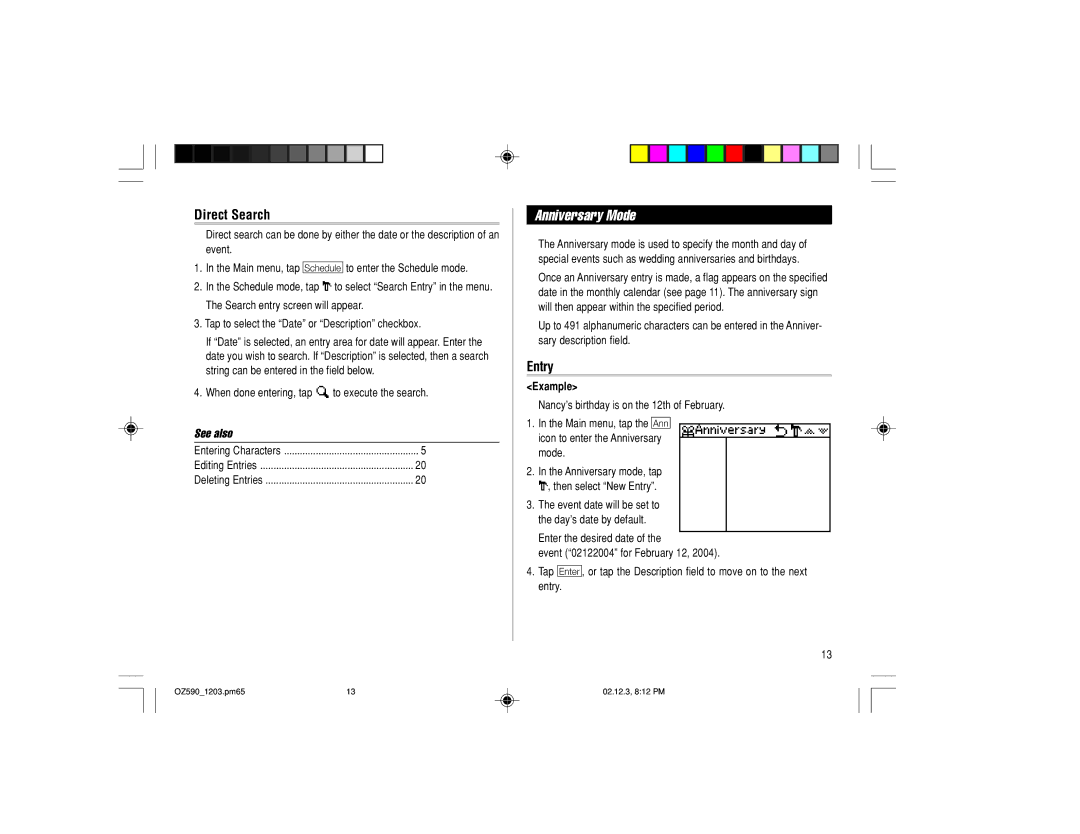Direct Search
Direct search can be done by either the date or the description of an event.
1.In the Main menu, tap g to enter the Schedule mode.
2.In the Schedule mode, tap “to select “Search Entry” in the menu. The Search entry screen will appear.
3.Tap to select the “Date” or “Description” checkbox.
If “Date” is selected, an entry area for date will appear. Enter the date you wish to search. If “Description” is selected, then a search string can be entered in the field below.
4.When done entering, tap ![]() to execute the search.
to execute the search.
See also |
|
Entering Characters | ................................................... 5 |
Editing Entries | 20 |
Deleting Entries | 20 |
Anniversary Mode
The Anniversary mode is used to specify the month and day of special events such as wedding anniversaries and birthdays.
Once an Anniversary entry is made, a flag appears on the specified date in the monthly calendar (see page 11). The anniversary sign will then appear within the specified period.
Up to 491 alphanumeric characters can be entered in the Anniver- sary description field.
Entry
<Example>
Nancy’s birthday is on the 12th of February.
1.In the Main menu, tap the u icon to enter the Anniversary mode.
2.In the Anniversary mode, tap “, then select “New Entry”.
3.The event date will be set to the day’s date by default.
Enter the desired date of the
event (“02122004” for February 12, 2004).
4.Tap ≈, or tap the Description field to move on to the next entry.
13
OZ590_1203.pm65 | 13 | 02.12.3, 8:12 PM |