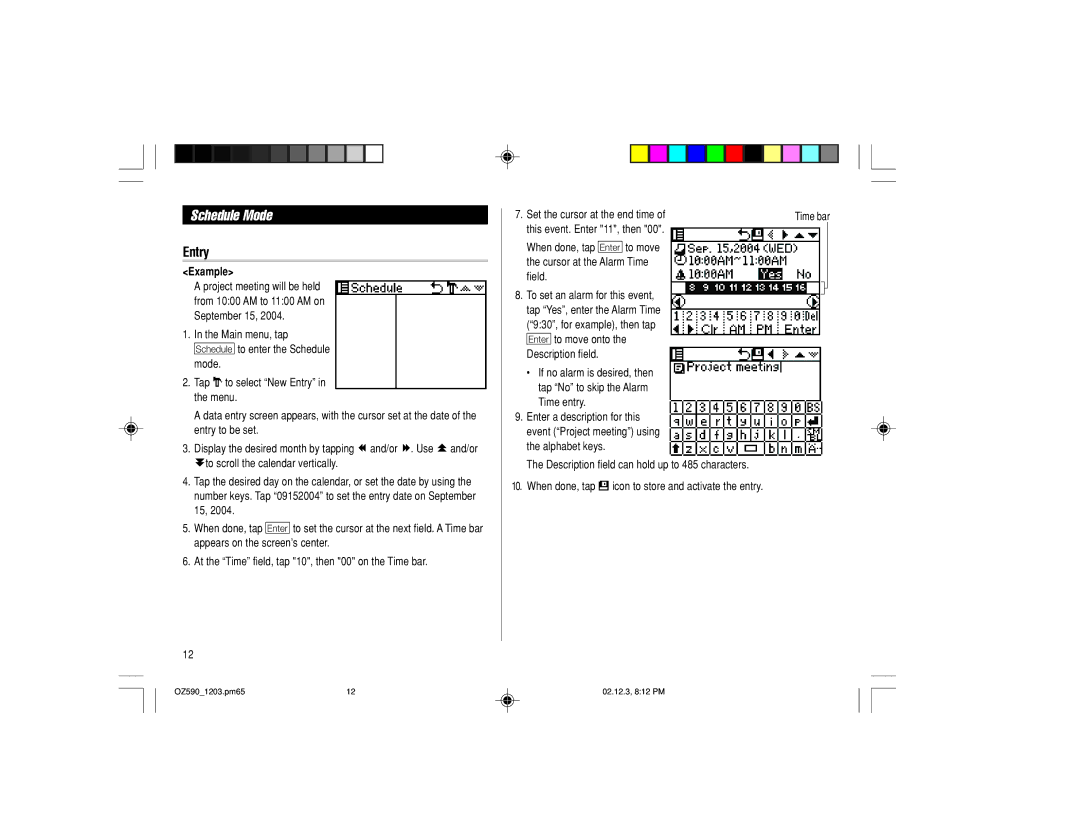Schedule Mode
Entry
<Example>
A project meeting will be held from 10:00 AM to 11:00 AM on September 15, 2004.
1.In the Main menu, tap g to enter the Schedule mode.
2.Tap “to select “New Entry” in the menu.
A data entry screen appears, with the cursor set at the date of the entry to be set.
3.Display the desired month by tapping ∆and/or ¬. Use ˚ and/or µto scroll the calendar vertically.
4.Tap the desired day on the calendar, or set the date by using the number keys. Tap “09152004” to set the entry date on September 15, 2004.
5.When done, tap ≈ to set the cursor at the next field. A Time bar appears on the screen’s center.
6.At the “Time” field, tap "10", then "00" on the Time bar.
12
7. Set the cursor at the end time of | Time bar | |
this event. Enter "11", then "00". |
|
|
When done, tap ≈ to move |
|
|
the cursor at the Alarm Time |
|
|
field. |
|
|
8. To set an alarm for this event, |
|
|
|
| |
|
| |
tap “Yes”, enter the Alarm Time |
|
|
(“9:30”, for example), then tap |
|
|
≈ to move onto the |
|
|
Description field. |
|
|
•If no alarm is desired, then tap “No” to skip the Alarm Time entry.
9.Enter a description for this event (“Project meeting”) using the alphabet keys.
The Description field can hold up to 485 characters.
10.When done, tap æ icon to store and activate the entry.
OZ590_1203.pm65 | 12 | 02.12.3, 8:12 PM |