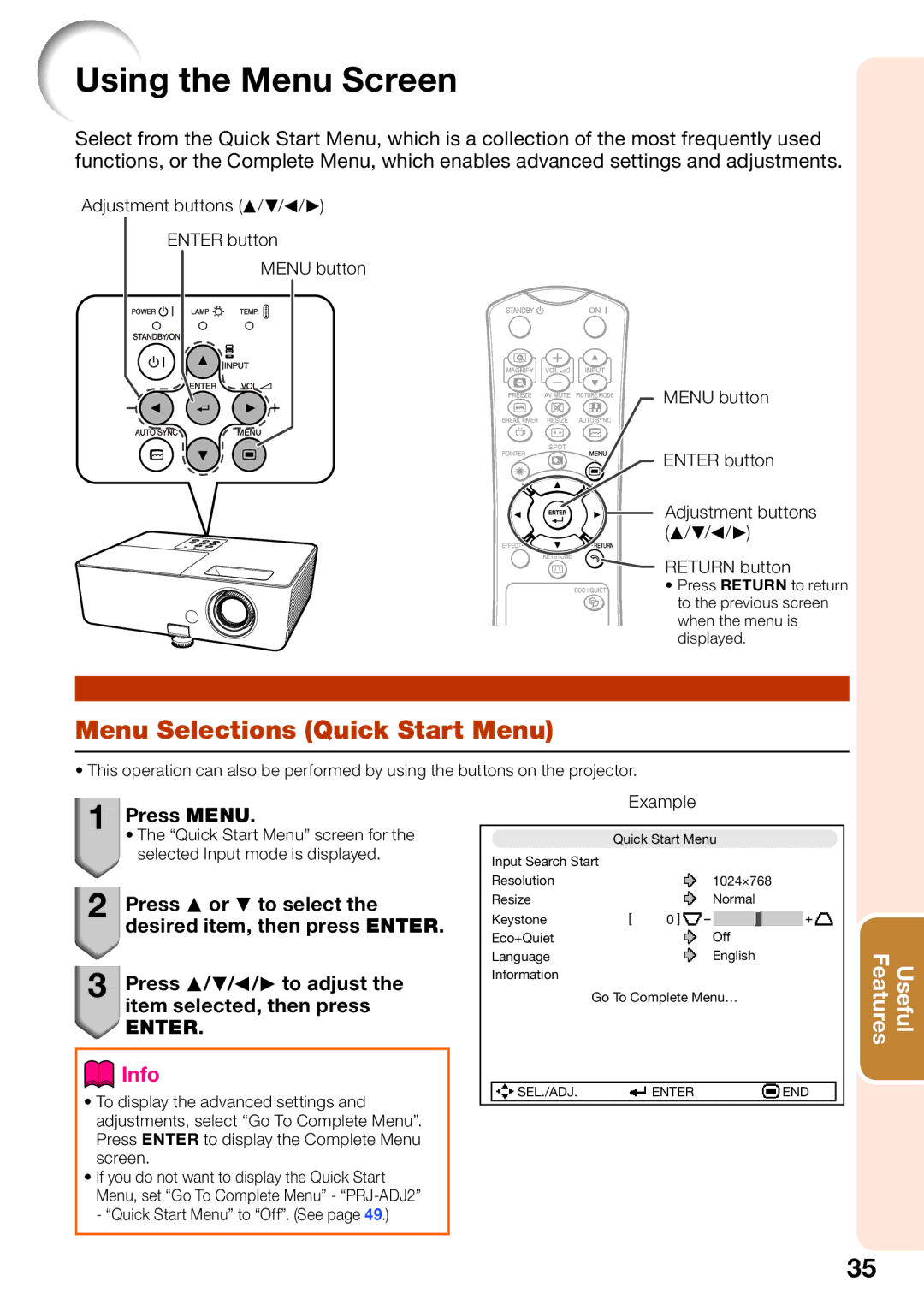Using the Menu Screen
Select from the Quick Start Menu, which is a collection of the most frequently used functions, or the Complete Menu, which enables advanced settings and adjustments.
Adjustment buttons (P/R/O/Q)
ENTER button
MENU button
MENU button
ENTER button
Adjustment buttons (P/R/O/Q)
![]() RETURN button
RETURN button
• Press RETURN to return to the previous screen when the menu is displayed.
Menu Selections (Quick Start Menu)
• This operation can also be performed by using the buttons on the projector.
1
 Press MENU.
Press MENU.
• The “Quick Start Menu” screen for the selected Input mode is displayed.
2![]()
![]() Press P or R to select the desired item, then press ENTER.
Press P or R to select the desired item, then press ENTER.
3![]()
![]() Press P/R/O/Q to adjust the item selected, then press
Press P/R/O/Q to adjust the item selected, then press
![]() ENTER.
ENTER.
 Info
Info
•To display the advanced settings and adjustments, select “Go To Complete Menu”. Press ENTER to display the Complete Menu screen.
•If you do not want to display the Quick Start Menu, set “Go To Complete Menu” -
|
| Example |
|
|
| |||
|
|
|
|
|
| |||
|
| Quick Start Menu |
|
|
| |||
| Input Search Start |
|
|
| ||||
| Resolution | 1024×768 |
|
|
| |||
| Resize | Normal |
|
|
| |||
| Keystone | 0 |
|
|
|
|
|
|
|
|
|
|
|
|
| ||
| Eco+Quiet | Off |
|
|
| |||
| Language | English |
|
|
| |||
| Information |
|
|
|
|
|
|
|
|
| Go To Complete Menu… |
|
|
| |||
|
|
|
|
| ||||
| SEL./ADJ. | ENTER | END |
| ||||
|
|
|
|
|
|
|
|
|
Features | Useful |
35