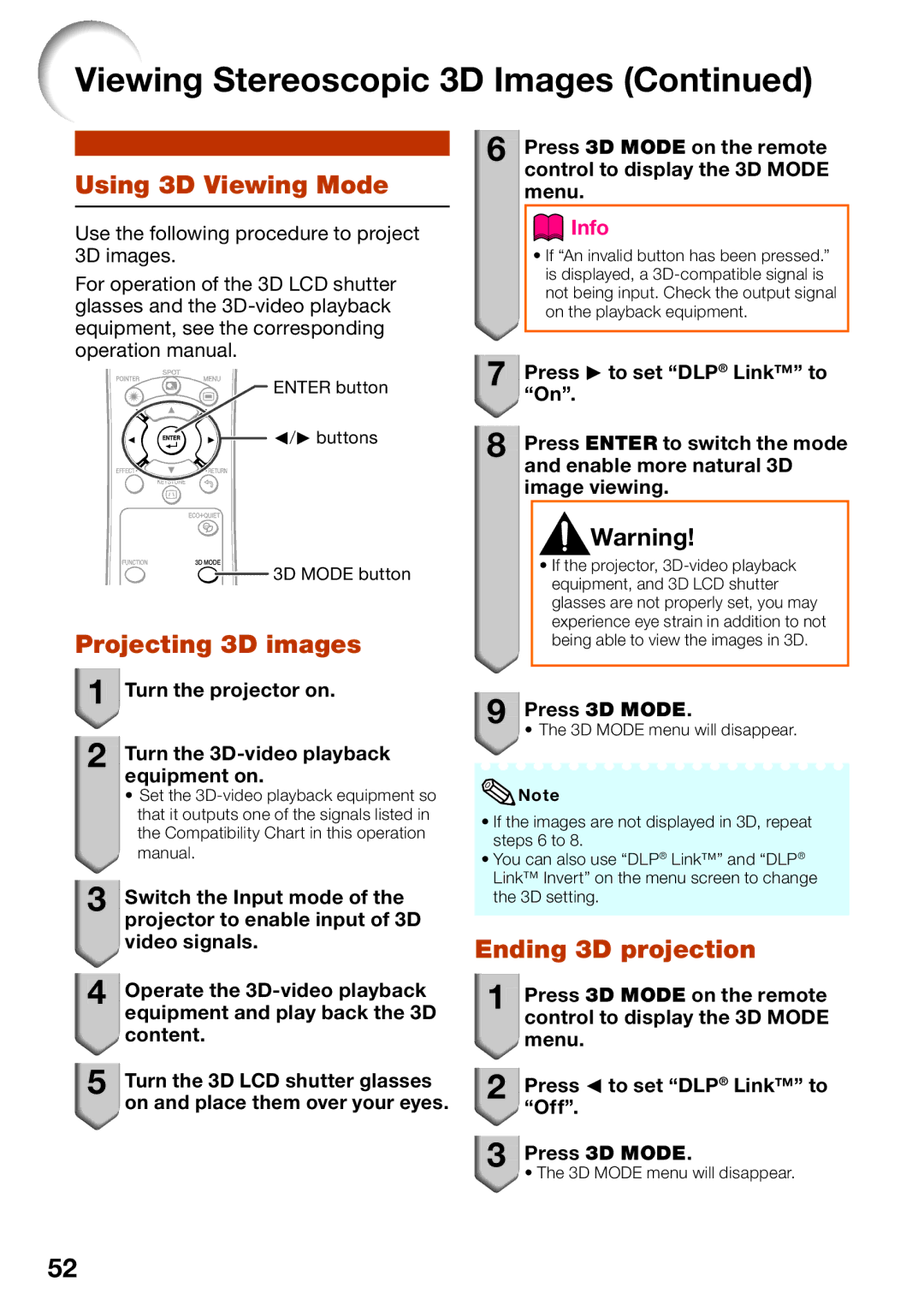Viewing Stereoscopic 3D Images (Continued)
|
|
|
| Press 3D MODE on the remote |
| 6 | |||
|
|
| ||
|
|
| ||
Using 3D Viewing Mode |
|
|
| control to display the 3D MODE |
|
|
| menu. |
Use the following procedure to project 3D images.
For operation of the 3D LCD shutter glasses and the
ENTER button
![]()
![]() O/Q buttons
O/Q buttons
 Info
Info
•If “An invalid button has been pressed.” is displayed, a
7![]()
![]() Press Q to set “DLP® Link™” to
Press Q to set “DLP® Link™” to ![]() “On”.
“On”.
8![]()
![]() Press ENTER to switch the mode and enable more natural 3D image viewing.
Press ENTER to switch the mode and enable more natural 3D image viewing.
![]() 3D MODE button
3D MODE button
Projecting 3D images
1![]()
![]() Turn the projector on.
Turn the projector on.
2![]()
![]() Turn the
Turn the
•Set the
manual.
3![]()
![]() Switch the Input mode of the projector to enable input of 3D
Switch the Input mode of the projector to enable input of 3D ![]() video signals.
video signals.
4![]()
![]() Operate the
Operate the ![]() content.
content.
5Turn the 3D LCD shutter glasses
![]() on and place them over your eyes.
on and place them over your eyes.
![]() Warning!
Warning!
•If the projector,
9
 Press 3D MODE.
Press 3D MODE.
• The 3D MODE menu will disappear.
![]() Note
Note
•If the images are not displayed in 3D, repeat steps 6 to 8.
•You can also use “DLP® Link™” and “DLP® Link™ Invert” on the menu screen to change the 3D setting.
Ending 3D projection
1![]()
![]() Press 3D MODE on the remote control to display the 3D MODE menu.
Press 3D MODE on the remote control to display the 3D MODE menu.
2![]()
![]() Press O to set “DLP® Link™” to “Off”.
Press O to set “DLP® Link™” to “Off”.
3![]()
![]() Press 3D MODE.
Press 3D MODE.
• The 3D MODE menu will disappear.
52