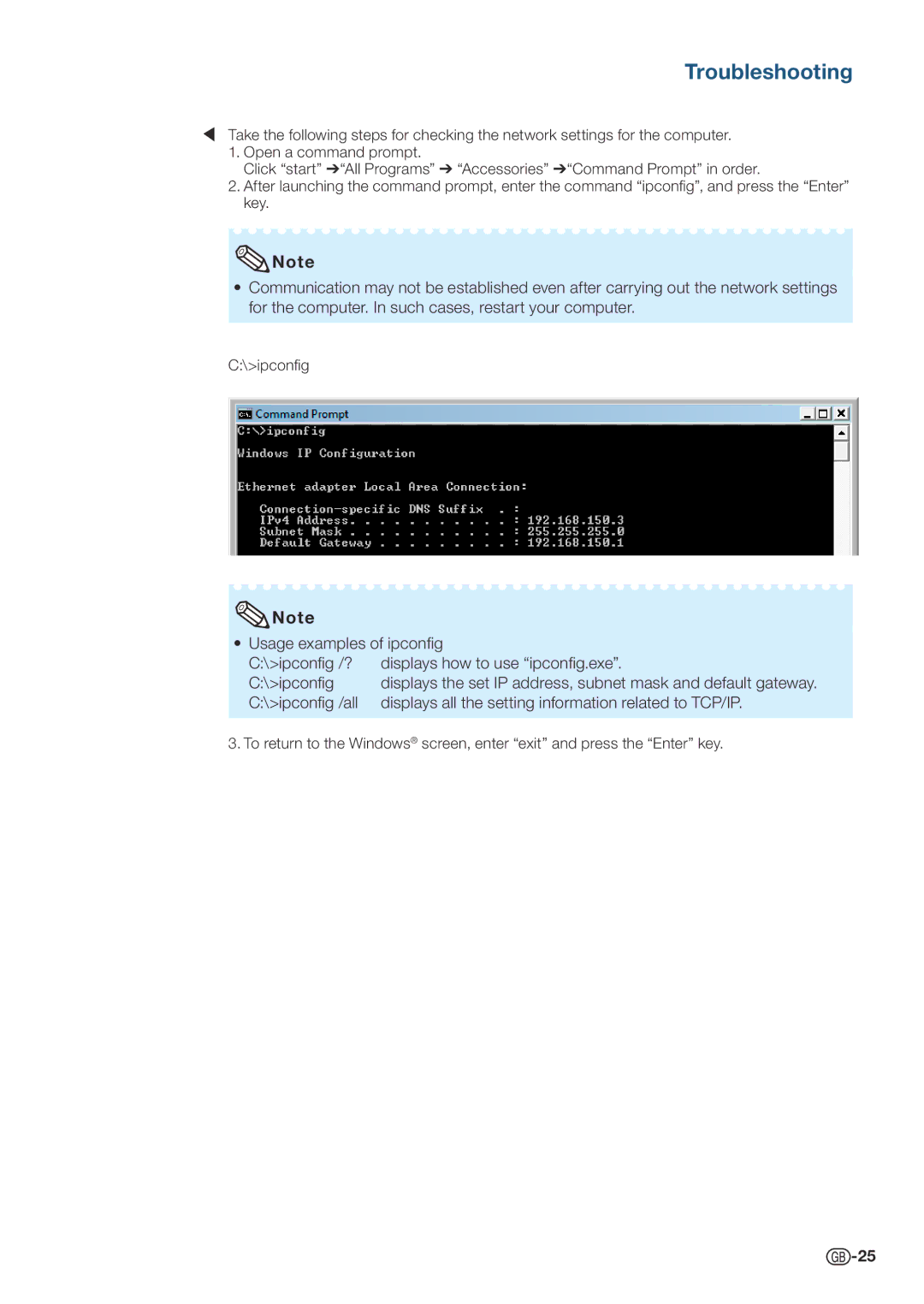Troubleshooting
¥Take the following steps for checking the network settings for the computer.
1.Open a command prompt.
Click “start” ➔“All Programs” ➔ “Accessories” ➔“Command Prompt” in order.
2.After launching the command prompt, enter the command “ipconfig”, and press the “Enter” key.
![]() Note
Note
•Communication may not be established even after carrying out the network settings for the computer. In such cases, restart your computer.
C:\>ipconfig
![]() Note
Note
•Usage examples of ipconfig
C:\>ipconfig /? | displays how to use “ipconfig.exe”. |
C:\>ipconfig | displays the set IP address, subnet mask and default gateway. |
C:\>ipconfig /all | displays all the setting information related to TCP/IP. |
3. To return to the Windows® screen, enter “exit” and press the “Enter” key.
![]() -25
-25