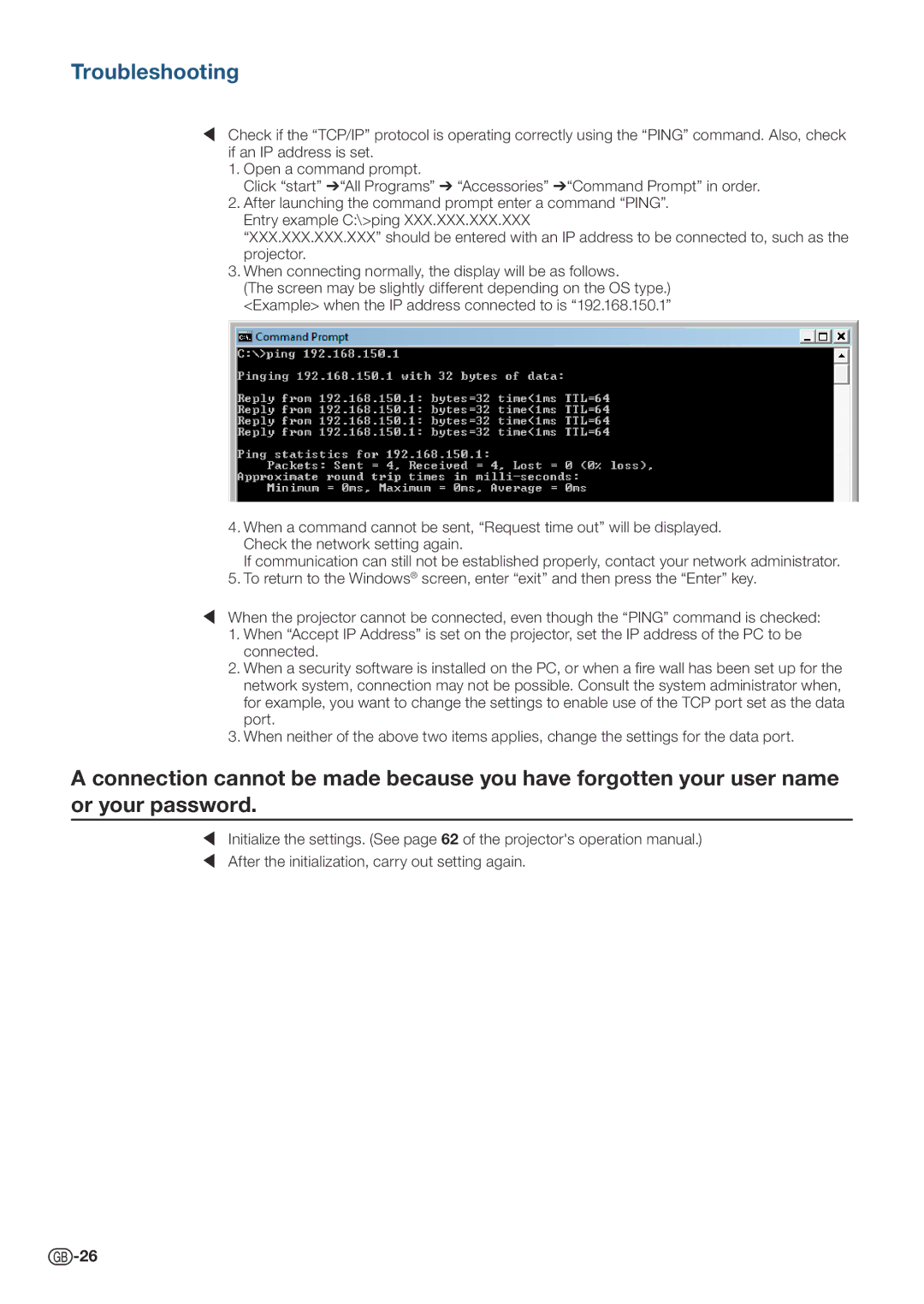Troubleshooting
¥Check if the “TCP/IP” protocol is operating correctly using the “PING” command. Also, check if an IP address is set.
1.Open a command prompt.
Click “start” ➔“All Programs” ➔ “Accessories” ➔“Command Prompt” in order.
2.After launching the command prompt enter a command “PING”. Entry example C:\>ping XXX.XXX.XXX.XXX
“XXX.XXX.XXX.XXX” should be entered with an IP address to be connected to, such as the projector.
3.When connecting normally, the display will be as follows.
(The screen may be slightly different depending on the OS type.) <Example> when the IP address connected to is “192.168.150.1”
4.When a command cannot be sent, “Request time out” will be displayed. Check the network setting again.
If communication can still not be established properly, contact your network administrator.
5.To return to the Windows® screen, enter “exit” and then press the “Enter” key.
¥When the projector cannot be connected, even though the “PING” command is checked:
1.When “Accept IP Address” is set on the projector, set the IP address of the PC to be connected.
2.When a security software is installed on the PC, or when a fire wall has been set up for the network system, connection may not be possible. Consult the system administrator when, for example, you want to change the settings to enable use of the TCP port set as the data port.
3.When neither of the above two items applies, change the settings for the data port.
A connection cannot be made because you have forgotten your user name or your password.
¥Initialize the settings. (See page 62 of the projector's operation manual.)
¥After the initialization, carry out setting again.
![]() -26
-26