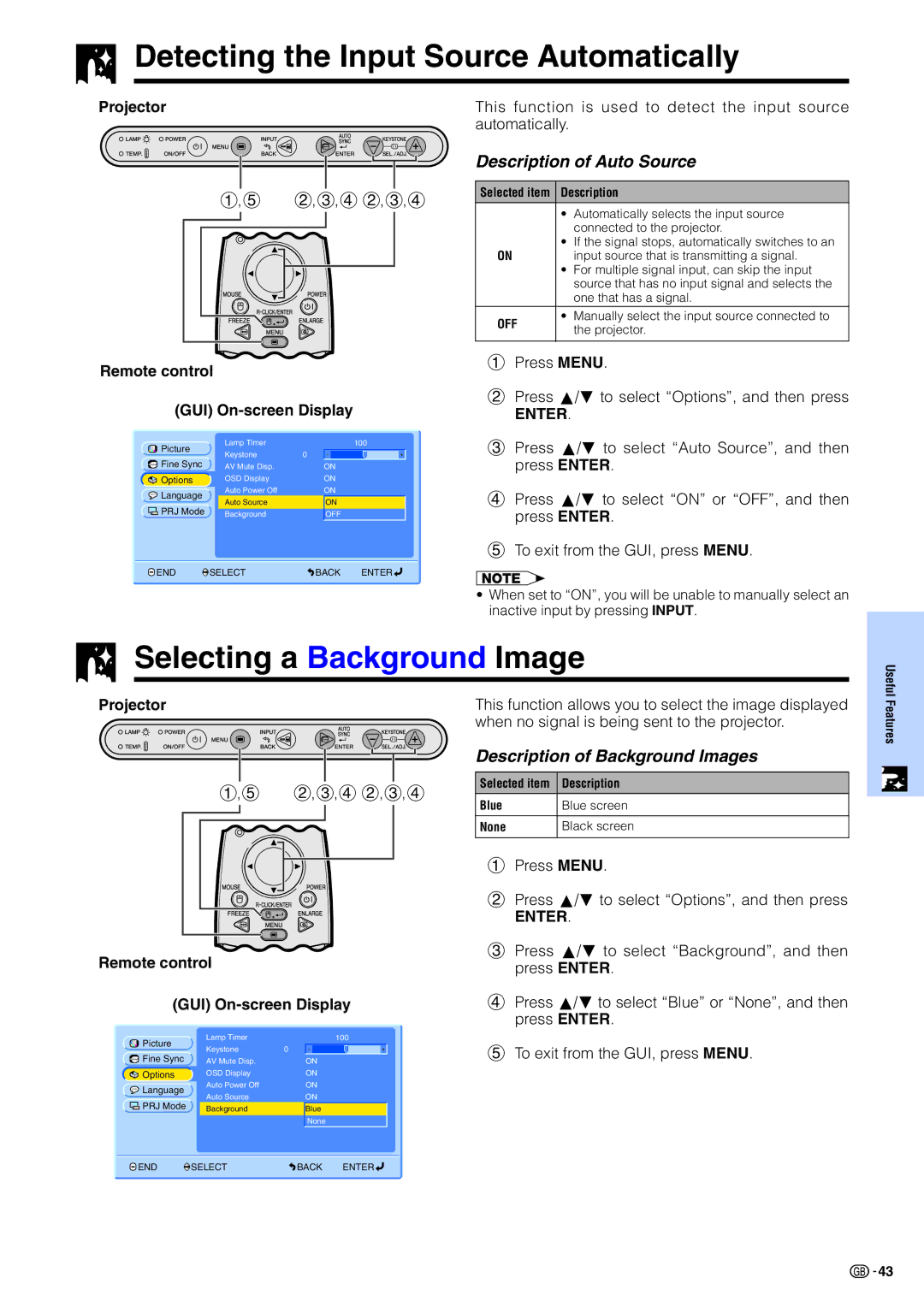Detecting the Input Source Automatically
Detecting the Input Source Automatically
Projector
1,5 2,3,42,3,4
Remote control
(GUI) On-screen Display
Picture |
| Lamp Timer |
|
|
| 100 |
| ||
Fine Sync |
| Keystone | 0 |
|
|
|
|
| |
| AV Mute Disp. |
| ON |
|
|
| |||
Options |
| OSD Display |
| ON |
|
|
| ||
Language |
| Auto Power Off |
| ON |
|
|
| ||
PRJ Mode |
| Auto Source |
| ON |
|
|
| ||
| Background |
| OFF |
|
|
| |||
END |
| SELECT | BACK | ENTER | |||||
| |||||||||
This function is used to detect the input source automatically.
Description of Auto Source
Selected item | Description | |
| • | Automatically selects the input source |
|
| connected to the projector. |
ON | • | If the signal stops, automatically switches to an |
| input source that is transmitting a signal. | |
| • | For multiple signal input, can skip the input |
|
| source that has no input signal and selects the |
|
| one that has a signal. |
OFF | • | Manually select the input source connected to |
| the projector. | |
|
| |
|
|
|
1Press MENU.
2Press ∂/ƒ to select “Options”, and then press
ENTER.
3Press ∂/ƒ to select “Auto Source”, and then press ENTER.
4Press ∂/ƒ to select “ON” or “OFF”, and then press ENTER.
5To exit from the GUI, press MENU.
•When set to “ON”, you will be unable to manually select an inactive input by pressing INPUT.
Selecting a Background Image
Useful
Projector
1,5 2,3,42,3,4
Remote control
(GUI) On-screen Display
Picture | Lamp Timer | 100 |
| |||
Keystone | 0 |
|
|
|
| |
Fine Sync |
|
|
|
| ||
AV Mute Disp. |
| ON | ||||
Options | OSD Display |
| ON | |||
Language | Auto Power Off |
| ON | |||
Auto Source |
| ON | ||||
PRJ Mode |
| |||||
Background |
| Blue | ||||
|
|
| None | |||
This function allows you to select the image displayed when no signal is being sent to the projector.
Description of Background Images
Selected item | Description |
Blue | Blue screen |
|
|
None | Black screen |
|
|
1Press MENU.
2Press ∂/ƒ to select “Options”, and then press
ENTER.
3Press ∂/ƒ to select “Background”, and then press ENTER.
4Press ∂/ƒ to select “Blue” or “None”, and then press ENTER.
5To exit from the GUI, press MENU.
Features
END |
| SELECT | BACK | ENTER |
|
![]()
![]() 43
43