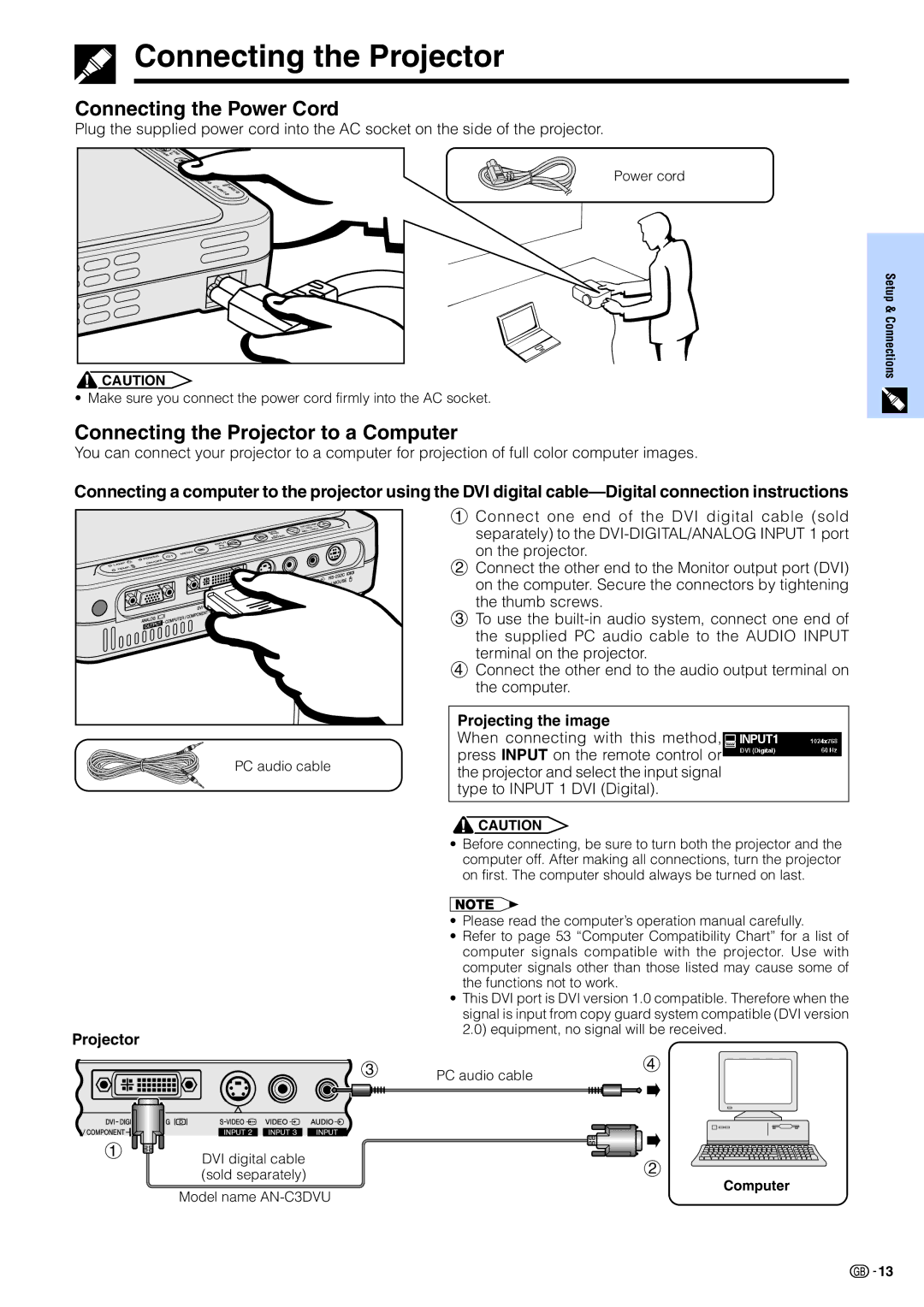Connecting the Projector
Connecting the Projector
Connecting the Power Cord
Plug the supplied power cord into the AC socket on the side of the projector.
Power cord
![]() CAUTION
CAUTION
•Make sure you connect the power cord firmly into the AC socket.
Connecting the Projector to a Computer
You can connect your projector to a computer for projection of full color computer images.
Connecting a computer to the projector using the DVI digital
Setup & Connections
PC audio cable
1 Connect one end of the DVI digital cable (sold separately) to the
2Connect the other end to the Monitor output port (DVI) on the computer. Secure the connectors by tightening the thumb screws.
3 To use the
4Connect the other end to the audio output terminal on the computer.
Projecting the image
When connecting with this method, press INPUT on the remote control or the projector and select the input signal type to INPUT 1 DVI (Digital).
![]() CAUTION
CAUTION
• Before connecting, be sure to turn both the projector and the computer off. After making all connections, turn the projector on first. The computer should always be turned on last.
• Please read the computer’s operation manual carefully.
• Refer to page 53 “Computer Compatibility Chart” for a list of computer signals compatible with the projector. Use with computer signals other than those listed may cause some of
|
|
| the functions not to work. |
|
|
| • This DVI port is DVI version 1.0 compatible. Therefore when the |
|
|
| signal is input from copy guard system compatible (DVI version |
Projector |
|
| 2.0) equipment, no signal will be received. |
|
|
| |
|
| 3 | 4 |
|
| PC audio cable | |
|
|
| |
1 | DVI digital cable |
|
|
|
| 2 | |
| (sold separately) |
| |
|
| Computer | |
| Model name |
| |
|
|
|
![]()
![]() 13
13