Turning Power On/Off
 Caution
Caution
• Turn on the monitor fi rst before turning on the PC or playback device.
Turning on the main power
Main power switch
ENGLISH
When the main power switch is off, the monitor cannot be turned on using the POWER button on the remote control unit.
Turning power on/off
Press the POWER button to turn the power ON/OFF.
Power “On”: Power LED lights up green.
Power “Off”: Power LED lights up orange. (Standby mode)
Power LED
INPUT
 Caution
Caution
•When switching the main power switch or the POWER button off and back on, always wait for at least 5 seconds. Rapid switching may result in a malfunction.
 TIPS
TIPS
•When the input mode (see page 20) is set to “DIGITAL” or “ANALOG” and there is no video signal input, the backlight of the monitor is turned off and the monitor enters input signal waiting mode. (The power LED fl ashes green.) If the monitor is in this mode and you press the POWER button on the remote control unit, the monitor enters standby mode.
• If the remote control unit is not available, you can turn on/off the monitor by pressing the  (power) switch on the monitor with a pointed object.
(power) switch on the monitor with a pointed object.
19 E