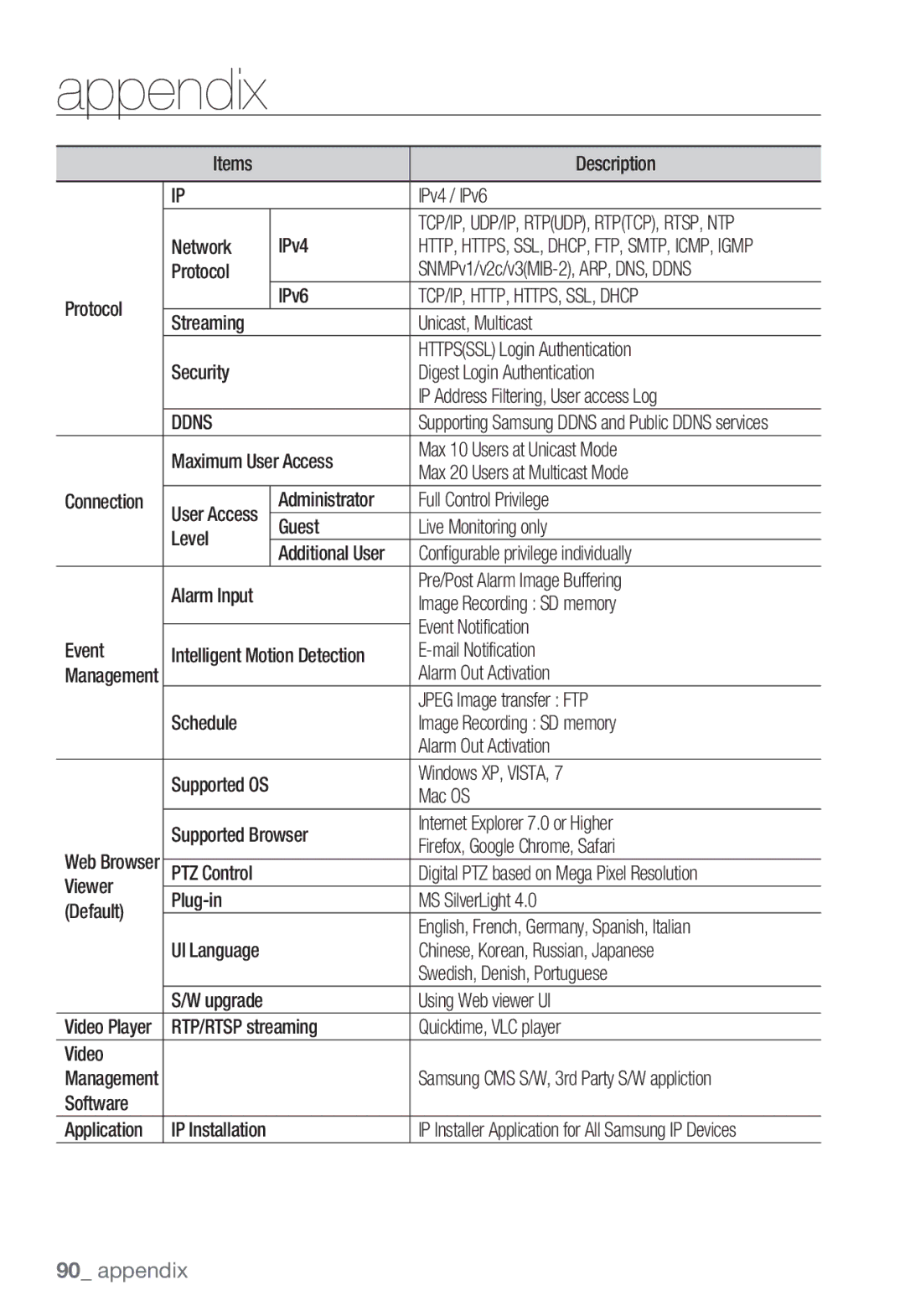Network Camera SNB-5000/SND-5080/SND-5080F/SNV-5080
Important Safety Instructions
Overview
Explanation of Graphical Symbols
Risk of Electric Shock Do not Open
Disconnection Device
Do not place this apparatus near
Do not block any ventilation openings
Overview
Contents
Login
How to use the Menu Key Camera Menu Setup
Connecting to the Camera
Installing Silverlight Runtime
Product Features
Recomended PC Specifications
Video Memory 128MB or higher
WHAT’S Included
Model Name
Model Name
Lens Options not included CS Lens
Camera SNB-5000
Front Side
Connector
AT a Glance SNB-5000
Description
Power
Rear Side
System
Alarm
GND
AT a Glance SND-5080
Appearance
Terminals
Alarm In / Out
Inside
SD Memory Card Compartment for the SD memory card
Components
AT a Glance SND-5080F
Inside
Components
AT a Glance SNV-5080
Alarm OUT
Components
Installation SND-5080
Precautions before installation
Installing the camera
Installation & Connection
Installation SND-5080F
Removing the dome cover
Ceiling Mount
To add an alarm cable
Installation SNV-5080
Disassembling
Optional Accessories for Installation
Pole Mount ADAPTORSCX-300PM
Installing on the ceiling directly
Panning Tilting Lens rotation
Mounting the CS lens
Disconnect the power before proceeding
Mounting the Lens
Mounting the C lens
INSERTING/REMOVING AN SD Memory Card
Connecting the Auto Iris Lens connector
Focusing
Inserting an SD Memory Card
Removing an SD Memory Card
English
Selecting a memory card that’s suitable for you
What is a memory card?
Memory Card Information not Included
Memory Card Use
Connecting with Other Device
Power Network Monitor Out
Connecting to the monitor
Power Supply
Ethernet Connection
Connecting to Audio Input/Output
Alarm I/O Wiring Diagram
5mA sink
Connecting to the I/O port box
3 4
Connecting the Camera Directly to Local Area Networking
Connecting to the camera from a local PC in the LAN
Local Network
For setting the network type, refer to Interface.
Connecting the Camera Directly to a Pppoe Modem
IP Router
IP Address Setup
Buttons used in IP Installer
Static IP Setup
Manual Network Setup
URL
Network connection and setup
Category Camera #1 Camera #2
Auto Network Setup
If the IP router has more than one camera connected
Http Port 10000 VNP Port 4520 4530
Dynamic IP Setup
Dynamic IP Environment Setup
Port Range Forward Port Mapping Setup
Manual Port Range Forwarding
Connecting to the Camera from a Shared Local PC
Connecting to the Camera from a Remote PC VIA the Internet
Ssdr Samsung Super Dynamic Range Setup
HOW to USE the Menu KEY
Camera Menu Setup
Enter Ö / Ö / Ö Enter Move to Ssdr and select on
White Balance Setup
Custom Backlight Setup
Set the BLC Level
HLC Highlight Compensation Setup
Tone
Exposure Setup
Brightness
Screen Display Setup
SENS-UP Automatically senses
Select CAM Title
Select POS and specify where to display the camera title
When done, select END To cancel your input, select CLR
OSD Color
Day/Night Mode Setup
Duration Adjust the brightness
Image Adjustment
Login dialog should appear
Connecting to the Camera
Using URL
Normally, you would
Login
To check the Ddns address
Installing Silverlight Runtime
English
Using the Live Screen
To toggle the audio sound
Using OSD Screen Menu
To capture the snapshot
To toggle the microphone sound
Playback
Click Save Screenshot will be saved in the specified path
To download SlimPlayer
To check the information of the searched video
To back up the searched video
Click the About button
Setup
Audio & Video Setup
Video Profile
What is GOP size?
To add a video profile
Video Setup
Network Setup
Audio Setup
Interface
Port
Ddns
IP Filtering
SSL
Registering with Ddns
Event Setup
FTP/Email
SD Record
Alarm Input
Video analysis
English
Click OK When done, click Apply
Time Schedule
Specify the Transfer interval
System Setup
Product Information
Date & Time
Change the current password for the administrator
Upgrade/Reboot
From the Setup menu, select System tab Click User
User
To restore the backup settings, click Restore
Select a backup file and click Open
Log
Camera Specification
Ssnriii
Weight Net
Power
Dimensions Net
Items SNB-5000
Network Specification
TCP/IP, HTTP, HTTPS, SSL, Dhcp
Ddns
Troubleshooting
Problem Solution
Alarm Video Transmission must be enabled
Verify the settings in the following sequence
Check Data & Time settings
Video analysis setting
GPL Software Linux kernel, busybox
GPL/LGPL Software License
Preamble
We protect your rights with two steps
Original authors reputations
Page
Page
How to Apply These Terms to Your New Programs
Fitness for a Particular Purpose
See the GNU General Public License for more details
Additional Definitions
Exception to of the GNU GPL
Conveying Modified Versions
ƒ d Do one of the following
Combined Libraries
Revised Versions of the GNU Lesser General Public License
License ever published by the Free Software Foundation
Sales Network