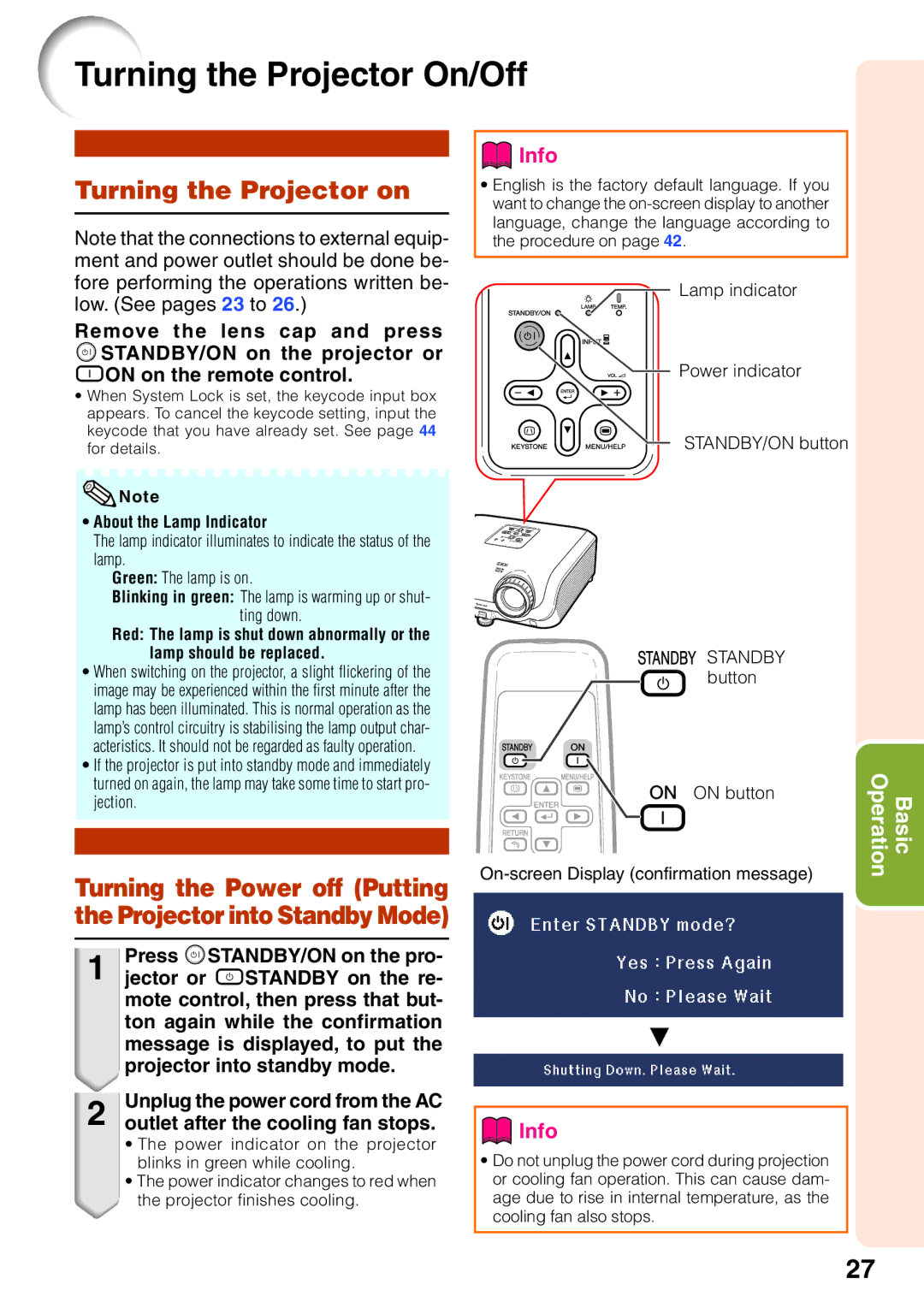Turning the Projector On/Off
Turning the Projector on
Note that the connections to external equip- ment and power outlet should be done be- fore performing the operations written be- low. (See pages 23 to 26.)
Remove the lens cap and press SSTANDBY/ON on the projector or fON on the remote control.
•When System Lock is set, the keycode input box appears. To cancel the keycode setting, input the keycode that you have already set. See page 44 for details.
![]() Note
Note
•About the Lamp Indicator
The lamp indicator illuminates to indicate the status of the lamp.
Green: The lamp is on.
Blinking in green: The lamp is warming up or shut-
ting down.
Red: The lamp is shut down abnormally or the lamp should be replaced.
•When switching on the projector, a slight flickering of the image may be experienced within the first minute after the lamp has been illuminated. This is normal operation as the lamp’s control circuitry is stabilising the lamp output char- acteristics. It should not be regarded as faulty operation.
•If the projector is put into standby mode and immediately turned on again, the lamp may take some time to start pro- jection.
Turning the Power off (Putting the Projector into Standby Mode)
1 | Press SSTANDBY/ON on the pro- |
jector or eSTANDBY on the re- | |
| mote control, then press that but- |
| ton again while the confirmation |
| message is displayed, to put the |
| projector into standby mode. |
2 | Unplug the power cord from the AC |
outlet after the cooling fan stops. |
• The power indicator on the projector blinks in green while cooling.
• The power indicator changes to red when the projector finishes cooling.
 Info
Info
•English is the factory default language. If you want to change the
![]() Lamp indicator
Lamp indicator
Power indicator
STANDBY/ON button
![]()
![]()
![]() STANDBY button
STANDBY button
ON button | Operation Basic |
| |
|
R
 Info
Info
•Do not unplug the power cord during projection or cooling fan operation. This can cause dam- age due to rise in internal temperature, as the cooling fan also stops.
27