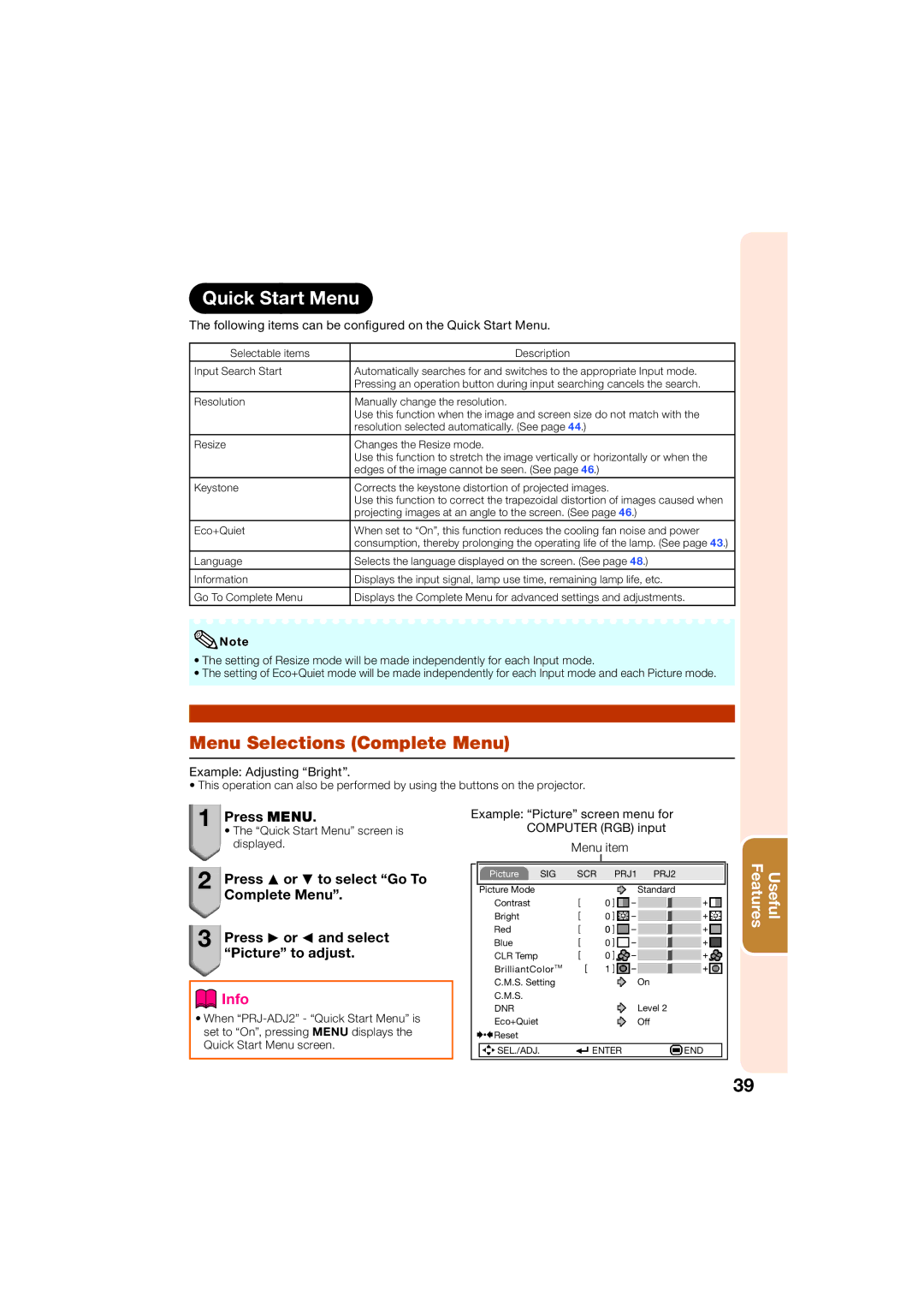Quick Start Menu
The following items can be configured on the Quick Start Menu.
Selectable items | Description |
|
|
Input Search Start | Automatically searches for and switches to the appropriate Input mode. |
| Pressing an operation button during input searching cancels the search. |
|
|
Resolution | Manually change the resolution. |
| Use this function when the image and screen size do not match with the |
| resolution selected automatically. (See page 44.) |
Resize | Changes the Resize mode. |
| Use this function to stretch the image vertically or horizontally or when the |
| edges of the image cannot be seen. (See page 46.) |
Keystone | Corrects the keystone distortion of projected images. |
| Use this function to correct the trapezoidal distortion of images caused when |
| projecting images at an angle to the screen. (See page 46.) |
Eco+Quiet | When set to “On”, this function reduces the cooling fan noise and power |
| consumption, thereby prolonging the operating life of the lamp. (See page 43.) |
Language | Selects the language displayed on the screen. (See page 48.) |
Information | Displays the input signal, lamp use time, remaining lamp life, etc. |
|
|
Go To Complete Menu | Displays the Complete Menu for advanced settings and adjustments. |
![]() Note
Note
•The setting of Resize mode will be made independently for each Input mode.
•The setting of Eco+Quiet mode will be made independently for each Input mode and each Picture mode.
Menu Selections (Complete Menu)
Example: Adjusting “Bright”.
• This operation can also be performed by using the buttons on the projector.
1
 Press MENU.
Press MENU.
•The “Quick Start Menu” screen is ![]() displayed.
displayed.
2![]()
![]() Press P or R to select “Go To
Press P or R to select “Go To
Complete Menu”.
3![]()
![]() Press Q or O and select “Picture” to adjust.
Press Q or O and select “Picture” to adjust.
 Info
Info
•When
Example: “Picture” screen menu for COMPUTER (RGB) input
Menu item
|
|
|
|
|
|
|
|
|
|
| Picture | SIG | SCR | PRJ1 | PRJ2 |
| |||
|
|
|
|
|
|
| |||
| Picture Mode |
|
|
| Standard |
| |||
| Contrast |
|
| 0 |
|
|
|
|
|
| Bright |
|
| 0 |
|
|
|
|
|
|
|
|
|
|
|
|
| ||
| Red |
|
| 0 |
|
|
|
|
|
|
|
|
|
|
|
|
| ||
| Blue |
|
| 0 |
|
|
|
|
|
|
|
|
|
|
|
|
| ||
| CLR Temp |
|
| 0 |
|
|
|
|
|
|
|
|
|
|
|
|
| ||
| BrilliantColorTM |
| 1 |
|
|
|
|
| |
|
|
|
|
|
|
| |||
| C.M.S. Setting |
|
| On |
| ||||
| C.M.S. |
|
|
|
|
|
|
|
|
| DNR |
|
|
| Level 2 |
| |||
| Eco+Quiet |
|
|
| Off |
| |||
| Reset |
|
|
|
|
|
|
|
|
|
|
|
|
|
|
|
|
| |
| SEL./ADJ. |
| ENTER |
|
| END |
| ||
|
|
|
|
|
|
|
|
|
|
Features | Useful |
39