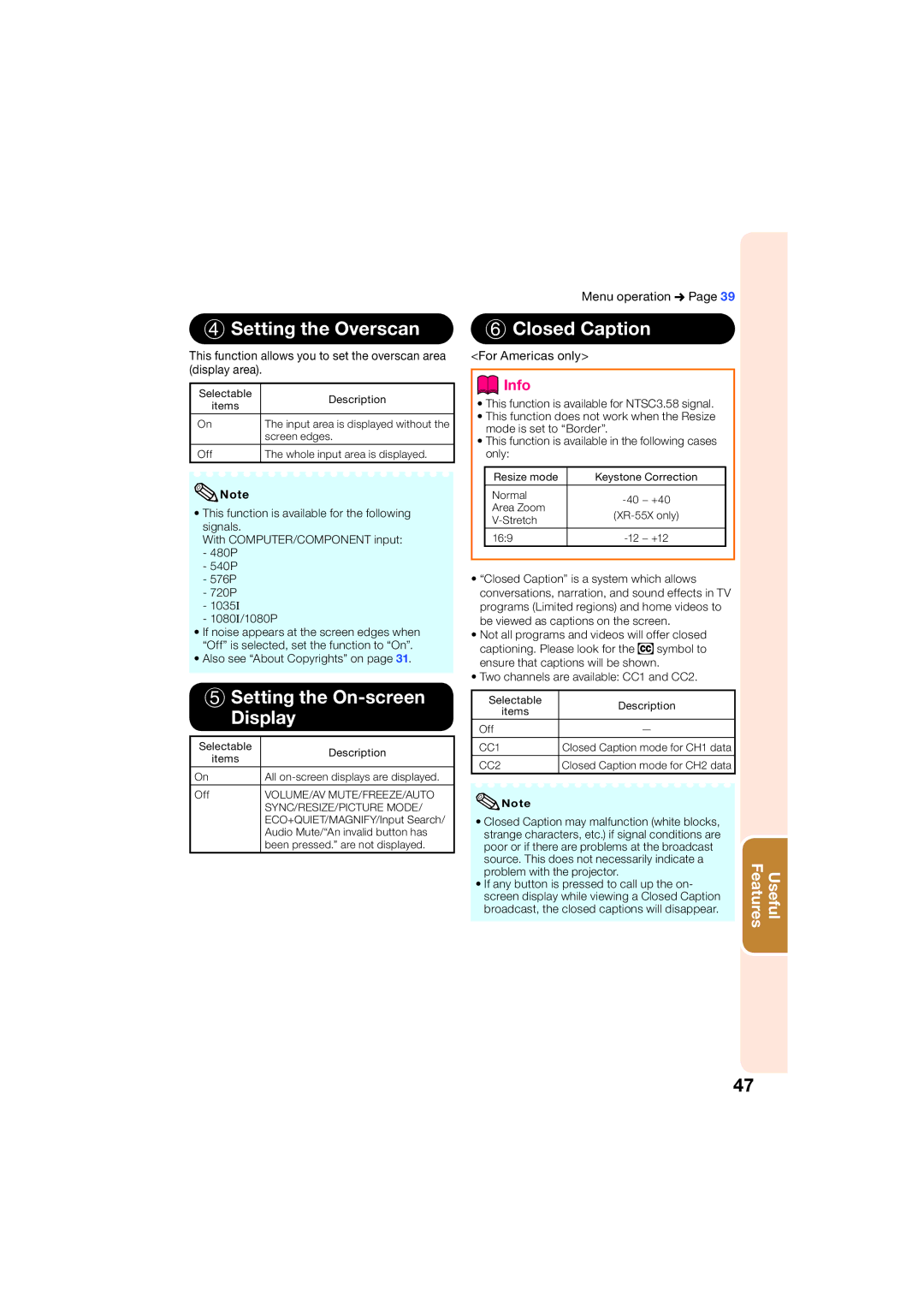4 Setting the Overscan
This function allows you to set the overscan area (display area).
Selectable | Description | |
items | ||
| ||
|
| |
On | The input area is displayed without the | |
| screen edges. | |
Off | The whole input area is displayed. |
![]() Note
Note
•This function is available for the following signals.
With COMPUTER/COMPONENT input:
-480P
-540P
-576P
-720P
-1035I
-1080I/1080P
•If noise appears at the screen edges when “Off” is selected, set the function to “On”.
•Also see “About Copyrights” on page 31.
5Setting the On-screen Display
Selectable | Description | |
items | ||
| ||
On | All | |
|
| |
Off | VOLUME/AV MUTE/FREEZE/AUTO | |
| SYNC/RESIZE/PICTURE MODE/ | |
| ECO+QUIET/MAGNIFY/Input Search/ | |
| Audio Mute/“An invalid button has | |
| been pressed.” are not displayed. |
Menu operation n Page 39
6 Closed Caption
<For Americas only>
 Info
Info
•This function is available for NTSC3.58 signal.
•This function does not work when the Resize mode is set to “Border”.
•This function is available in the following cases only:
Resize mode | Keystone Correction | |
Normal | ||
Area Zoom | ||
| ||
|
| |
16:9 |
•“Closed Caption” is a system which allows conversations, narration, and sound effects in TV programs (Limited regions) and home videos to be viewed as captions on the screen.
•Not all programs and videos will offer closed captioning. Please look for the ![]() symbol to ensure that captions will be shown.
symbol to ensure that captions will be shown.
•Two channels are available: CC1 and CC2.
Selectable | Description | |
items | ||
| ||
Off | — | |
|
| |
CC1 | Closed Caption mode for CH1 data | |
CC2 | Closed Caption mode for CH2 data |
![]() Note
Note
•Closed Caption may malfunction (white blocks, strange characters, etc.) if signal conditions are poor or if there are problems at the broadcast source. This does not necessarily indicate a problem with the projector.
•If any button is pressed to call up the on- screen display while viewing a Closed Caption broadcast, the closed captions will disappear.
Features | Useful |
47