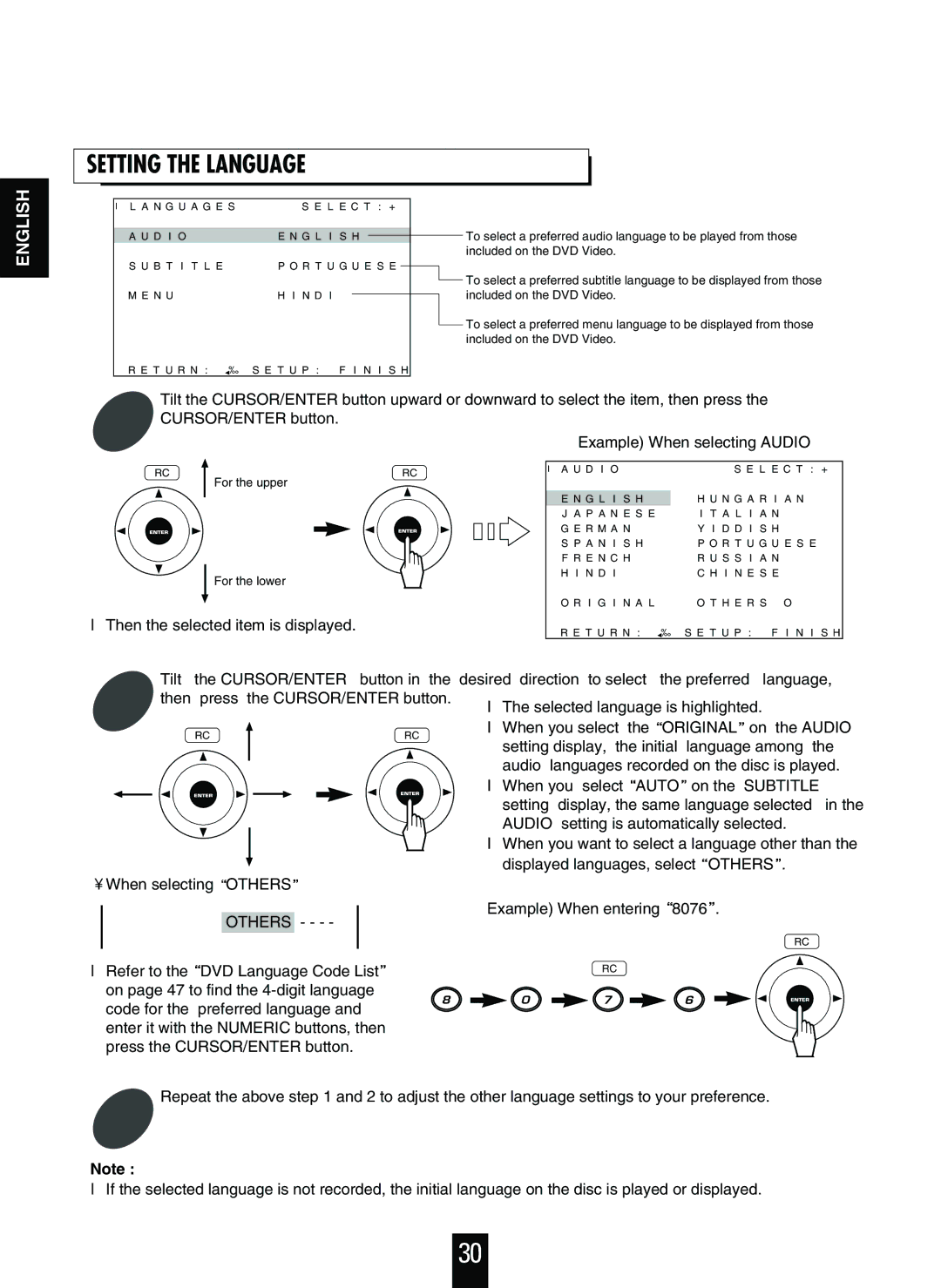SETTING THE LANGUAGE
ENGLISH
L A N G U A G E S | S E L E C T : + |
|
| ||
|
|
|
|
|
|
A U D I O | E N G L I S H |
|
|
| |
|
|
| |||
S U B T I T L E | P O R T U G U E S E |
|
| ||
M E N U | H I N D I |
|
|
| |
|
|
| |||
|
|
|
|
|
|
To select a preferred audio language to be played from those included on the DVD Video.
To select a preferred subtitle language to be displayed from those included on the DVD Video.
To select a preferred menu language to be displayed from those included on the DVD Video.
R E T U R N : | S E T U P : | F I N I S H |
|
Tilt the CURSOR/ENTER button upward or downward to select the item, then press the | |||
1 CURSOR/ENTER button. |
| Example) When selecting AUDIO | |
RC | RC |
For the upper
For the lower
Then the selected item is displayed.
A U D I O | S E L E C T : + |
| H U N G A R I A N |
E N G L I S H | |
J A P A N E S E | I T A L I A N |
G E R M A N | Y I D D I S H |
S P A N I S H | P O R T U G U E S E |
F R E N C H | R U S S I A N |
H I N D I | C H I N E S E |
O R I G I N A L | O T H E R S O |
R E T U R N : | S E T U P : F I N I S H |
2 | Tilt | the CURSOR/ENTER | button in the desired direction to select the preferred language, | |||||||||||||||||||||
then press the CURSOR/ENTER button. |
| The selected language is highlighted. | ||||||||||||||||||||||
|
|
| ||||||||||||||||||||||
|
|
|
|
|
|
|
|
|
|
|
|
|
|
| ||||||||||
|
|
| RC |
|
|
|
|
|
| RC |
| When you select the ORIGINAL on the AUDIO | ||||||||||||
|
|
|
|
|
|
|
|
| ||||||||||||||||
|
|
|
|
|
|
| setting display, the initial language among the | |||||||||||||||||
|
|
|
|
|
|
|
|
|
|
|
|
|
|
| ||||||||||
|
|
|
|
|
|
|
|
|
|
|
|
|
|
| audio languages recorded on the disc is played. | |||||||||
|
|
|
|
|
|
|
|
|
|
|
|
|
| |||||||||||
|
|
|
|
|
|
|
|
|
|
|
|
|
|
| When you select AUTO on the SUBTITLE | |||||||||
|
|
|
|
|
|
|
|
|
|
|
|
|
|
| setting | display, the same language selected in the | ||||||||
|
|
|
|
|
|
|
|
|
|
|
|
|
|
| AUDIO | setting is automatically selected. | ||||||||
|
|
|
|
|
|
|
|
|
|
|
|
|
| |||||||||||
|
|
|
|
|
|
|
|
|
|
|
|
|
| |||||||||||
|
|
|
|
|
|
|
|
|
|
|
|
|
|
| When you want to select a language other than the | |||||||||
|
|
|
|
|
|
|
|
|
|
|
|
|
|
| displayed languages, select OTHERS . | |||||||||
When selecting OTHERS |
|
|
| |||||||||||||||||||||
|
|
|
|
|
|
|
|
|
|
|
|
|
| |||||||||||
|
|
|
|
|
|
|
|
|
|
|
|
|
|
| Example) When entering 8076 . | |||||||||
|
|
|
|
|
|
|
|
|
|
|
|
|
|
| ||||||||||
|
|
|
| OTHERS | - - - - |
|
|
| ||||||||||||||||
|
|
|
|
|
|
|
|
|
|
|
|
|
|
|
|
|
| |||||||
|
|
|
|
|
|
|
|
|
|
|
|
|
|
|
|
|
|
|
|
|
| RC | ||
Refer to the | DVD Language Code List |
|
|
|
| RC | ||||||||||||||||||
on page 47 to find the |
|
|
|
|
|
|
|
|
|
|
| |||||||||||||
code for the | preferred language and |
|
|
|
|
|
|
|
|
|
|
| ||||||||||||
enter it with the NUMERIC buttons, then |
|
|
|
|
|
|
|
|
|
|
| |||||||||||||
|
|
|
|
|
|
|
|
|
|
| ||||||||||||||
|
|
|
|
|
|
|
|
|
|
| ||||||||||||||
press the CURSOR/ENTER button. |
|
|
|
|
|
|
|
|
|
|
|
|
|
| ||||||||||
Repeat the above step 1 and 2 to adjust the other language settings to your preference.
3
Note :
If the selected language is not recorded, the initial language on the disc is played or displayed.
30