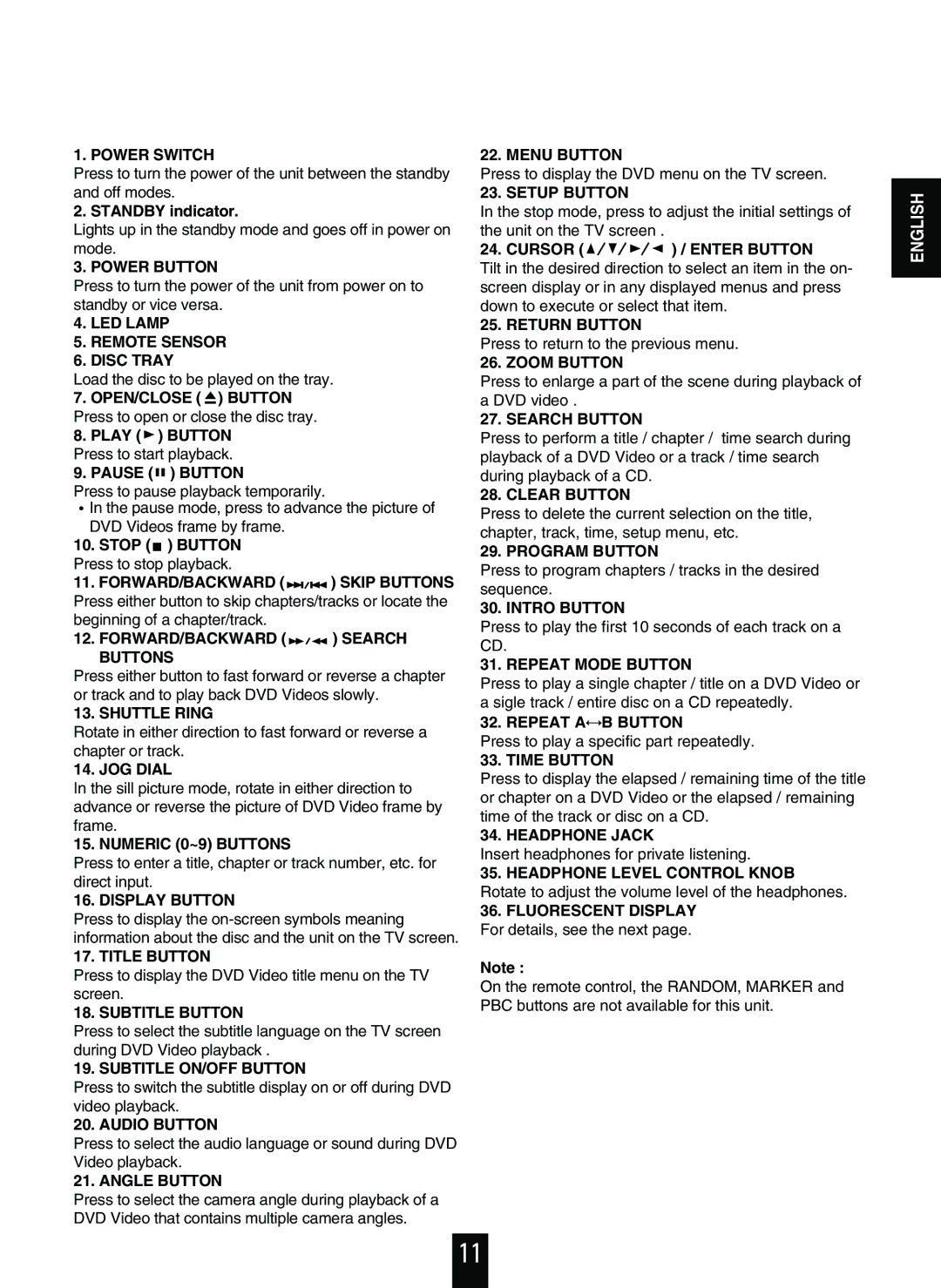1. POWER SWITCH
Press to turn the power of the unit between the standby and off modes.
2. STANDBY indicator.
Lights up in the standby mode and goes off in power on mode.
3. POWER BUTTON
Press to turn the power of the unit from power on to standby or vice versa.
4.LED LAMP
5.REMOTE SENSOR
6.DISC TRAY
Load the disc to be played on the tray.
7.OPEN/CLOSE ( ![]() ) BUTTON Press to open or close the disc tray.
) BUTTON Press to open or close the disc tray.
8.PLAY (  ) BUTTON
) BUTTON
Press to start playback.
9. PAUSE (  ) BUTTON
) BUTTON
Press to pause playback temporarily.
In the pause mode, press to advance the picture of DVD Videos frame by frame.
10.STOP ( ![]() ) BUTTON Press to stop playback.
) BUTTON Press to stop playback.
11.FORWARD/BACKWARD ( ![]()
![]()
![]() ) SKIP BUTTONS Press either button to skip chapters/tracks or locate the beginning of a chapter/track.
) SKIP BUTTONS Press either button to skip chapters/tracks or locate the beginning of a chapter/track.
12.FORWARD/BACKWARD ( 

 ) SEARCH BUTTONS
) SEARCH BUTTONS
Press either button to fast forward or reverse a chapter or track and to play back DVD Videos slowly.
13. SHUTTLE RING
Rotate in either direction to fast forward or reverse a chapter or track.
14. JOG DIAL
In the sill picture mode, rotate in either direction to advance or reverse the picture of DVD Video frame by frame.
15. NUMERIC (0~9) BUTTONS
Press to enter a title, chapter or track number, etc. for direct input.
16. DISPLAY BUTTON
Press to display the
17. TITLE BUTTON
Press to display the DVD Video title menu on the TV screen.
18. SUBTITLE BUTTON
Press to select the subtitle language on the TV screen during DVD Video playback .
19. SUBTITLE ON/OFF BUTTON
Press to switch the subtitle display on or off during DVD video playback.
20. AUDIO BUTTON
Press to select the audio language or sound during DVD Video playback.
21. ANGLE BUTTON
Press to select the camera angle during playback of a DVD Video that contains multiple camera angles.
22. MENU BUTTON
Press to display the DVD menu on the TV screen.
23. SETUP BUTTON
In the stop mode, press to adjust the initial settings of the unit on the TV screen .
24. CURSOR ( 

 ) / ENTER BUTTON
) / ENTER BUTTON
Tilt in the desired direction to select an item in the on- screen display or in any displayed menus and press down to execute or select that item.
25. RETURN BUTTON
Press to return to the previous menu.
26. ZOOM BUTTON
Press to enlarge a part of the scene during playback of a DVD video .
27. SEARCH BUTTON
Press to perform a title / chapter / time search during playback of a DVD Video or a track / time search during playback of a CD.
28. CLEAR BUTTON
Press to delete the current selection on the title, chapter, track, time, setup menu, etc.
29. PROGRAM BUTTON
Press to program chapters / tracks in the desired sequence.
30. INTRO BUTTON
Press to play the first 10 seconds of each track on a CD.
31. REPEAT MODE BUTTON
Press to play a single chapter / title on a DVD Video or a sigle track / entire disc on a CD repeatedly.
32. REPEAT A B BUTTON
Press to play a specific part repeatedly.
33. TIME BUTTON
Press to display the elapsed / remaining time of the title or chapter on a DVD Video or the elapsed / remaining time of the track or disc on a CD.
34. HEADPHONE JACK
Insert headphones for private listening.
35.HEADPHONE LEVEL CONTROL KNOB Rotate to adjust the volume level of the headphones.
36.FLUORESCENT DISPLAY
For details, see the next page.
Note :
On the remote control, the RANDOM, MARKER and PBC buttons are not available for this unit.
ENGLISH
11