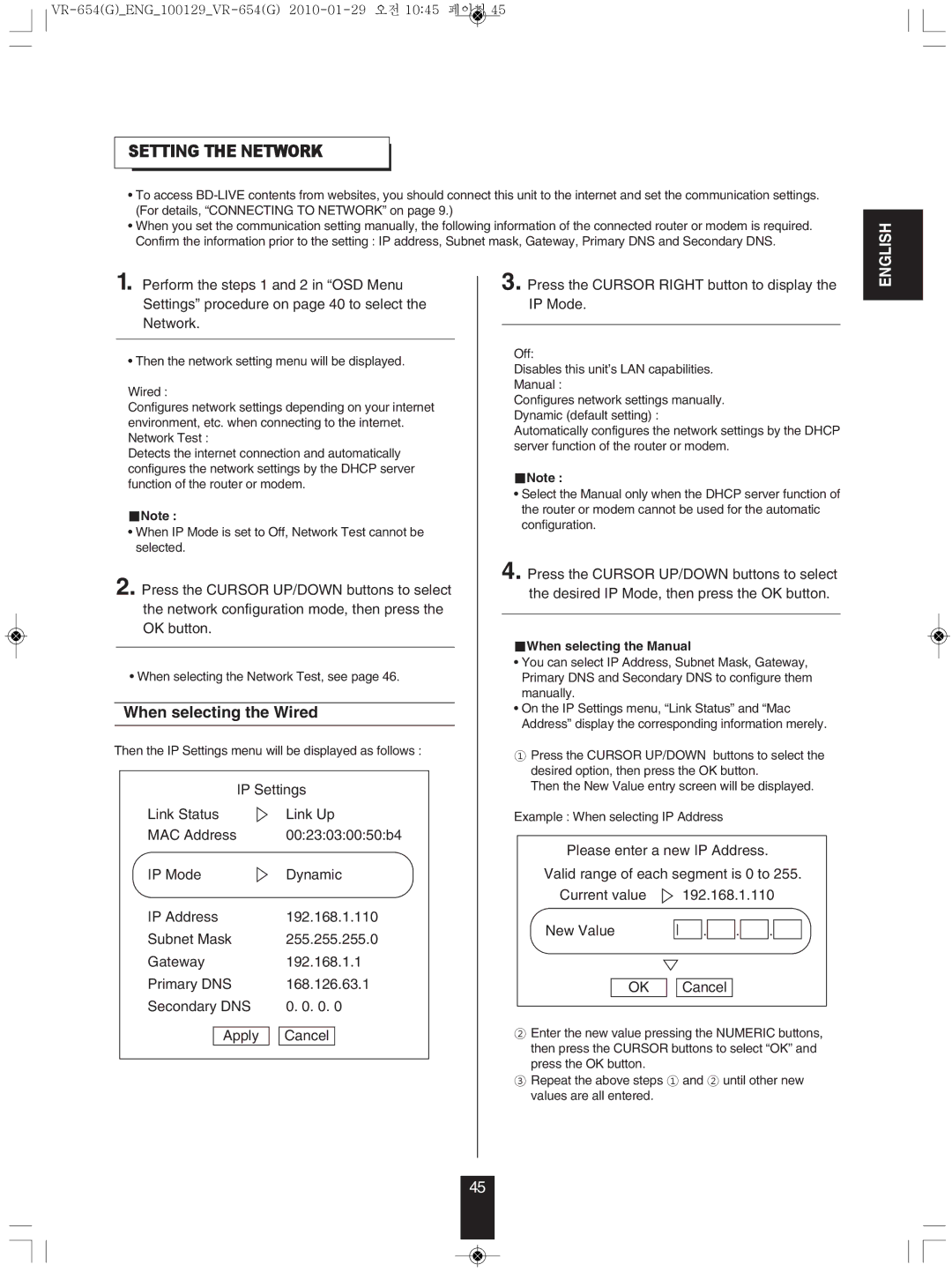settInG tHe netWoRK
•To access
•When you set the communication setting manually, the following information of the connected router or modem is required. Confirm the information prior to the setting : IP address, Subnet mask, Gateway, Primary DNS and Secondary DNS.
ENGLISH
1. Perform the steps 1 and 2 in “OSD Menu Settings” procedure on page 40 to select the Network.
• Then the network setting menu will be displayed.
Wired :
Configures network settings depending on your internet environment, etc. when connecting to the internet. Network Test :
Detects the internet connection and automatically configures the network settings by the DHCP server function of the router or modem.
■Note :
•When IP Mode is set to Off, Network Test cannot be selected.
2. Press the CURSOR UP/DOWN buttons to select the network configuration mode, then press the OK button.
• When selecting the Network Test, see page 46.
When selecting the Wired
Then the IP Settings menu will be displayed as follows :
IP Settings | |
Link Status | Link Up |
MAC Address | 00:23:03:00:50:b4 |
IP Mode | Dynamic |
IP Address | 192.168.1.110 |
Subnet Mask | 255.255.255.0 |
Gateway | 192.168.1.1 |
Primary DNS | 168.126.63.1 |
Secondary DNS | 0. 0. 0. 0 |
Apply | Cancel |
3. Press the CURSOR RIGHT button to display the IP Mode.
Off:
Disables this unit’s LAN capabilities.
Manual :
Configures network settings manually. Dynamic (default setting) :
Automatically configures the network settings by the DHCP server function of the router or modem.
■Note :
•Select the Manual only when the DHCP server function of the router or modem cannot be used for the automatic configuration.
4. Press the CURSOR UP/DOWN buttons to select the desired IP Mode, then press the OK button.
■When selecting the manual
•You can select IP Address, Subnet Mask, Gateway, Primary DNS and Secondary DNS to configure them manually.
•On the IP Settings menu, “Link Status” and “Mac Address” display the corresponding information merely.
①Press the CURSOR UP/DOWN buttons to select the desired option, then press the OK button.
Then the New Value entry screen will be displayed.
Example : When selecting IP Address
Please enter a new IP Address. Valid range of each segment is 0 to 255.
Current value ![]() 192.168.1.110
192.168.1.110
New Value |
|
| . |
| . |
| . |
|
|
|
|
|
| ||||
|
|
|
|
|
|
|
|
|
OK ![]()
![]() Cancel
Cancel
②Enter the new value pressing the NUMERIC buttons, then press the CURSOR buttons to select “OK” and press the OK button.
③Repeat the above steps ① and ② until other new values are all entered.
45