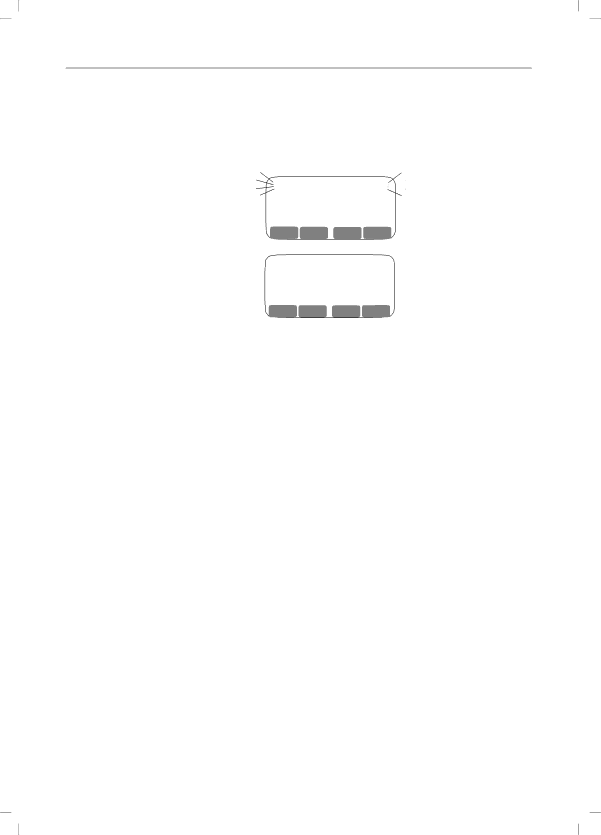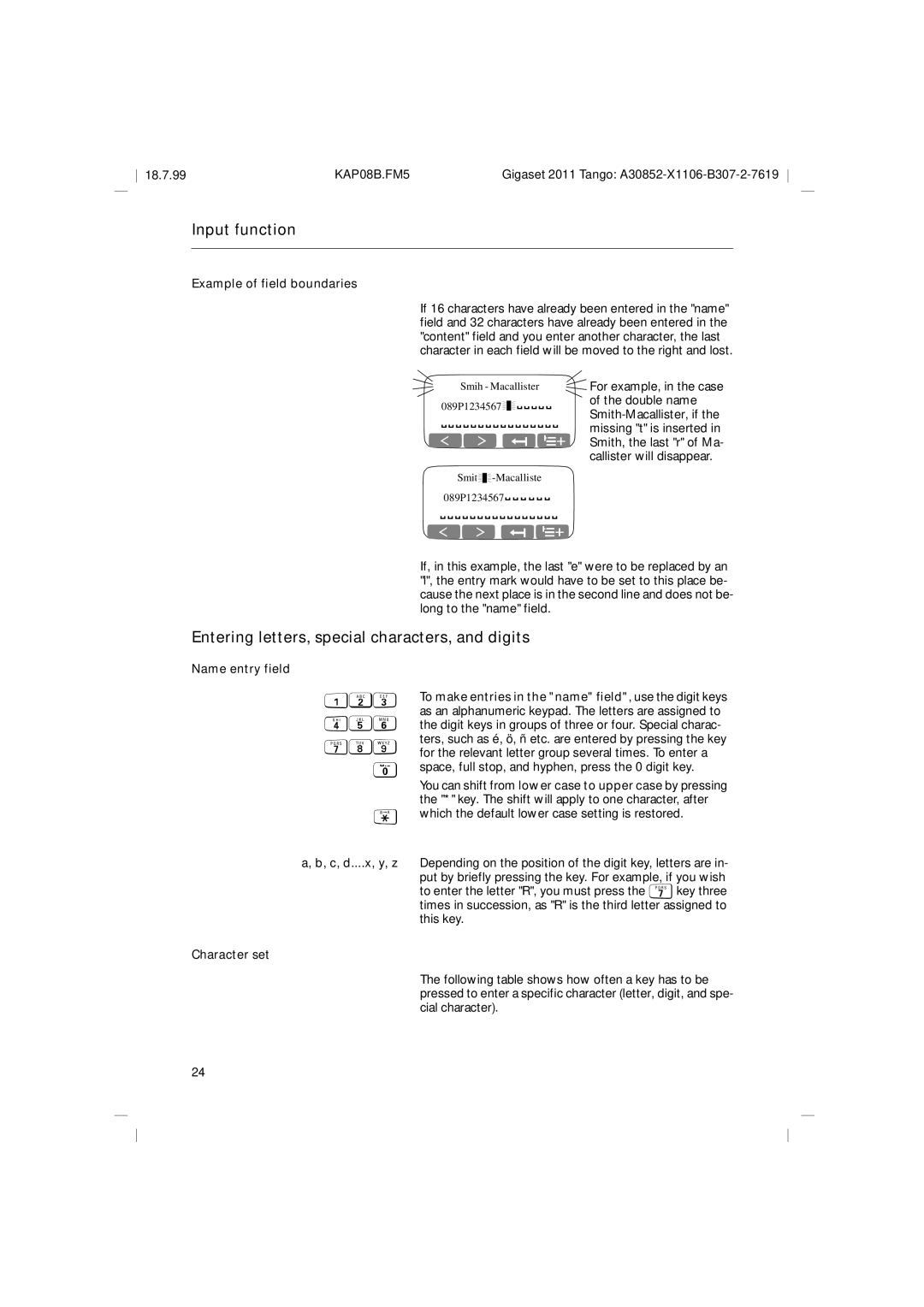Gigaset 2011 Tango
KAP00.FM5
Carrying clip
Overview Gigaset 2011 Tango
Overview Key functions and display symbols
Display symbols
Key function
Only use rechargeable bat
Safety precautions
As shown
Type according to instruc
Certification and CE marking
Contents
Contents
Index
Check the contents of the package
Observe the safety precautions
Connecting the base station
Stepwise startup
Power cord
Inserting the batteries into the handset
Phone cord
Stepwise startup Charging the batteries
Check signaling method
Menu-driven operation
Menu-driven operation
Menu structure
Moving to higher menu levels and leaving a menu
Abbreviated presentation
Settings Handset Settings Beeps Confirm beep
Store
UW t New Entry
Operating modes
Switching the handset to protected mode
Operating modes
ON/OFF/PROTECTED modes
When the handset is switched off
Signaling method
Switching off the handset
Checking the signaling method of your telephone line
Incoming calls
Incoming calls
Accepting calls
If the handset is in the charging unit
Ending a call
Incoming calls External call-waiting during internal calls
External outgoing calls
External outgoing calls
Calling external subscribers
Dialing with call number checking en-bloc dialing
Redial
No answer or line busy
Manually inserting a pause
Pause
External outgoing calls Dialing using the directory
Call up directory
Dial number
Switch to Tone
Dialing a DSS number from a locked handset
If the base station is locked
Collective ringing and internal calls
Collective ringing and internal calls
Making internal calls
End call prematurely
Switching off the microphone mute function
Ending an internal call
Disconnect internal party again
Internal consultation calls and transferring calls
Internal consultation calls and transferring calls
Consultation calls
When more than one handsets are in operation Either
Creating and managing the directory
Creating and managing the directory
UW t e.g. New Entry
New Entry
Save Entry Cancel Display special character
U W t New Entry
Inserting a pause
Copying numbers T Copy Number
Editing an entry T Edit Entry
Process and save entry
Available memory
Delete directory
Delete entry T Delete Entry x OK
UW t Delete Directory
Input function
Input function
Input field
First digit, in this
Example of a new directory entry
Tered
You can also make corrections while making new entries
Entering letters, special characters, and digits
Example of field boundaries
Name entry field 123 789 C, d....x, y, z Character set
Content input field
Default setting = lower case
Key Press
Shift to upper case by pressing
Base station settings
Base station settings
Service function
Service Call up the Service menu item
Base station settings Setting the base station ringer tone
Handset settings
Handset settings
Setting the handset volume
Settings t Handset volume
Settings t Ringer Options t followed by
Handset settings Ringer settings
OK or u
Activating/deactivating the call duration display
Handset settings Selecting a language
Activating/deactivating automatic backlight
Automatic call acceptance
Base station has moved back into range
Settings t Handset Settings t Beepst followed by
Activating/deactivating the baby alarm
Handset settings Baby alarm
Baby Alarm
Store Cancel
Switch on the lock Switch off the lock
Emergency calls when the Gigaset 2011 Tango is locked
Gigaset 2011 Tango lock functions
Gigaset 2011 Tango lock functions
Deleting all emergency numbers
Displaying and storing emergency numbers
Number from being dialed if the call number lock is acti
#8% Start the setting procedure
Rate numbers, e.g. numbers starting with
Set. Barred numbers can have up to eight digits
Deleting all barred numbers
Factory default setting is off
Number lock is switched on
#84 Start the setting procedure
Not affected by the lock
Tmeans browse using x Z, confirm using u OK
Lock functions on the handset
Lock functions on the handset
Activating/deactivating the handset lock
Handset Lock t Lock on/off
Deleting a DSS number
Display or store a DSS number
Save Entry
Dialing a DSS number
Display with locked handset
Handset lock is switched on and a DSS number is stored
Display with system lock
Display with call number lock
Short cuts
Short cuts
Descriptions with example
Short cut menu
T New Entry
Short cuts New entry
Function list
Insert Function
Cancel Checking for double entries
Save Entry Cancel procedure
Insert Function t Request Number
Displaying a function
Deleting an entry
Short cuts Editing an entry
Displaying an entry
T Delete Entry
Starting a short cut
Short cuts Deleting all entries
T Available Memory
T Start
Restoring default short cuts
Short cuts Default short cuts
Procedure
T Default short cuts
Operating more than one handset
Operating more than one handset
Registering a Gigaset 2000C Tango handset at a base station
Switching between collective ringing and ring priority
Ring priority for incoming calls
SET Set collective ringing SET Set ring priority
Selecting a handset for ring priority
Enter the desired number of rings two to nine and con- firm
Setting the number of rings for ring priority Service
Operating in a telephone system
Possible signaling method settings
Operating in a telephone system
Activating/deactivating the automatic attenuation function
Analog trunks
Deleting the analog trunk/MSI
Delete analog trunk/MSI
Entering the analog trunk and the MSI
Operation at more than one base station
Procedure for operating at more than one base station
Operation at more than one base station
Selecting the best station
Select Base
Selecting the fixed station
T Fixed Selection Searching for the preferred station
T Priority Select
De-registering a base station
Operation at more than one base station Base station names
Code numbers and factory defaults
Code numbers and factory defaults
Changing the system code, changing the PIN
Changing the system code
Resetting the base station to factory defaults
Service Redial 2 %0x SET
Changing the handset PIN
Confirming the PIN resets the settings to factory de
Default
Faults
Initialization
Installation site/installation area
Installing the base station
Power socket must be located at the installation site
Temperature/ambient conditions
KAP18.FM5
Mounting the carrying clip onto the handset
NiMH, 1100 mAh
Standard
Technical data
Prox W, during charging approx W
Up to 130 hours
Connecting the telephone socket
Maintenance notes
Third party use/disposal
Symptom Cause Remedy
Procedure in the case of malfunctions
Volume
Remove it and plug it back
Recall Tuuuuut Internal dial tone
Overview signal tones
Batt. low Tuuuut Beep/batteries Almost empty
Batt. low beep/radio Tut
Quick reference guide handset Gigaset 2000C Tango
Quick reference guide handset Gigaset 2000C Tango
KAP19.FM5
Index
Emergency numbers
Factory defaults
Handset Collective call
Lock
Signaling method
Settings
Setting Pause length according analog trunk/MSI
Setting
Siemens Aktiengesellschaft
KAP20.FM5