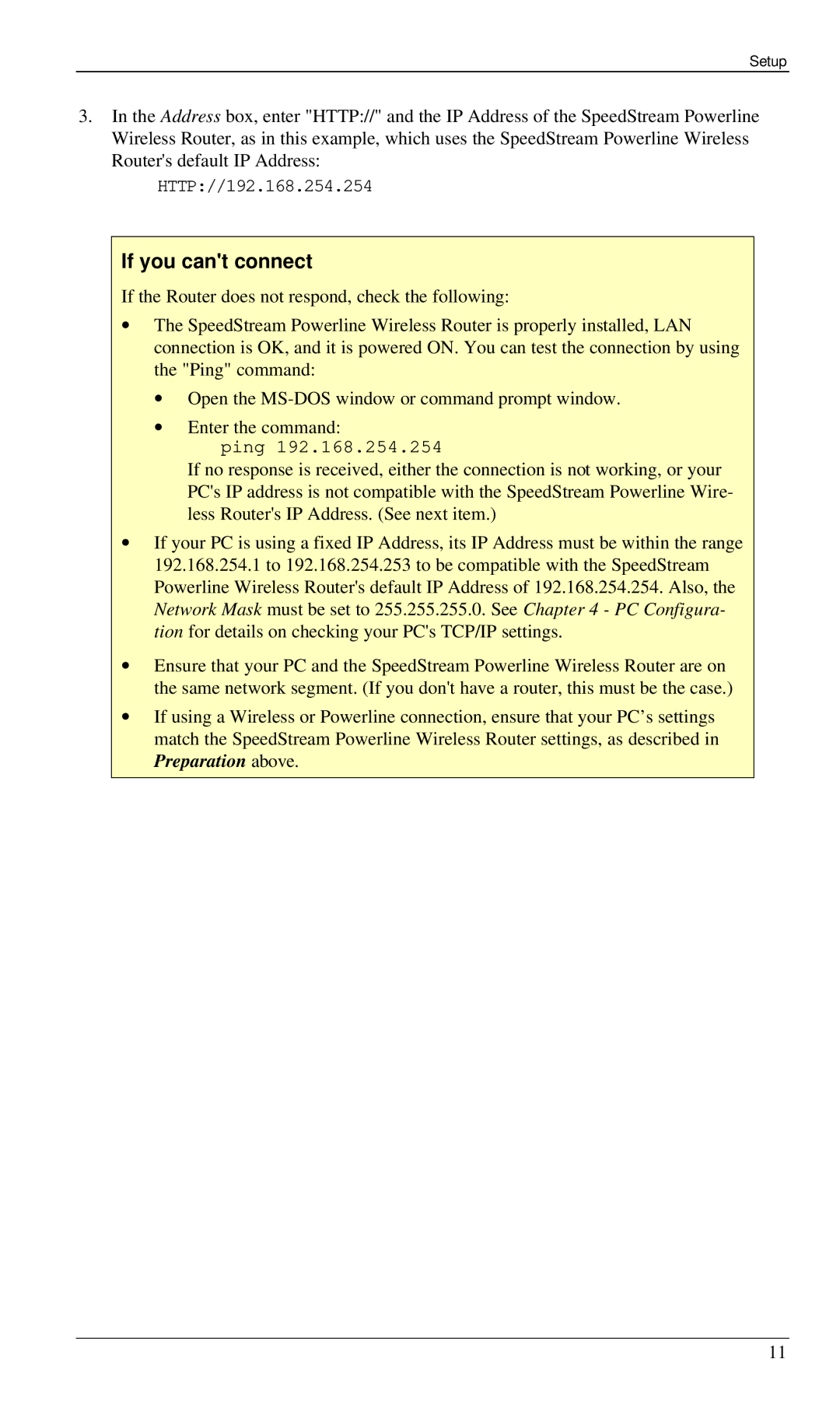Setup
3.In the Address box, enter "HTTP://" and the IP Address of the SpeedStream Powerline Wireless Router, as in this example, which uses the SpeedStream Powerline Wireless Router's default IP Address:
HTTP://192.168.254.254
If you can't connect
If the Router does not respond, check the following:
∙The SpeedStream Powerline Wireless Router is properly installed, LAN connection is OK, and it is powered ON. You can test the connection by using the "Ping" command:
∙Open the
∙Enter the command:
ping 192.168.254.254
If no response is received, either the connection is not working, or your PC's IP address is not compatible with the SpeedStream Powerline Wire- less Router's IP Address. (See next item.)
∙If your PC is using a fixed IP Address, its IP Address must be within the range 192.168.254.1 to 192.168.254.253 to be compatible with the SpeedStream Powerline Wireless Router's default IP Address of 192.168.254.254. Also, the Network Mask must be set to 255.255.255.0. See Chapter 4 - PC Configura- tion for details on checking your PC's TCP/IP settings.
∙Ensure that your PC and the SpeedStream Powerline Wireless Router are on the same network segment. (If you don't have a router, this must be the case.)
∙If using a Wireless or Powerline connection, ensure that your PC’s settings match the SpeedStream Powerline Wireless Router settings, as described in Preparation above.
11