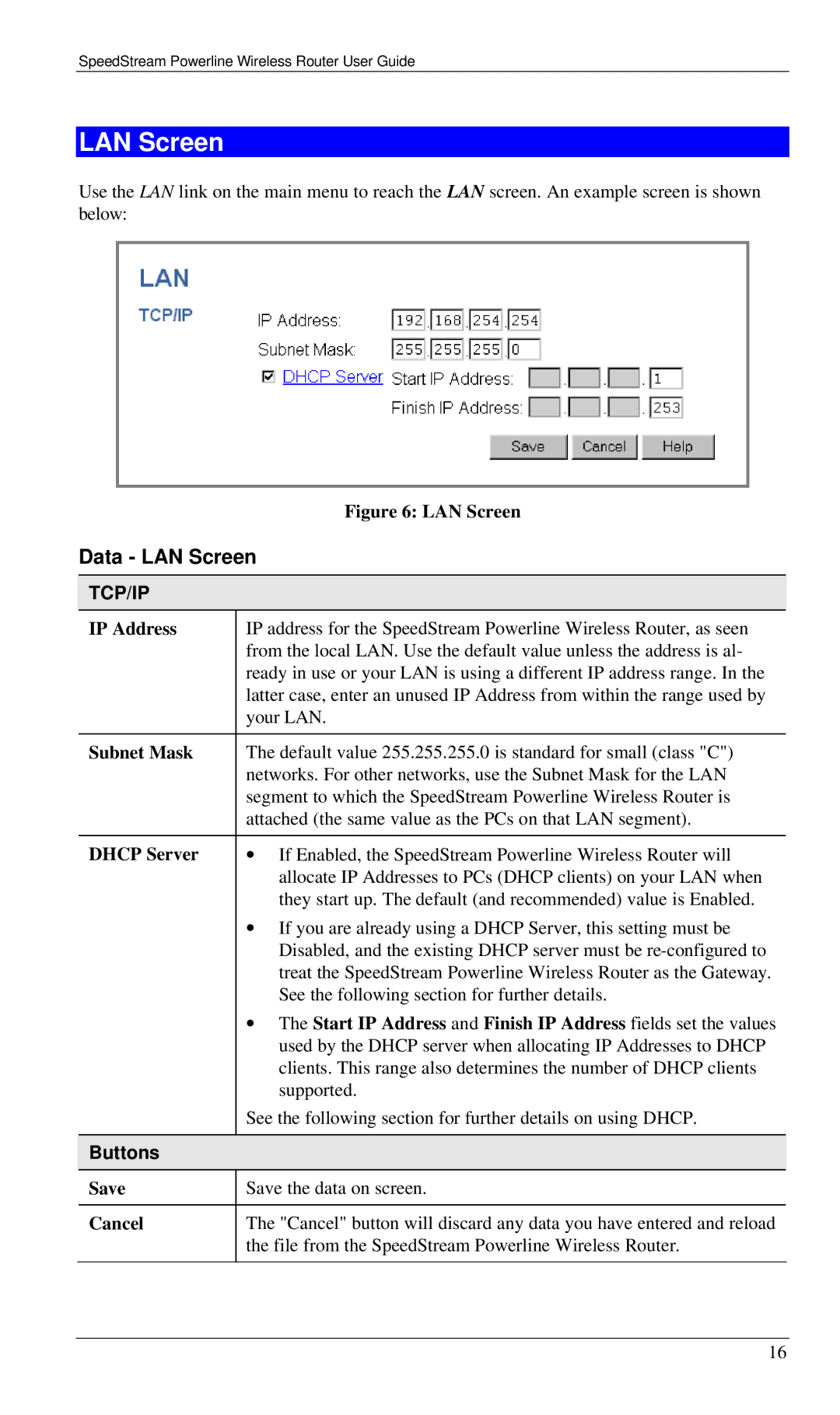SpeedStream Powerline Wireless Router User Guide
LAN Screen
Use the LAN link on the main menu to reach the LAN screen. An example screen is shown below:
Figure 6: LAN Screen
Data - LAN Screen
TCP/IP
IP Address | IP address for the SpeedStream Powerline Wireless Router, as seen |
| from the local LAN. Use the default value unless the address is al- |
| ready in use or your LAN is using a different IP address range. In the |
| latter case, enter an unused IP Address from within the range used by |
| your LAN. |
|
|
Subnet Mask | The default value 255.255.255.0 is standard for small (class "C") |
| networks. For other networks, use the Subnet Mask for the LAN |
| segment to which the SpeedStream Powerline Wireless Router is |
| attached (the same value as the PCs on that LAN segment). |
|
|
DHCP Server | ∙ If Enabled, the SpeedStream Powerline Wireless Router will |
| allocate IP Addresses to PCs (DHCP clients) on your LAN when |
| they start up. The default (and recommended) value is Enabled. |
| ∙ If you are already using a DHCP Server, this setting must be |
| Disabled, and the existing DHCP server must be |
| treat the SpeedStream Powerline Wireless Router as the Gateway. |
| See the following section for further details. |
| ∙ The Start IP Address and Finish IP Address fields set the values |
| used by the DHCP server when allocating IP Addresses to DHCP |
| clients. This range also determines the number of DHCP clients |
| supported. |
| See the following section for further details on using DHCP. |
|
|
Buttons |
|
|
|
Save | Save the data on screen. |
|
|
Cancel | The "Cancel" button will discard any data you have entered and reload |
| the file from the SpeedStream Powerline Wireless Router. |
|
|
16