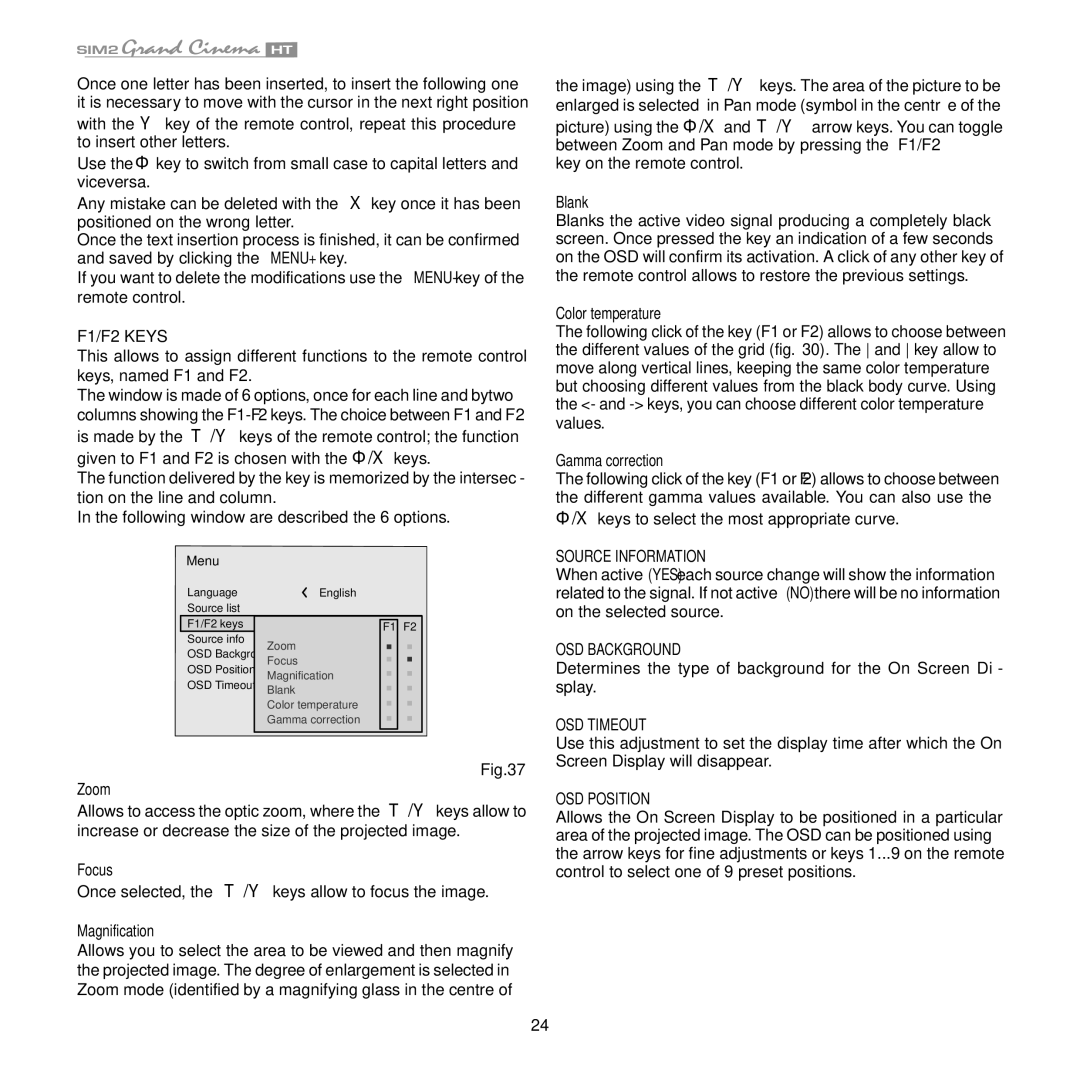Once one letter has been inserted, to insert the following one it is necessary to move with the cursor in the next right position
with the Ë key of the remote control, repeat this procedure to insert other letters.
Use the È key to switch from small case to capital letters and viceversa.
Any mistake can be deleted with the Í key once it has been positioned on the wrong letter.
Once the text insertion process is finished, it can be confirmed and saved by clicking the MENU+ key.
If you want to delete the modifications use the MENU- key of the remote control.
F1/F2 keys
This allows to assign different functions to the remote control keys, named F1 and F2.
The window is made of 6 options, once for each line and bytwo columns showing the
is made by the Á/Ë keys of the remote control; the function
given to F1 and F2 is chosen with the È/Í keys.
The function delivered by the key is memorized by the intersec- tion on the line and column.
In the following window are described the 6 options.
Menu
Language | English | ||||
Source list |
|
|
| ||
F1/F2 keys |
|
|
| F1 | F2 |
Source info |
|
| Zoom |
|
|
OSD Backgroung |
|
| |||
OSD Position | Focus |
|
| ||
Magnification |
|
| |||
OSD Timeout | Blank |
|
| ||
|
|
| Color temperature |
|
|
|
|
| Gamma correction |
|
|
|
|
|
|
|
|
Fig.37
Zoom
Allows to access the optic zoom, where the Á/Ë keys allow to increase or decrease the size of the projected image.
Focus
Once selected, the Á/Ë keys allow to focus the image.
Magnification
Allows you to select the area to be viewed and then magnify the projected image. The degree of enlargement is selected in Zoom mode (identified by a magnifying glass in the centre of
the image) using the Á/Ë keys. The area of the picture to be enlarged is selected in Pan mode (symbol in the centre of the
picture) using the È/Í and Á/Ë arrow keys. You can toggle between Zoom and Pan mode by pressing the F1/F2
key on the remote control.
Blank
Blanks the active video signal producing a completely black screen. Once pressed the key an indication of a few seconds on the OSD will confirm its activation. A click of any other key of the remote control allows to restore the previous settings.
Color temperature
The following click of the key (F1 or F2) allows to choose between the different values of the grid (fig. 30). The and key allow to move along vertical lines, keeping the same color temperature but choosing different values from the black body curve. Using the <- and
Gamma correction
The following click of the key (F1 or F2) allows to choose between the different gamma values available. You can also use the
È/Í keys to select the most appropriate curve.
SOURCE INFORMATION
When active (YES) each source change will show the information related to the signal. If not active (NO) there will be no information on the selected source.
OSD BACKGROUND
Determines the type of background for the On Screen Di- splay.
OSD Timeout
Use this adjustment to set the display time after which the On Screen Display will disappear.
OSD Position
Allows the On Screen Display to be positioned in a particular area of the projected image. The OSD can be positioned using the arrow keys for fine adjustments or keys 1...9 on the remote control to select one of 9 preset positions.
24