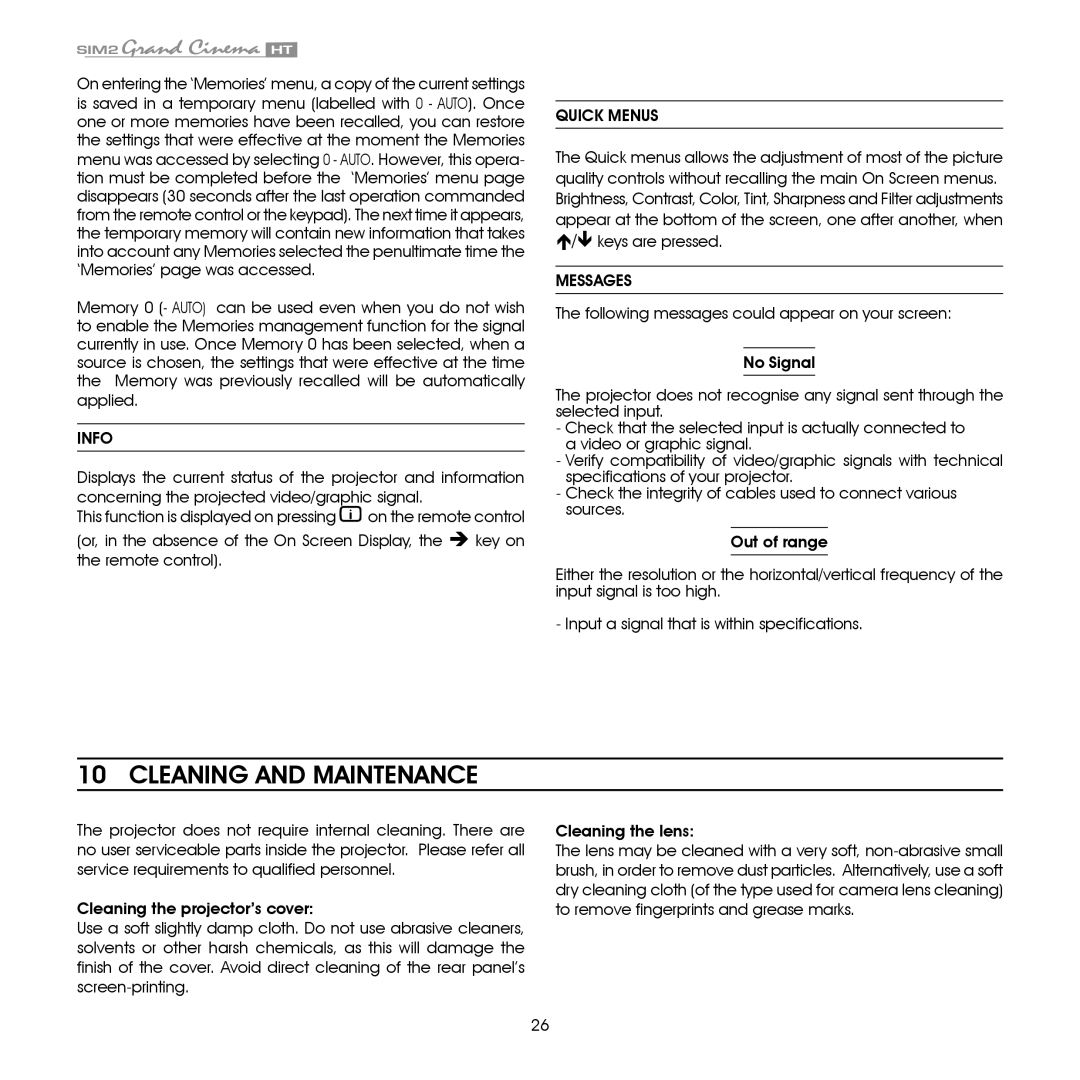On entering the ‘Memories’ menu, a copy of the current settings is saved in a temporary menu (labelled with 0 - AUTO). Once one or more memories have been recalled, you can restore the settings that were effective at the moment the Memories menu was accessed by selecting 0 - AUTO. However, this opera- tion must be completed before the ‘Memories’ menu page disappears (30 seconds after the last operation commanded from the remote control or the keypad). The next time it appears, the temporary memory will contain new information that takes into account any Memories selected the penultimate time the ‘Memories’ page was accessed.
Memory 0 (- AUTO) can be used even when you do not wish to enable the Memories management function for the signal currently in use. Once Memory 0 has been selected, when a source is chosen, the settings that were effective at the time the Memory was previously recalled will be automatically applied.
INFO
Displays the current status of the projector and information concerning the projected video/graphic signal.
This function is displayed on pressing ![]() on the remote control
on the remote control
(or, in the absence of the On Screen Display, the Ë key on the remote control).
Quick menus
The Quick menus allows the adjustment of most of the picture quality controls without recalling the main On Screen menus. Brightness, Contrast, Color, Tint, Sharpness and Filter adjustments appear at the bottom of the screen, one after another, when È/Í keys are pressed.
Messages
The following messages could appear on your screen:
No Signal
The projector does not recognise any signal sent through the selected input.
-Check that the selected input is actually connected to a video or graphic signal.
-Verify compatibility of video/graphic signals with technical specifications of your projector.
-Check the integrity of cables used to connect various sources.
Out of range
Either the resolution or the horizontal/vertical frequency of the input signal is too high.
- Input a signal that is within specifications.
10 CLEANING AND MAINTENANCE
The projector does not require internal cleaning. There are no user serviceable parts inside the projector. Please refer all service requirements to qualified personnel.
Cleaning the projector’s cover:
Use a soft slightly damp cloth. Do not use abrasive cleaners, solvents or other harsh chemicals, as this will damage the finish of the cover. Avoid direct cleaning of the rear panel’s
Cleaning the lens:
The lens may be cleaned with a very soft,
26