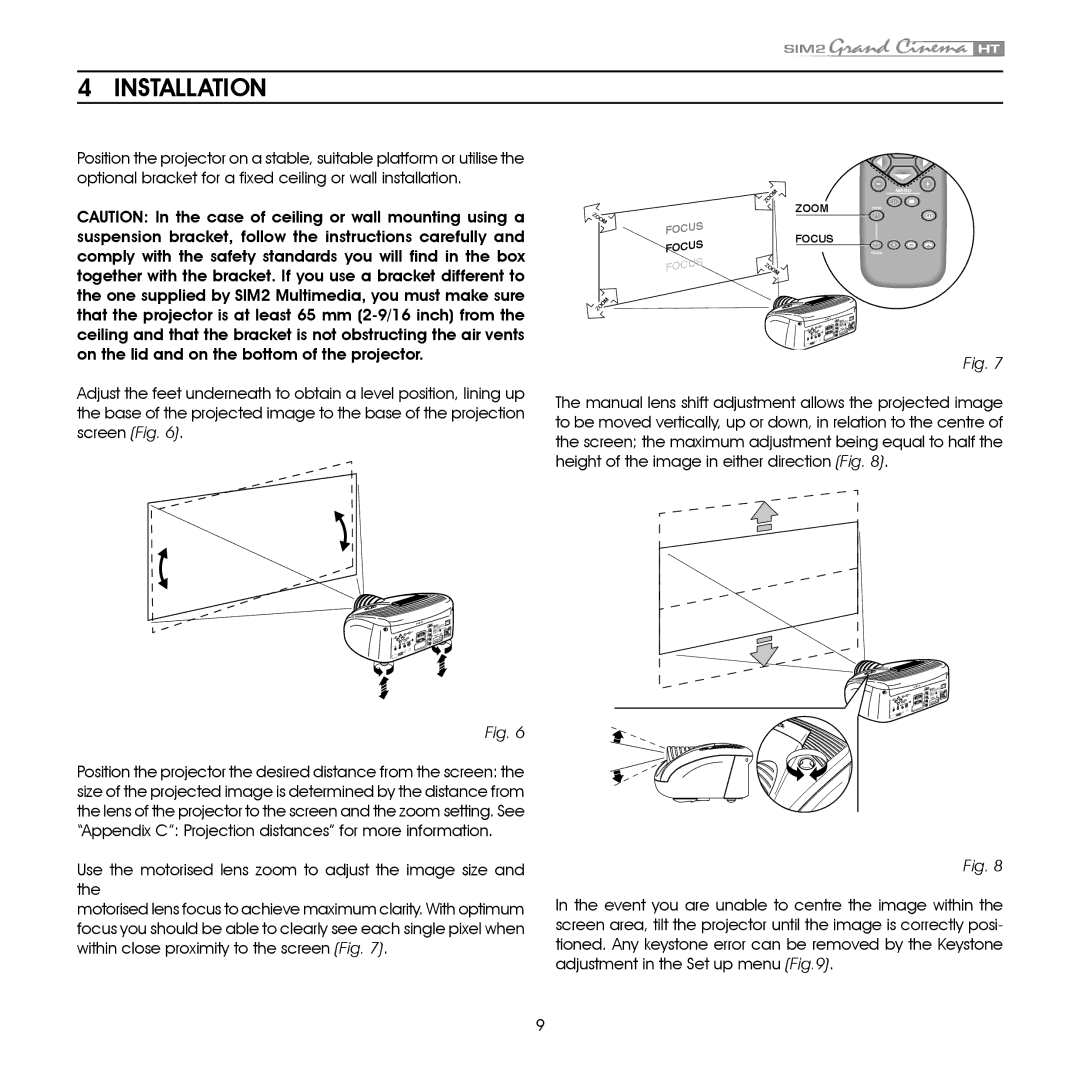4 INSTALLATION
Position the projector on a stable, suitable platform or utilise the optional bracket for a fixed ceiling or wall installation.
CAUTION: In the case of ceiling or wall mounting using a suspension bracket, follow the instructions carefully and comply with the safety standards you will find in the box together with the bracket. If you use a bracket different to the one supplied by SIM2 Multimedia, you must make sure that the projector is at least 65 mm
ZOOM
ZOOM
FOCUS FOCUS FOCUS
ZOOM
ZOOM
ZOOM
FOCUS
ZOOM
F1
F2
FOCUS
Adjust the feet underneath to obtain a level position, lining up the base of the projected image to the base of the projection screen (Fig. 6).
Fig. 7
The manual lens shift adjustment allows the projected image to be moved vertically, up or down, in relation to the centre of the screen; the maximum adjustment being equal to half the height of the image in either direction (Fig. 8).
Fig. 6
Position the projector the desired distance from the screen: the size of the projected image is determined by the distance from the lens of the projector to the screen and the zoom setting. See “Appendix C”: Projection distances” for more information.
Use the motorised lens zoom to adjust the image size and the
motorised lens focus to achieve maximum clarity. With optimum focus you should be able to clearly see each single pixel when within close proximity to the screen (Fig. 7).
Fig. 8
In the event you are unable to centre the image within the screen area, tilt the projector until the image is correctly posi- tioned. Any keystone error can be removed by the Keystone adjustment in the Set up menu (Fig.9).