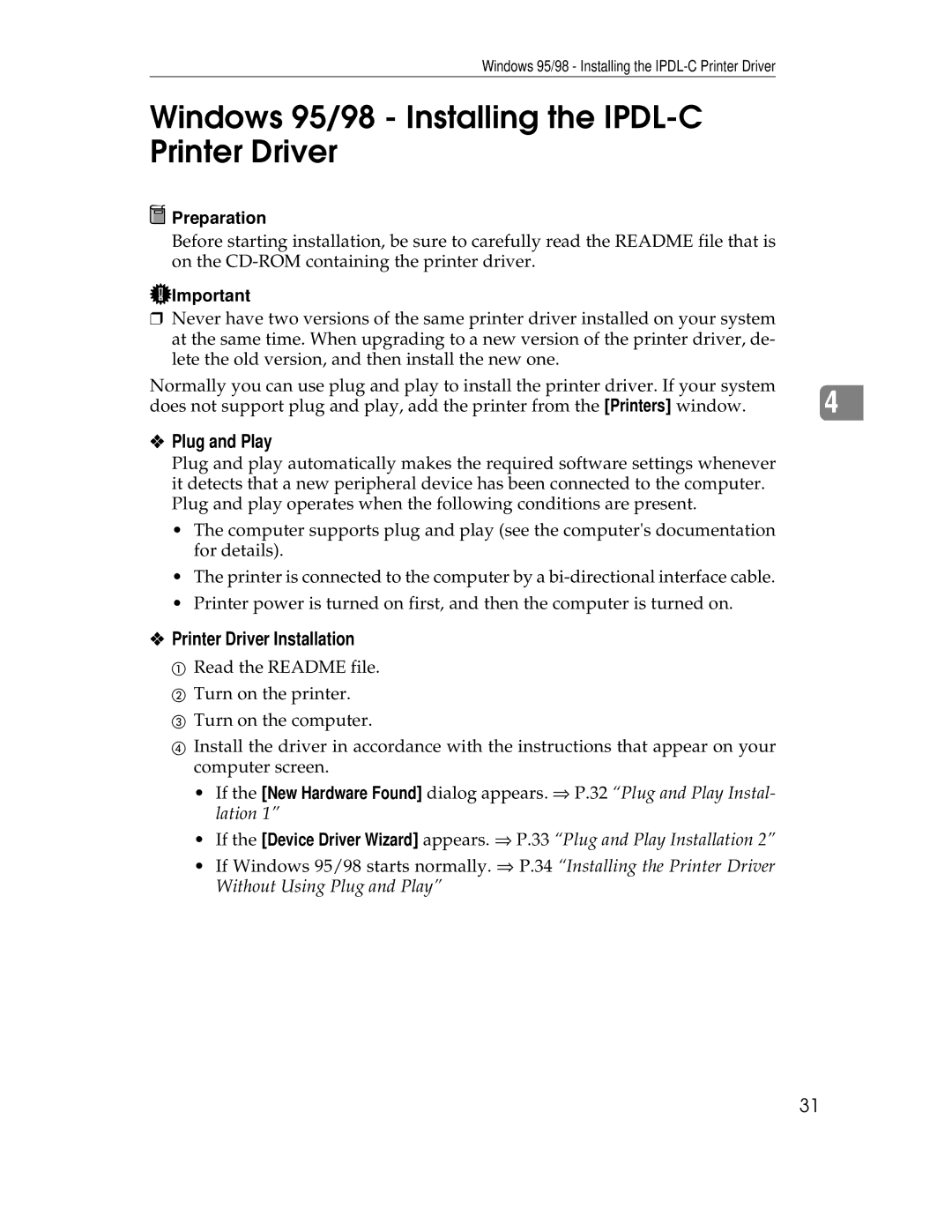Windows 95/98 - Installing the
Windows 95/98 - Installing the IPDL-C Printer Driver
 Preparation
Preparation
Before starting installation, be sure to carefully read the README file that is on the
![]() Important
Important
❒Never have two versions of the same printer driver installed on your system at the same time. When upgrading to a new version of the printer driver, de- lete the old version, and then install the new one.
Normally you can use plug and play to install the printer driver. If your system | 4 |
does not support plug and play, add the printer from the [Printers] window. |
❖Plug and Play
Plug and play automatically makes the required software settings whenever it detects that a new peripheral device has been connected to the computer. Plug and play operates when the following conditions are present.
•The computer supports plug and play (see the computer's documentation for details).
•The printer is connected to the computer by a
•Printer power is turned on first, and then the computer is turned on.
❖Printer Driver Installation
A Read the README file.
B Turn on the printer.
C Turn on the computer.
D Install the driver in accordance with the instructions that appear on your computer screen.
•If the [New Hardware Found] dialog appears. ⇒ P.32 “Plug and Play Instal- lation 1”
•If the [Device Driver Wizard] appears. ⇒ P.33 “Plug and Play Installation 2”
•If Windows 95/98 starts normally. ⇒ P.34 “Installing the Printer Driver Without Using Plug and Play”
31