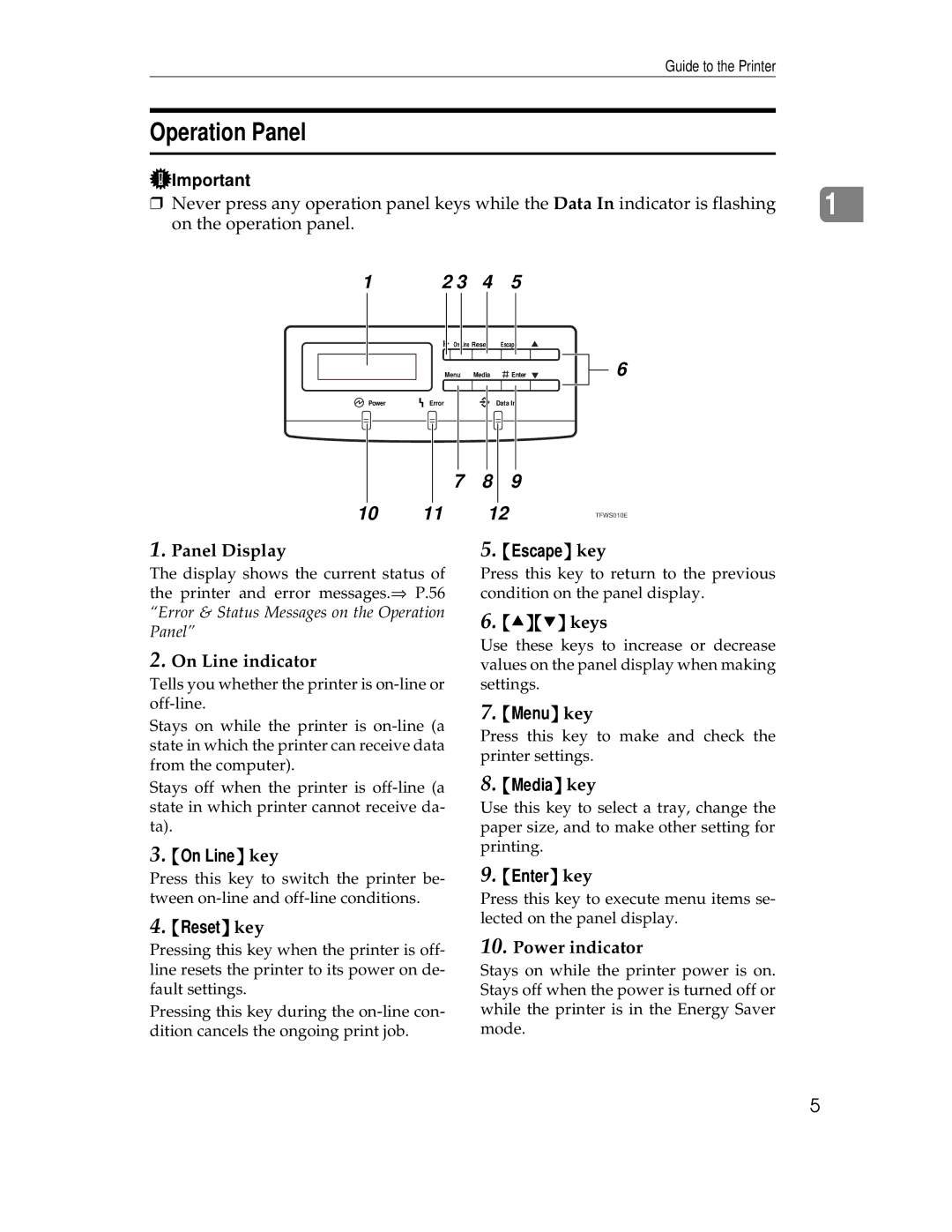Guide to the Printer
Operation Panel
Important |
|
|
|
|
❒ Never press any operation panel keys while the Data In indicator is flashing |
| |||
1 | ||||
on the operation panel. |
|
|
|
|
1 | 2 3 | 4 | 5 |
|
6
TFWS010E
1.Panel Display
The display shows the current status of the printer and error messages.⇒ P.56 “Error & Status Messages on the Operation Panel”
2.On Line indicator
Tells you whether the printer is
Stays on while the printer is
5.{Escape} key
Press this key to return to the previous condition on the panel display.
6.{U}{T} keys
Use these keys to increase or decrease values on the panel display when making settings.
7.{Menu} key
Press this key to make and check the printer settings.
Stays off when the printer is
3.{On Line} key
Press this key to switch the printer be- tween
4.{Reset} key
Pressing this key when the printer is off- line resets the printer to its power on de- fault settings.
Pressing this key during the
8.{Media} key
Use this key to select a tray, change the paper size, and to make other setting for printing.
9.{Enter} key
Press this key to execute menu items se- lected on the panel display.
10.Power indicator
Stays on while the printer power is on. Stays off when the power is turned off or while the printer is in the Energy Saver mode.
5