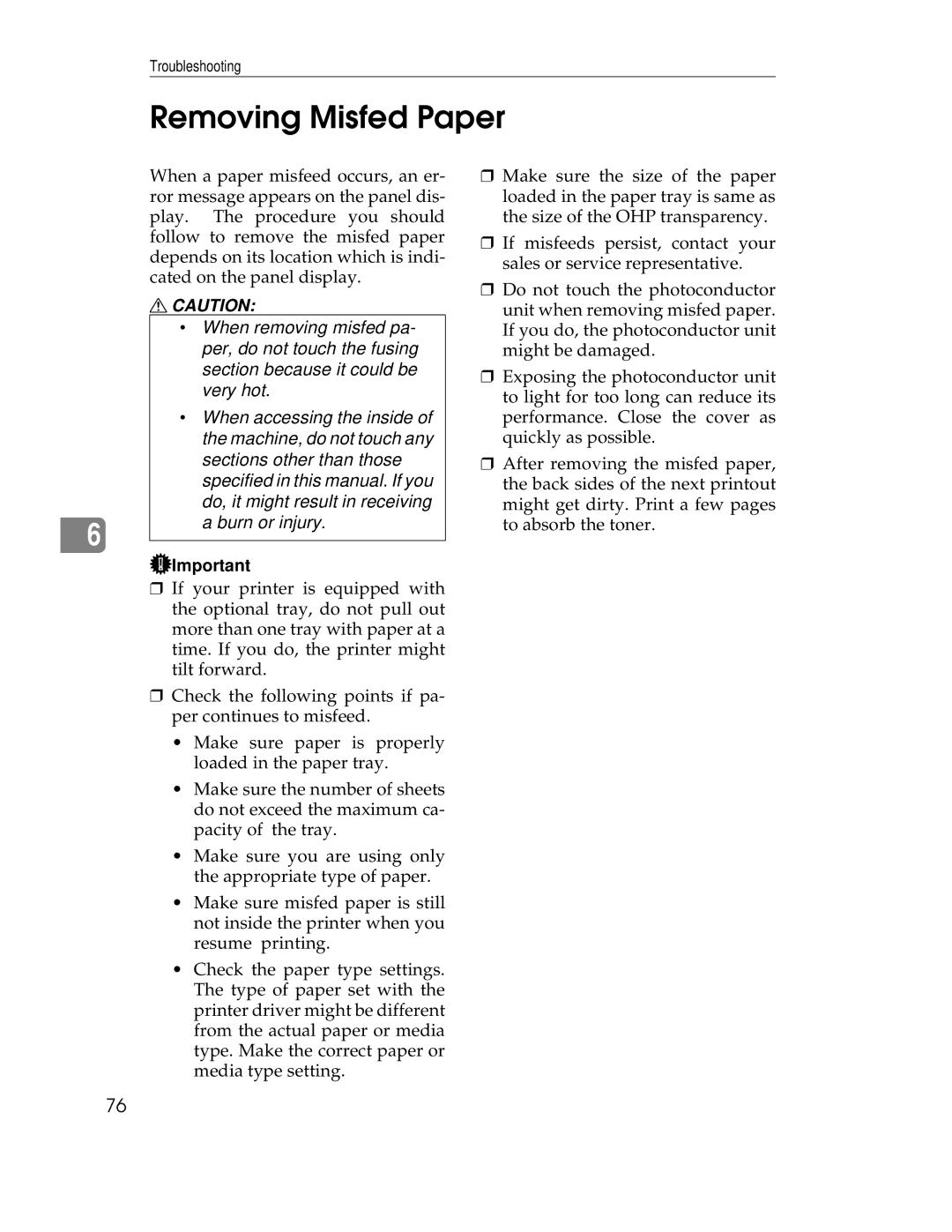Troubleshooting
Removing Misfed Paper
When a paper misfeed occurs, an er- ror message appears on the panel dis- play. The procedure you should follow to remove the misfed paper depends on its location which is indi- cated on the panel display.
RCAUTION:
•When removing misfed pa- per, do not touch the fusing section because it could be very hot.
•When accessing the inside of the machine, do not touch any sections other than those specified in this manual. If you
|
| do, it might result in receiving | |
|
| a burn or injury. | |
6 | |||
|
| ||
|
|
![]() Important
Important
❒If your printer is equipped with the optional tray, do not pull out more than one tray with paper at a time. If you do, the printer might tilt forward.
❒Check the following points if pa- per continues to misfeed.
•Make sure paper is properly loaded in the paper tray.
•Make sure the number of sheets do not exceed the maximum ca- pacity of the tray.
•Make sure you are using only the appropriate type of paper.
•Make sure misfed paper is still not inside the printer when you resume printing.
•Check the paper type settings. The type of paper set with the printer driver might be different from the actual paper or media type. Make the correct paper or media type setting.
❒Make sure the size of the paper loaded in the paper tray is same as the size of the OHP transparency.
❒If misfeeds persist, contact your sales or service representative.
❒Do not touch the photoconductor unit when removing misfed paper. If you do, the photoconductor unit might be damaged.
❒Exposing the photoconductor unit to light for too long can reduce its performance. Close the cover as quickly as possible.
❒After removing the misfed paper, the back sides of the next printout might get dirty. Print a few pages to absorb the toner.
76